How To Change Caption Numbering In Word
🕐 1 Jul 23
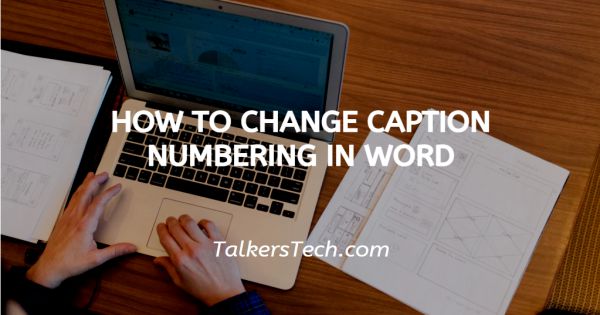
In this article we will show you how to change caption numbering in word, MS Word is a tool of the Microsoft office that is concerned with creation and editing of documents. It has a wide range of features and tools that help you create an attractive, organised and a wholesome document.
It is essentially a word processing app in which you can add various elements like shapes, tools, tables, fonts, etc.
It also allows you to add captions to the content of the document. By default, if you are using the captioning feature, you will be able to automatically number all your captions like all your tables and graphics (photos) can be numbered using consecutive numbers.
Moreover, MS Word permits you to specify and decide how you want the numbering to appear in the caption.
MS Word has a variety of choices for you to explore. In addition to this, some work or tasks like a school assignment may require you to follow a particular format.
If you are someone who want to know how you can change caption numbering in your document, you have come to the right place.
Step By Step Guide On How To Change Caption Numbering In Word :-
-
Click on the Microsoft logo located at the left bottom corner of the screen. This will open the main menu. From the Microsoft office, choose the MS Word tool by clicking on it.

- You can also access the tool via its app on your mobile phone.
- Now, open a blank document if you want to add content first. However, if you want to change the caption numbering in a pre-existing document, simply go to the location in your device where the file is saved and click on its icon.
- Now in the MS Word document, you will be able to see a ribbon located at the top of your screen. Click on the ‘References’ tab.
-
Now, click on the ‘Insert Caption’ tool located in the Captions group.

- As soon as you do this, you will be able to see the Caption dialog box.
-
From here, simply click on the ‘Numbering’ button. This will open the Caption Numbering dialog box.
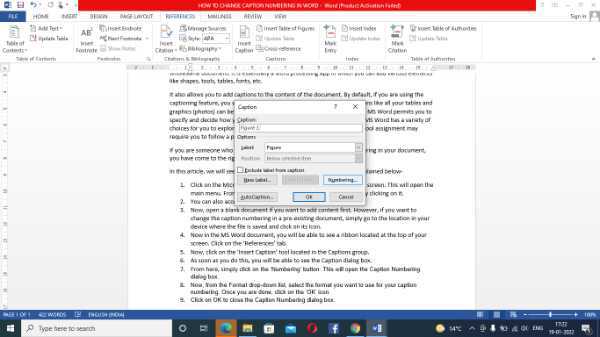
-
Now, in the next step, from the ‘Format’ drop-down list, select the format you want to use for your caption numbering. Once you are done, click on the ‘OK’ icon.
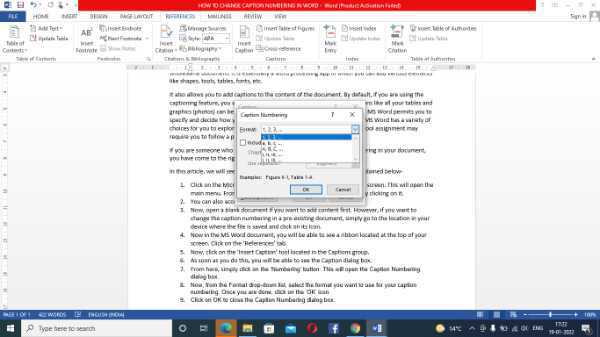
- Click on OK to close the Caption Numbering dialog box. This will bring you back to the Caption dialog box. Here, click on ‘OK’ icon again to insert the captions.
Conclusion :-
I hope this article on how to change caption numbering in word helps you and the steps and methods mentioned above are easy to follow.













