How To Change Background Color On Instagram Story Without Covering Photo
🕐 1 Jul 23
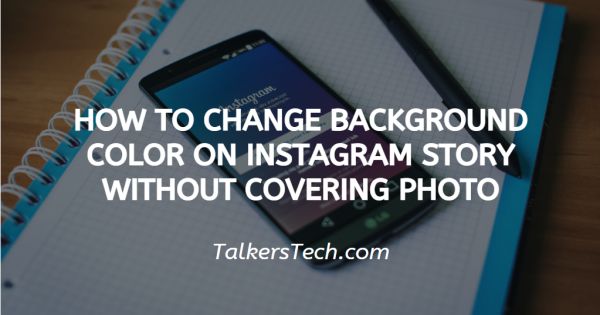
In this article we will show you how to change background color on Instagram story without covering photo, Instagram is one of the most engaging social media platforms which offer various features for its user.
Instagram not on helps you to connect with the world but also enables you to build your credibility by offering you various editing tool.
Every Instagram user wishes to put a cool background without covering the photo. you can post different story reels videos by using editing tools offered by Instagram.
Instagram story is very popular as every user uses this feature and wishes to add a cool background color for the background of Instagram story while uploading or reposting a particular image.
Follow the steps given below in order to change the background color on your Instagram story without covering the photo.
Step By Step Guide On How To Change Background Color On Instagram Story Without Covering Photo :-
- Open your Instagram application on your smartphone. in case you do not have Instagram simply download it from Play Store App Store and login into your account.
- Swipe on the left side of your screen in order to see the story page.
-
Click a random photo by using the circle icon placed at the center of the page.
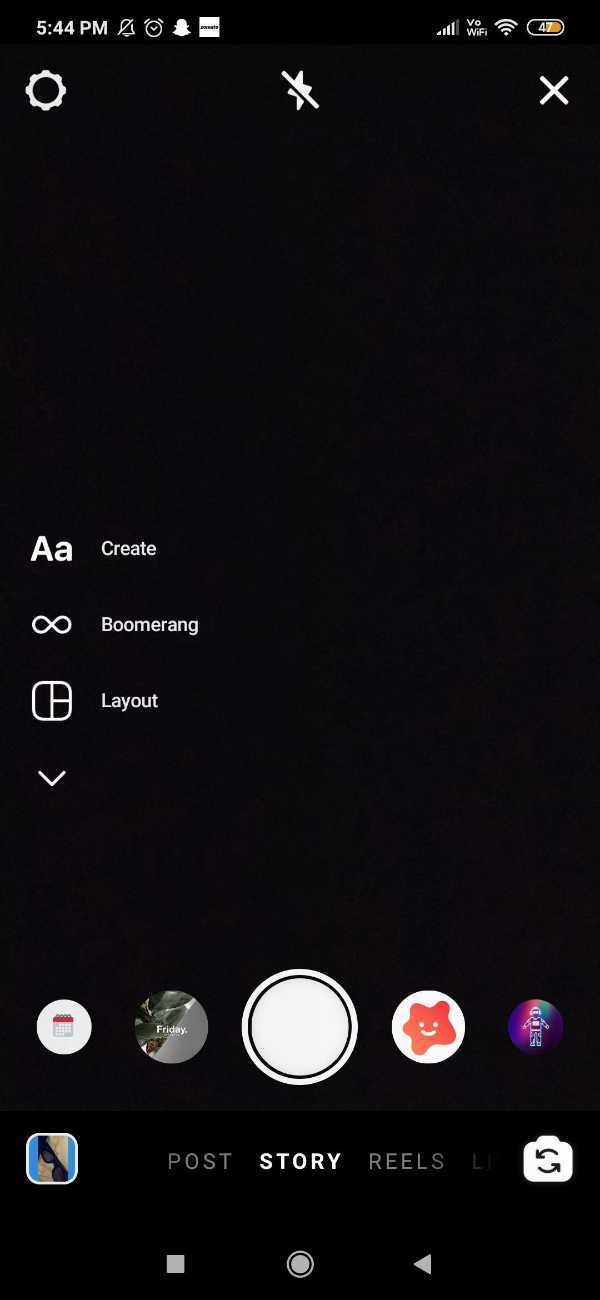
- At the top of the screen you will see various options offered by Instagram such as adding filters, emoji, countdown poll, question, music and other options.
-
Click on the pen icon in order to change the background for your Instagram story.
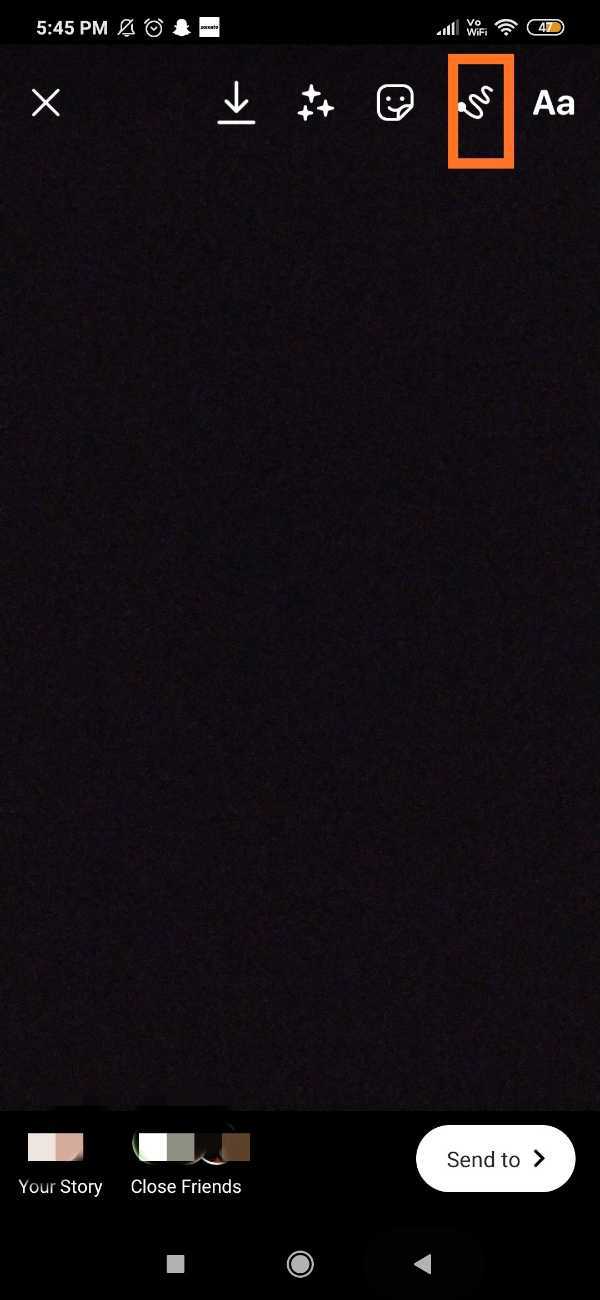
- Various tools are offered by Instagram in order to change the Instagram background of your story. You can use the thin brush, thick brush or erase the whole background by using the tool kit at the top of the screen.
- Various colors will appear at the bottom of your screen. Choose the color that you want to be displayed at the background of your Instagram story.
-
After choosing the color press and hold the screen for a while and you will see that the color is changed according to your selection.

-
You can also change the color by simply pressing the colors for a bit longer and you will see a rainbow palette appear on your screen.
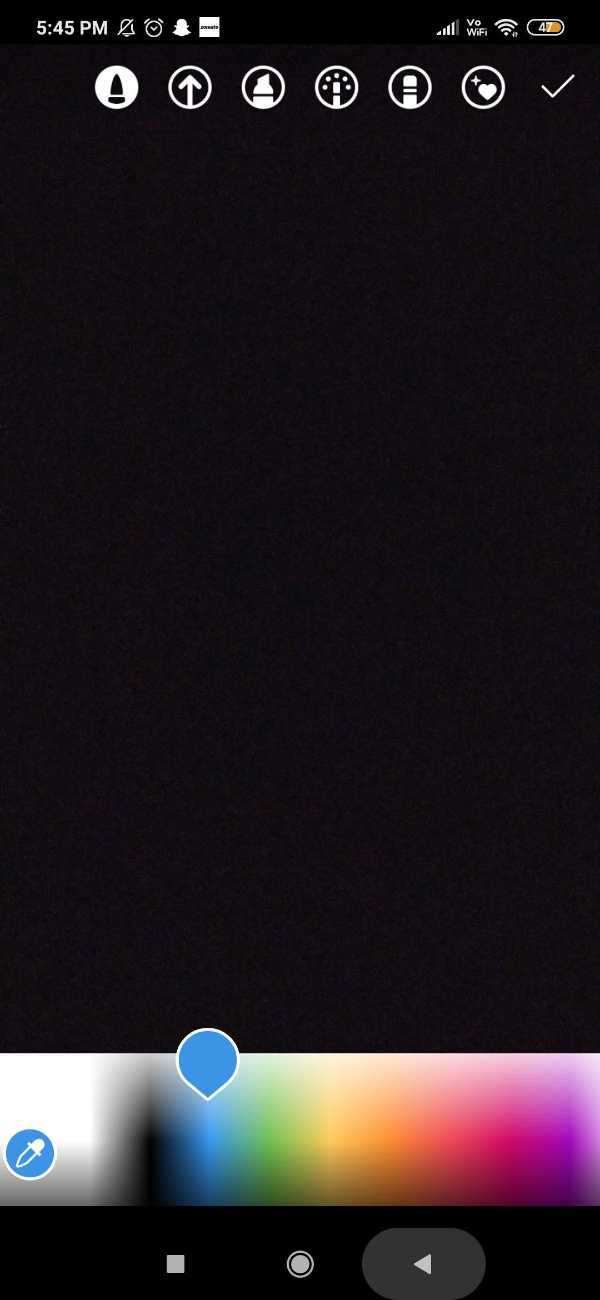
-
After selecting the background image, save the image by clicking the downward Arrow option present at the top of the screen.
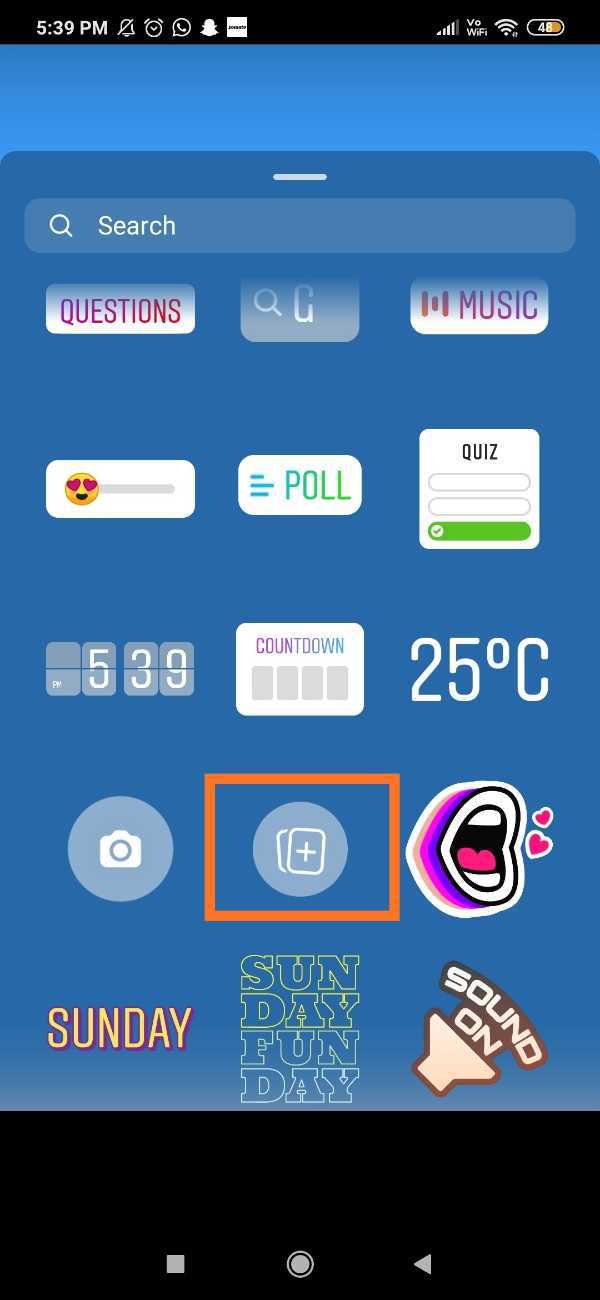
-
From your camera roll you can choose the photo along with the selected background color.
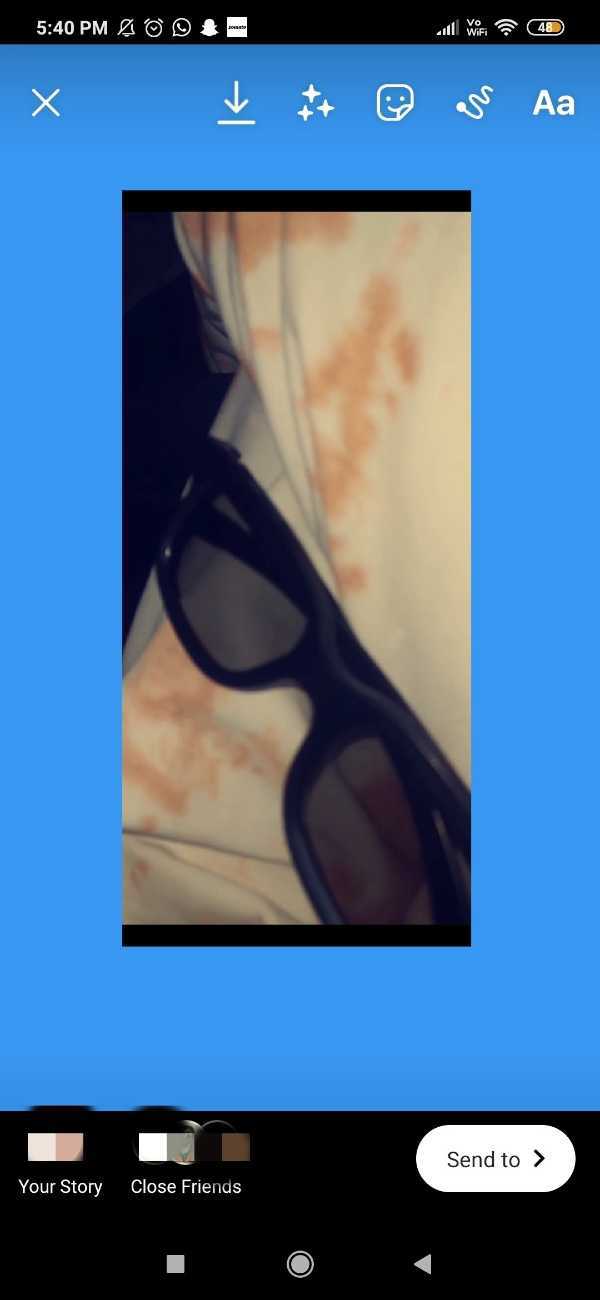
Conclusion :-
I hope this article on how to change background color on Instagram story without covering photo helps you, in this article we covered and essential guide you can also change the background once the picture is saved in your camera roll.
The steps mentioned above are quite easy to follow. I hope this article solves your query.













