How To Change Amazon Password In App
🕐 1 Jul 23

In this article we will show you how to change amazon password in app, amazon is the world's largest online retailer and a prominent cloud services provider. It is based in Seattle, Washington.
It is the largest store in the world on the basis of total sales and market capitalization. Amazon.com started its business as an online bookstore.
As the time passed, it started selling DVDs, CDs, video downloads/streaming, MP3s, audiobooks, software, electronics, apparel, furniture, video games, food, toys etc.
On any platform password is a most important thing for various security reasons which protects your account security. A strong password is necessary on any platform that you are using to ensure your security and privacy.
If you are an Amazon user and If you’ve forgotten your Amazon password or if you want to change it for security reasons, you can easily do so on the website and in the mobile app.
If you are looking for a method or technique which can help you to change Amazon password, this article is for you.
Step By Step Guide On How To Change Amazon Password In App :-
Amazon Password can be changed by both using an App or any web browser. I will guide you on the way to change Amazon password in Amazon Application. Today, I will show you how to do it.
-
Open Google Play Store on your smartphone to download the Amazon application. (Its icon is a multicolored triangle on a white briefcase).

-
In the search bar of Google Play Store, type 'Amazon' and tap on the search button as shown in the screenshot given below.
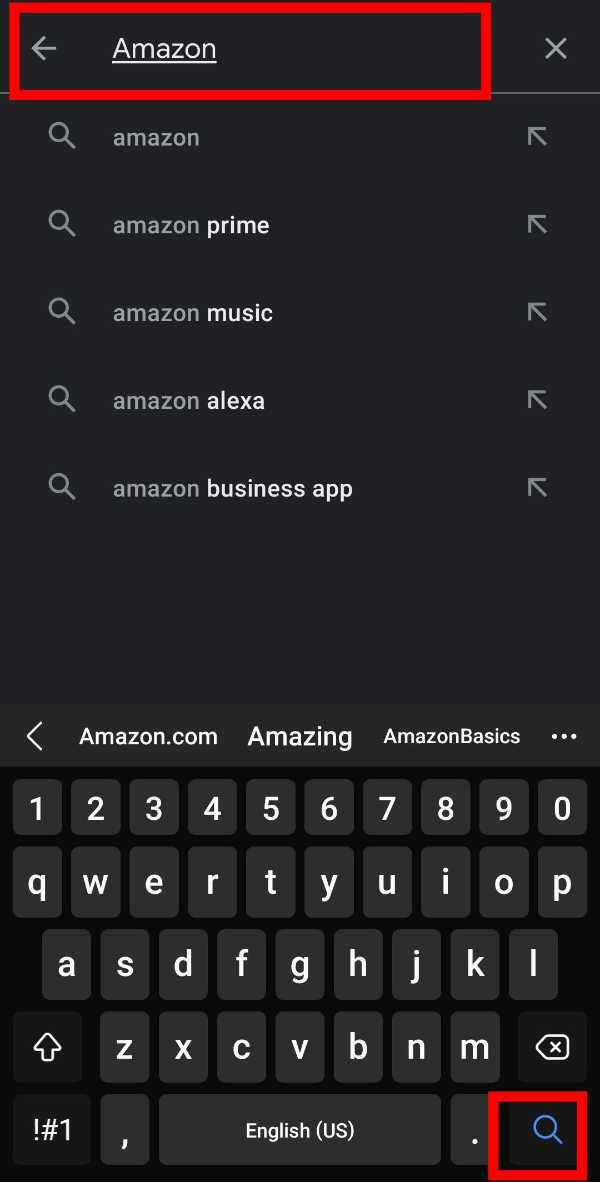
-
When the search results appear, tap on 'Install' to download the Amazon application on your smartphone.
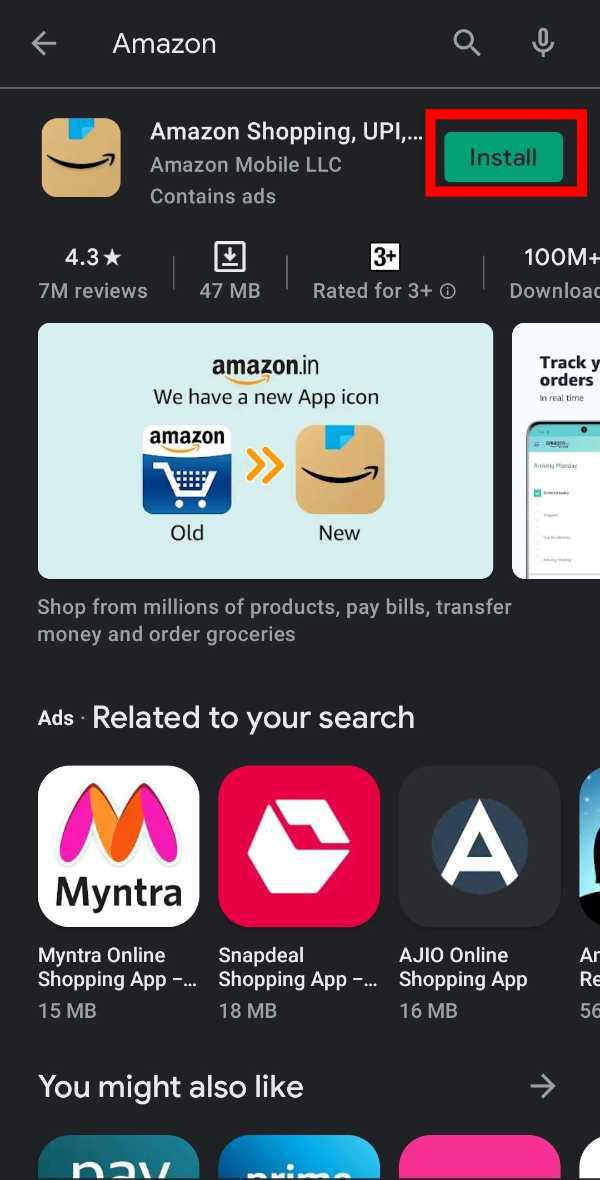
-
When the download is completed successfully, click on 'Open' or you can also open the App from the App list on your home screen as shown in the screenshot given below.

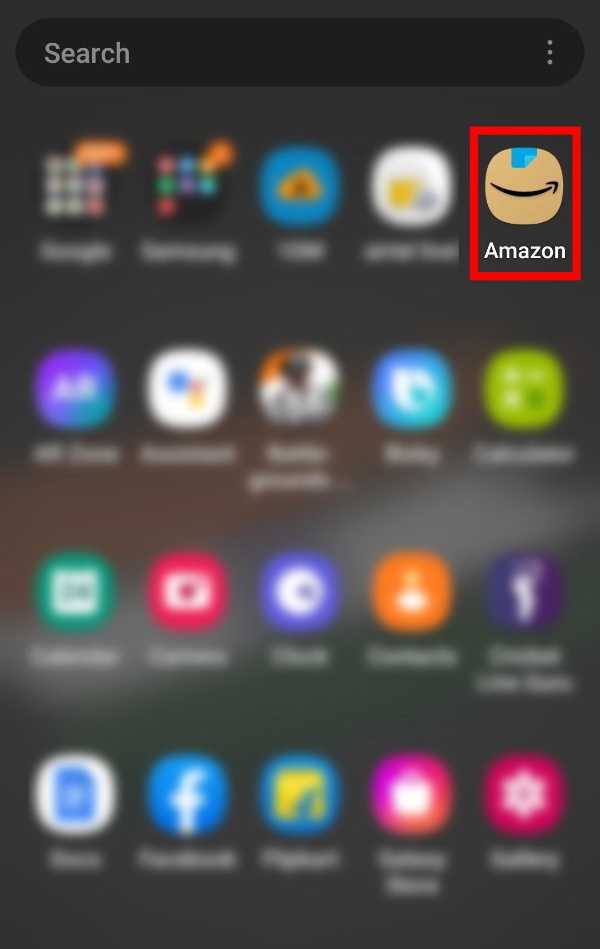
-
Now, It's time to Log in to your Amazon account using Login details or you can create an account if you don't have an account already.

-
Then, after logging in, you will see an interface like this which is the home screen of Amazon.

-
Now, click on the three horizontal lines which are in the bottom-right corner of the screen as shown in the screenshot given below.

-
Then, Click on 'Your Account' section to move forward.
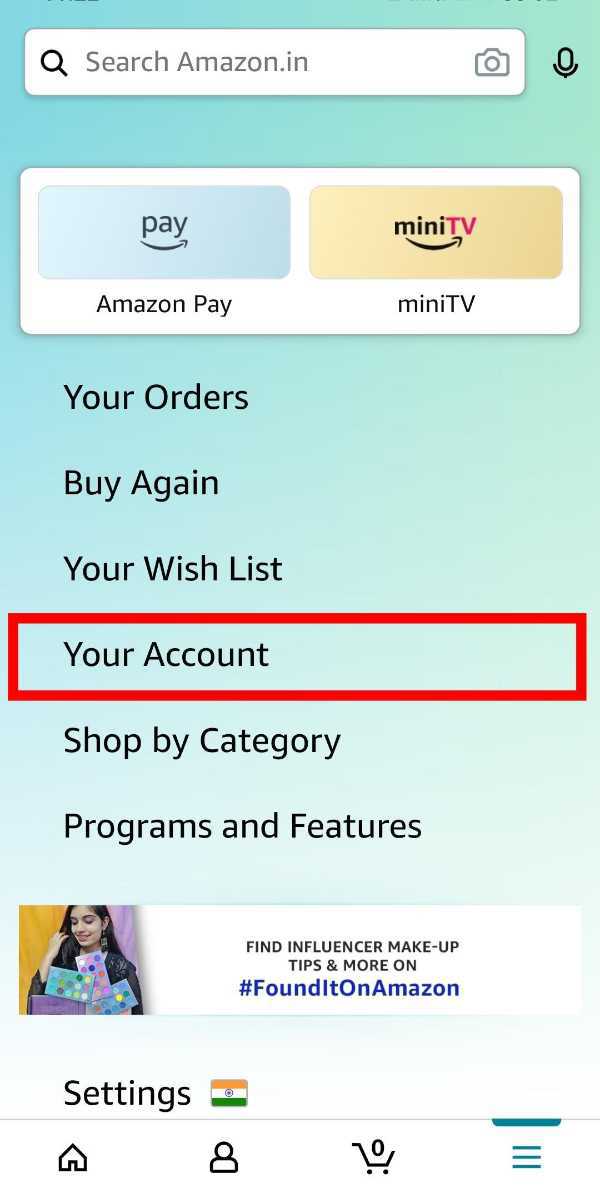
-
Then, tap on the 'Login & Security' section under 'Account Settings' to move forward as shown in the screenshot given below.

-
Now, you can edit or change your details under 'Login & Security'. To change password, tap on edit option in-front of Password as shown in the screenshot given below.

-
Then, you will get an interface or page written 'Change Password' as shown in the screenshot given below. Now, type your current password and then type the new password which you want to keep and after that click on 'Save Changes'.
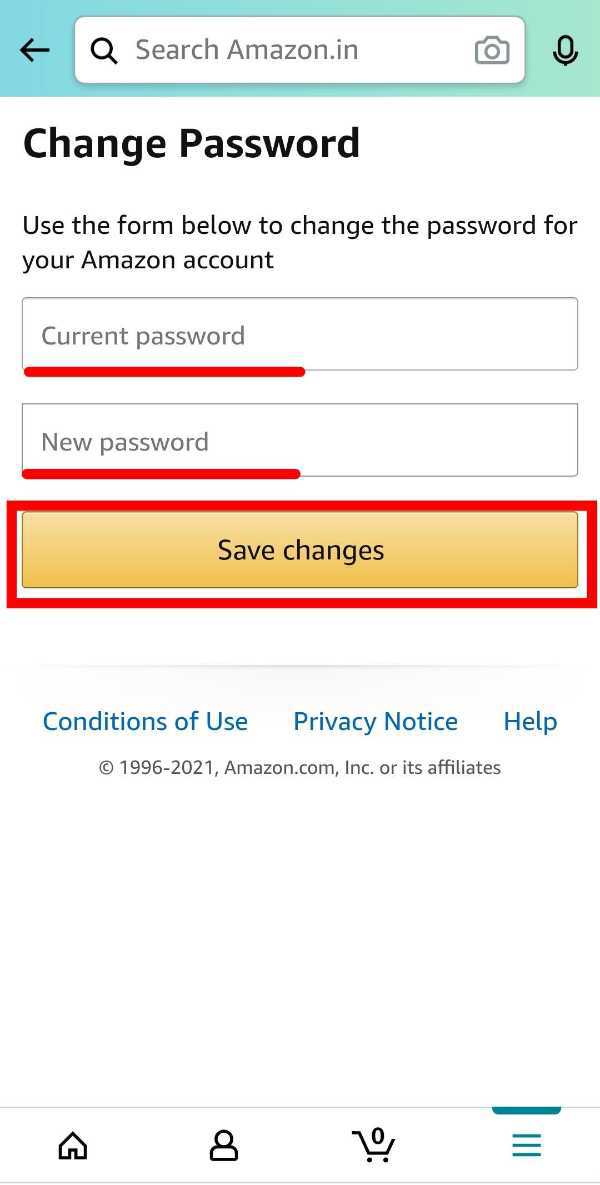
Conclusion :-
So guys, these were the very simple and easy steps through which you can Change the Password of your Amazon account in Amazon mobile App. I hope this article on how to change amazon password in app helps you.













