How To Change Amazon Password If Forgotten
🕐 1 Jul 23

In this article we will show you how to change amazon password if forgotten, Amazon is the world's largest online retailer and a prominent cloud services provider. It is based in Seattle, Washington.
It is the largest store in the world on the basis of total sales and market capitalization. Amazon.com started its business as an online bookstore.
As the time passed, it started selling DVDs, CDs, video downloads/streaming, MP3s, audiobooks, software, electronics, apparel, furniture, video games, food, toys etc.
If you are a user of Amazon and if you have forgotten and don't remember your Amazon password, or you're worried about account security, changing or resetting your password is the best option.
If you are looking for a method or technique which can help you to change or reset Amazon Password, both processes are simple and quick to complete. In this article, I will show you how to change or reset your Amazon password.
Step By Step Guide On How To Change Amazon Password If Forgotten :-
These are the following simple steps through which I will guide you on the way to change or reset Amazon Password. I will show it how to do it.
-
Open Google Play Store on your smartphone to download the Amazon application or you can also open the official website of Amazon in a web browser - https://www.amazon.com
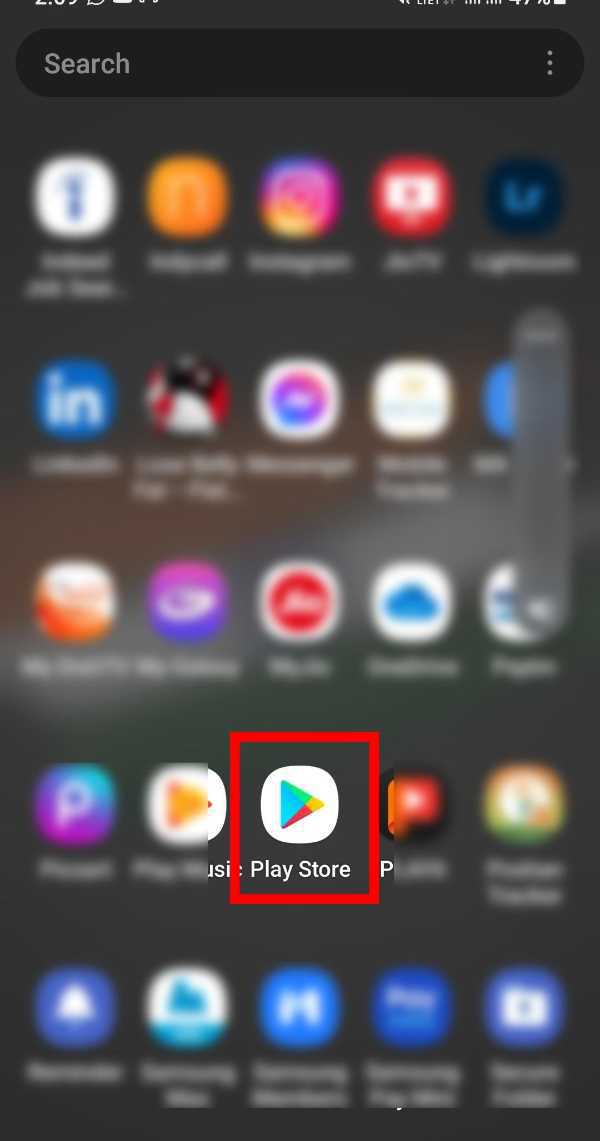
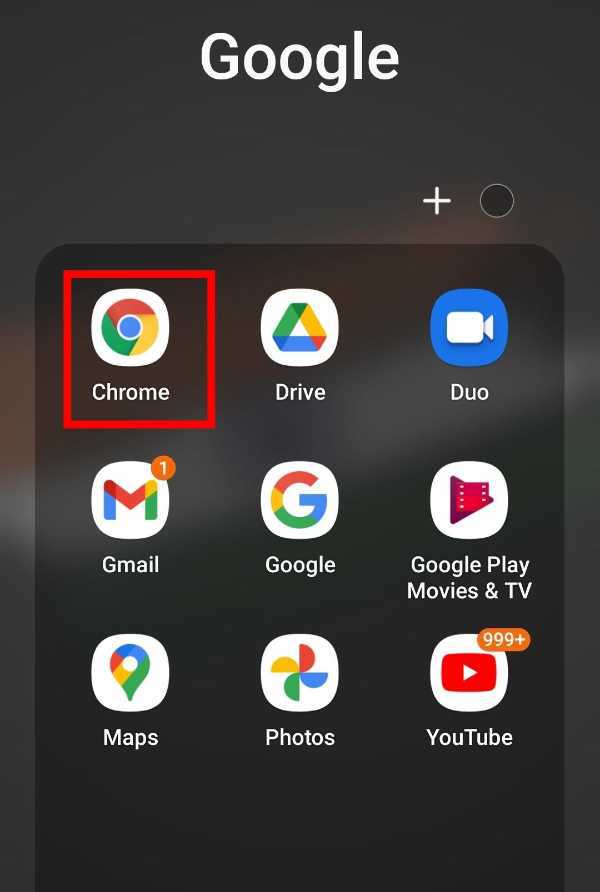
-
In the search bar of Google Play Store, type Amazon and tap on the search button as shown in the screenshot given below.
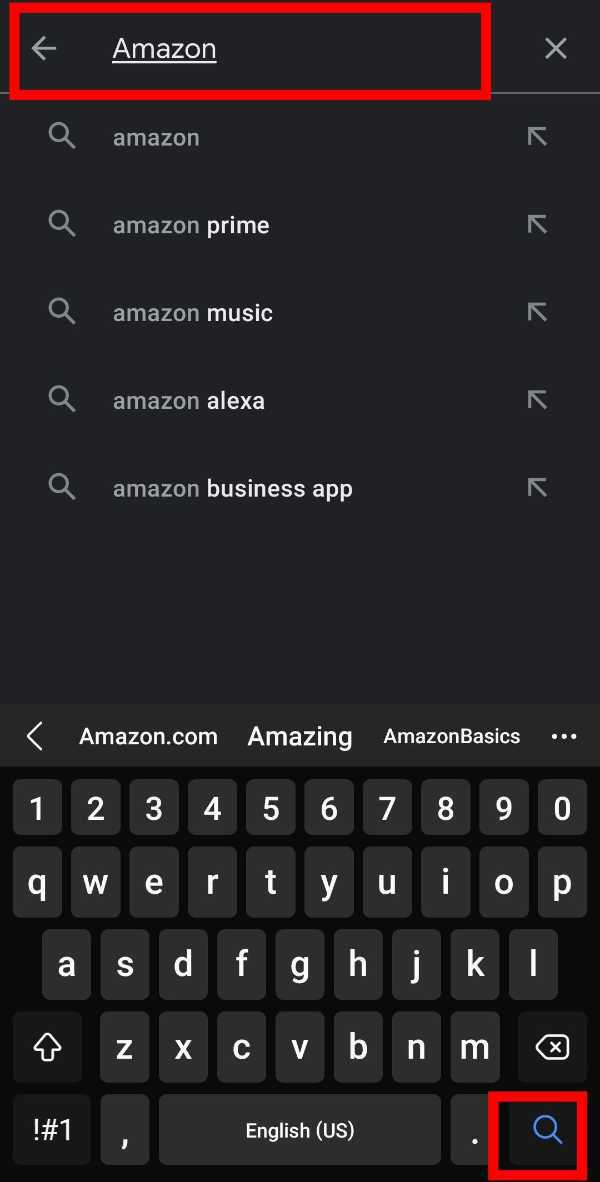
-
When the search results appear, click on 'Install' to download the Amazon application on your smartphone.

-
Once the download is completed successfully, click on 'Open' or you can also open the App from your home screen.

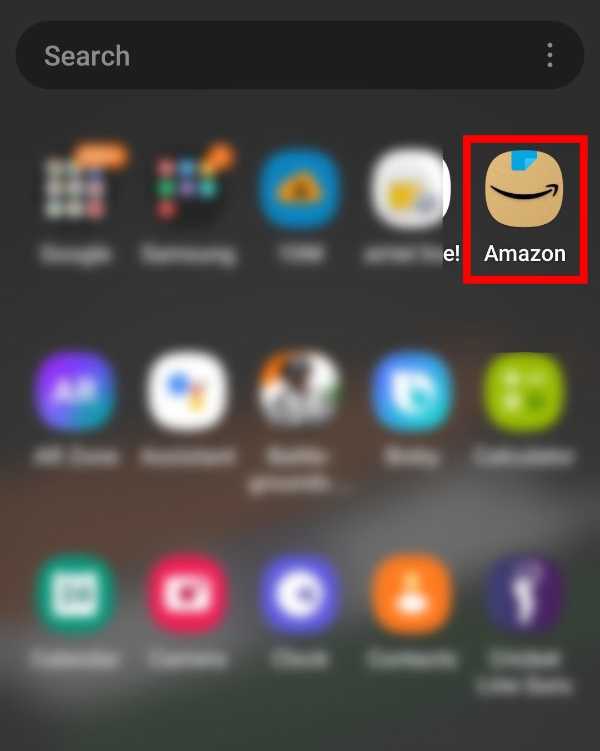
-
Now, here, Log in to your Amazon account using Login details or create an account if you don't have an account.

-
Now, type your mobile number Or Email and click on 'Continue.
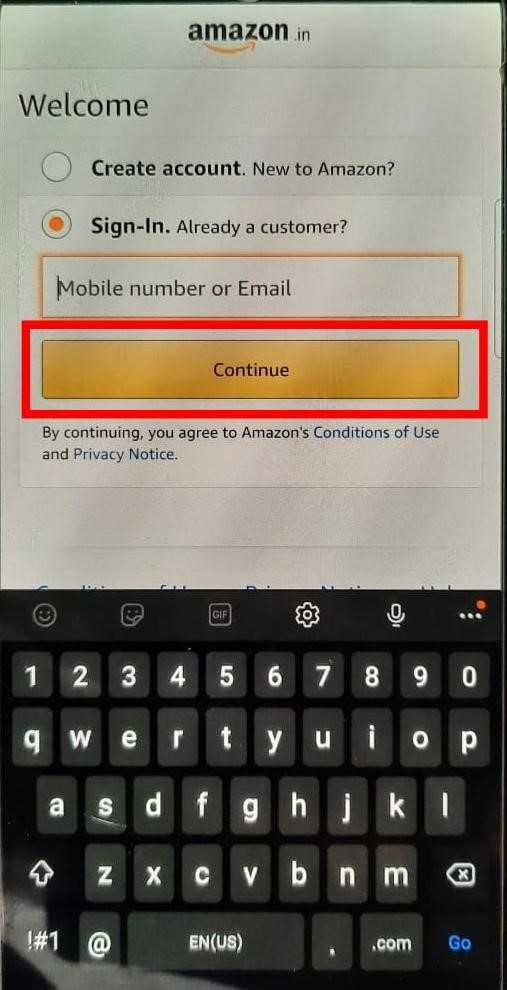
-
Now, you will be asked to solve a puzzle to protect your account. Fill the captcha in the given box and tap on 'Continue' as shown in the screenshot given below.
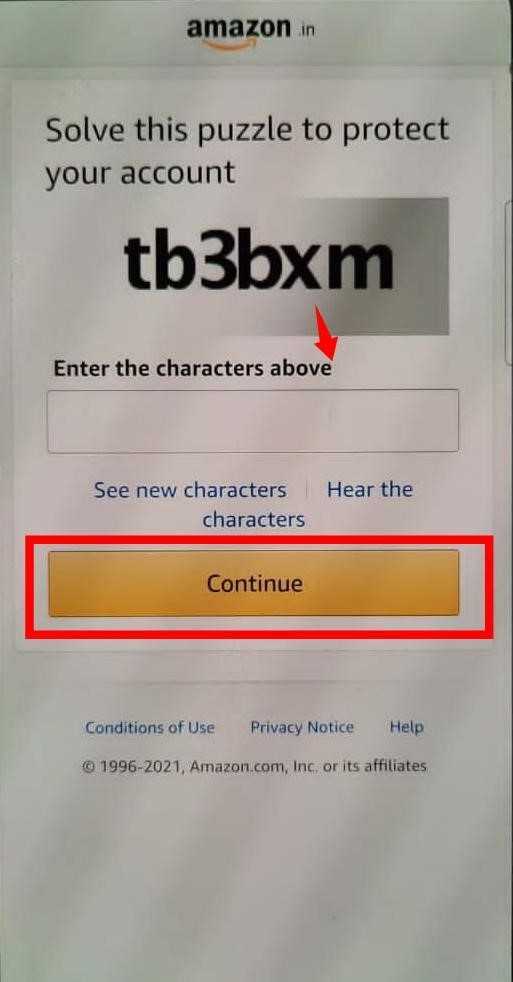
-
Now, we will Login by using a password. So, click on 'Sign-in with your password' as shown in the screenshot given below.

-
Now, you will get an interface like this. If you don’t remember your Amazon password then click on 'Forgot Password'.
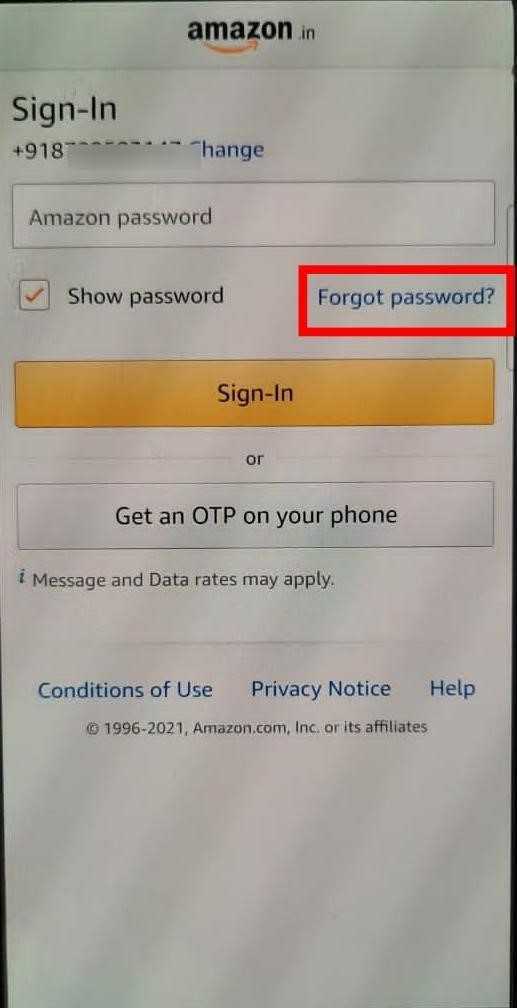
-
Then, you will be asked for verification. Enter the OTP sent to your mobile number and press on 'Continue'.
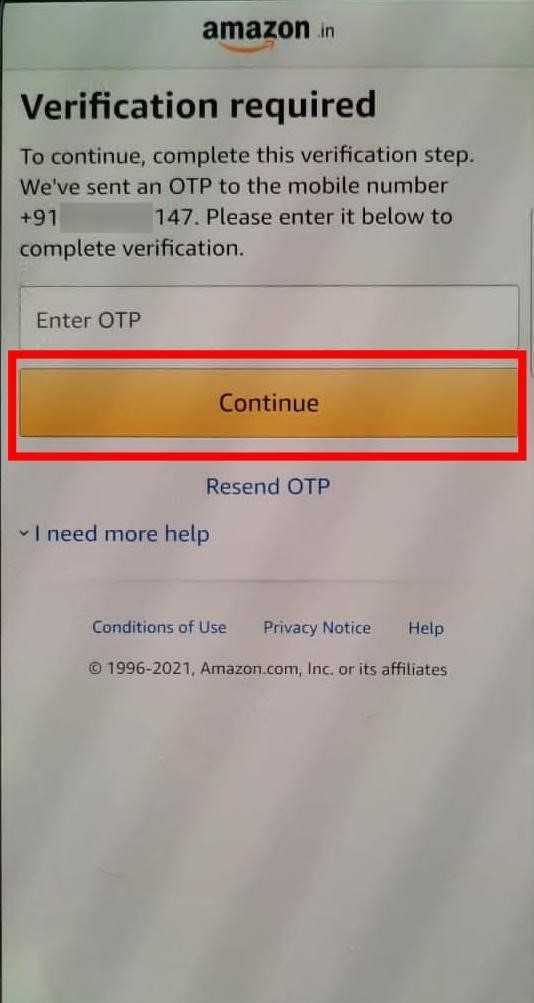
-
Then, in the Password assistance, Enter your email address or mobile number and tap on 'Continue' as shown in the screenshot given below.
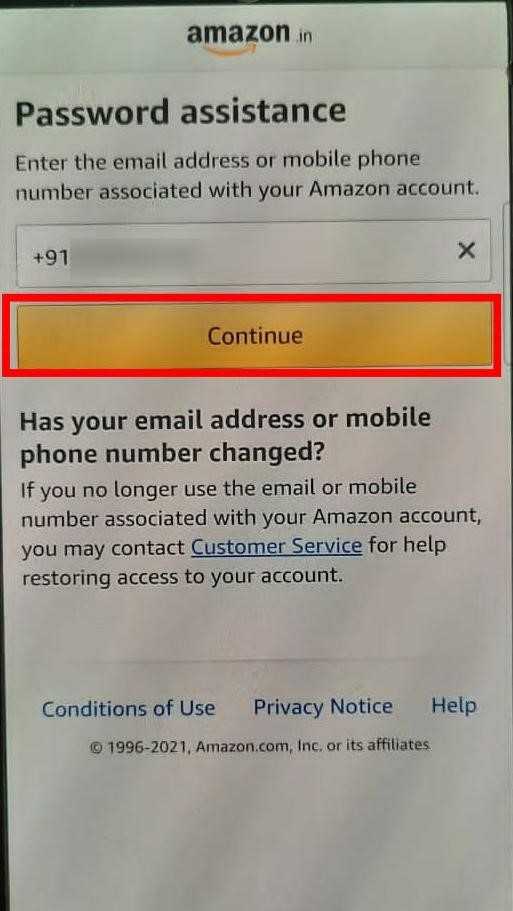
-
Then, type a new password and Retype it and after that click on 'Save Changes'. (Combination of letters and numbers is best for creating a new password, you should use at least 8 characters in your password).
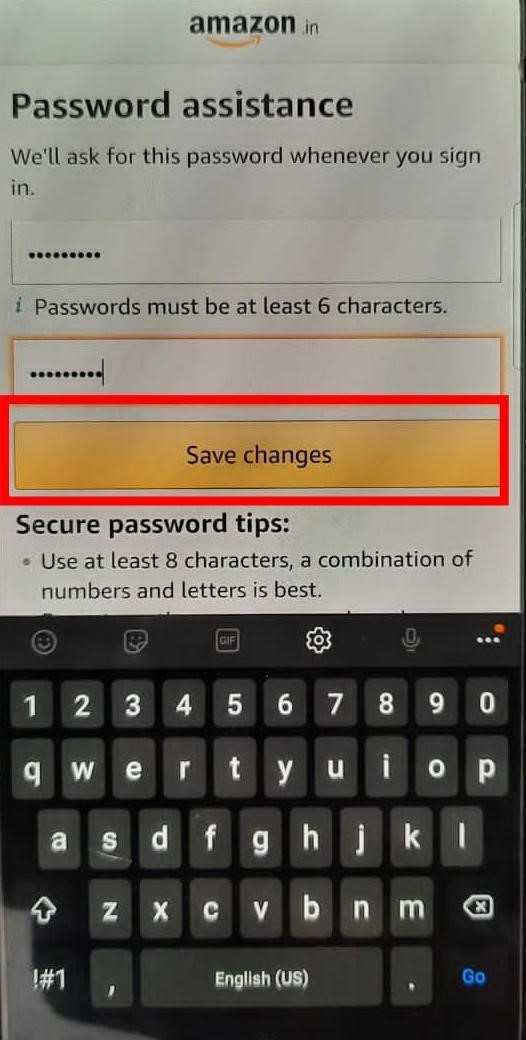
- Your password has been changed. Now, you can Login to enjoy Amazon services.
Conclusion :-
So guys, these were the simple and easy steps through which you can change Amazon password if you have forgotten it. I hope this article on how to change amazon password if forgotten helps you.













