How To Change Address In Flipkart
🕐 1 Jul 23

In this article we will show you how to change address in Flipkart, many users are concerned about how to change their address in Flipkart. In case you are looking for a solution that can help to change your address in Flipkart, this is the right article for you.
Just follow the step by step guide below and know how you change the address.
Step By Step Guide On How To Change Address In Flipkart :-
- Open the Flipkart application on your smartphone. In case you do not have this application, simply install it from the Play Store.
- Now you need to login into your account in case it does not log you in. Simply enter your valid details along with your password.
-
After successfully logging into your account click the three horizontal lines which are placed at the top left corner of the Flipkart application. The three horizontal lines represent the menu option.
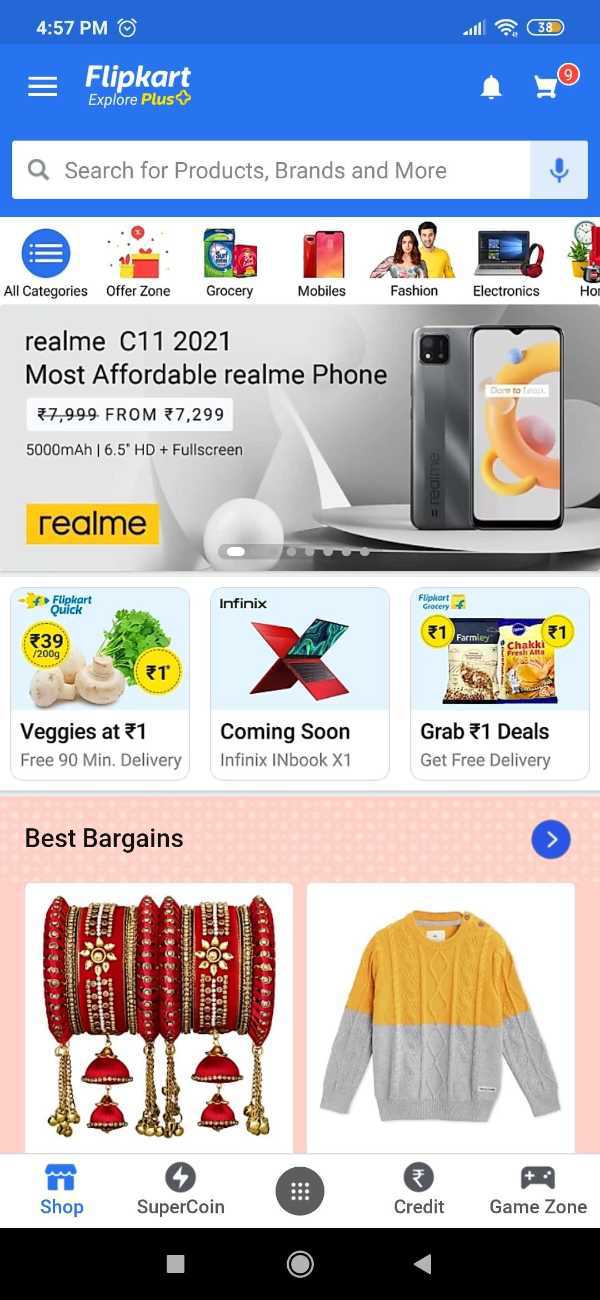
- The menu provides various options on the left side of your screen. The options are Flipkart plus zone, all categories, more on Flipkart, choose language, offer zone, sell on Flipkart, my orders, my rewards, my cart, my wishlist, my account, my notifications, my chats, notification preferences, and help center.
-
Among all these options click my account.

- A new page will appear on your screen to show you your account details regarding the order, wishlist, pay later, cards and wallet, reviews, questions and answers, addresses. You also get options for notification preferences, account setting, log out of this app, and log out of all devices.
-
Among all these options click my addresses. click view more which is placed at the bottom of my address column.

- After clicking view more the Flipkart will display all the addresses that are included in your Flipkart account.
-
In case you want to add a new address as your delivery address then simply click the option of adding a new address which is placed at the top of the screen. Here you can enter a new address as your delivery address.

- However, if you want to change an existing address, then you can simply edit it by clicking the three vertical dots placed next to your name in the address. After clicking the three dots it will show two options- edit and remove.
- Click edit to modify your delivery address.
-
After successfully editing all the details in your existing address click, the save address option which is placed at the bottom of the page.

Conclusion :-
I hope this article on how to change address in Flipkart helps you in this article, we covered an essential guide and the steps mentioned above are quite detailed and easy to follow. I hope this article solves your query.













