How To Cast Hotstar From Mobile To TV
🕐 1 Jul 23
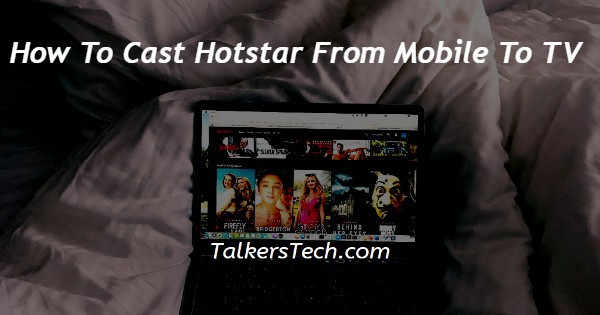
In this article we will show you how to cast hotstar from mobile to TV, you can easily screen cast hotstar from mobile to tv with the help of Google Chromecast.
The best way to watch your favorite content on a big TV screen is to mirror your screen from your mobile to your non smart TV with the help of Chromecast which is a screencast device available online.
In case you are looking for a solution on how to cast hotstar from mobile to tv this is the right article for you.
Step By Step Guide On How To Cast Hotstar From Mobile To TV :-
Using Google Chromecast
- Firstly you need to set your Google Chromecast device on your TV.
- Make sure your non smart TV and mobile is connected to the similar Wi-Fi networks as Chromecast.
- Now you need to install the Google home application on your smartphone.
- You need to choose the Chromecast device from the list of the connected applications inside the Google home.
- When you select the Chromecast device it will show you the option of cast my screen placed at the bottom of the screen.
- When you click on this option another popup box will appear on your screen which will inform you to cast to the Mirror device. It informs you that mirroring lets you cast your Phone or Tablet screen and audio to your TV or speaker.
- Now click on the option cast screen placed at the bottom of the popup box.
- Another pop up box will appear on your screen informing you that while recording forecasting the service providing this feature can capture any of the sensitive information such as photo, password, messages, payment info displayed on your screen all played from your device.
- Click the option start now placed at the bottom of the popup box.
- After doing this everything on your smartphone or mobile will now be mirrored on your tv.
- Now you need to open the hotstar application on your mobile and start streaming your favorite content that you want to cast from mobile to TV.
- Make sure you are streaming the content in full screen mode so that it can resolve any ratio issues on your TV.
- You can also set the volume of your show from the mobile itself using the Google home application.
- In case you want to stop casting hotstar from mobile to TV using Google Chromecast you just need to go to the Google home application.
- From there you need to select the Chromecast from the connected devices and tap on stop mirroring option.
Conclusion :-
I hope this article on how to cast hotstar from mobile to TV helps you and the steps and method mentioned above are easy to follow and implement, in this article we covered an essential guide on how you can cast hotstar from mobile to TV.













