How To Cancel Subscriptions On Amazon Prime Video
🕐 1 Jul 23

In this article we will show you the solution of how to cancel subscriptions on amazon prime video, if you are a subscriber of an Amazon Prime or you have only subscribe to the Amazon Prime video, below are the steps to cancel your subscription.
Note: If you're a subscriber of Amazon Prime, then this will cancel your entire Amazon Prime subscription plan and not just Prime Video.
Step By Step Guide On How To Cancel Subscriptions On Amazon Prime Video :-
Method 1 - How to cancel Amazon Prime Video using Desktop.
- At first go to Amazon in your selected web browser on your desktop.
- The first page of the Amazon website will open on your web browser.
- If you aren't sign in, then just hover your mouse cursor on Accounts & Lists option at the top of screen.
- A drop-down will open.
- From it, click on the Sign in option button.
- Now, the sign in page will appear on your screen.
- Enter your email or mobile phone number in the respective given field.
- After entering email or mobile phone, then click on the Continue button just below the given field.
- Then, enter your account password on the next page.
- And then click on sign in.
- Now once you're signed in, just hover your mouse cursor over Accounts & Lists at the top-right corner.
- A drop-down menu box will open on your screen.
- Click on "Your Prime Membership" option under Your Account section.
- Then, select "Manage Membership" option at the top right corner of the website.
- A drop-down menu box will open, from it tap on End membership option at the end of the drop-down menu box.
- Then, a new page will open where Amazon will confirm you that do you really want to end your membership with three options given in that page.
- Click on End my membership which is a second option among the other two options given in that page.
- Once you click on end my membership your subscription plan will be canceled.
Method 2 - Cancel Amazon Prime Video on Android
If you’re using an Amazon prime video app then you can cancel your subscription plan through an Android device.
- Firstly, launch your Amazon app on your android device.
- Then, click on the three horizontal line which is at the bottom right corner of the app.
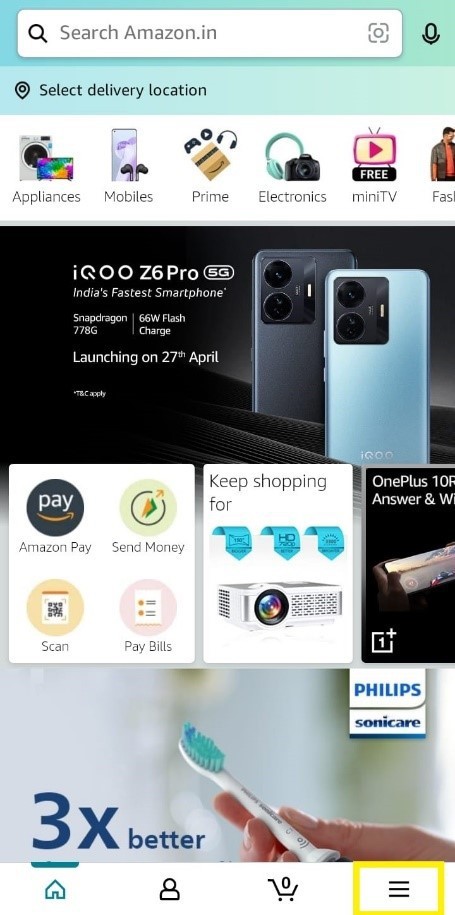
- Now, click on Account option at the bottom of the app.
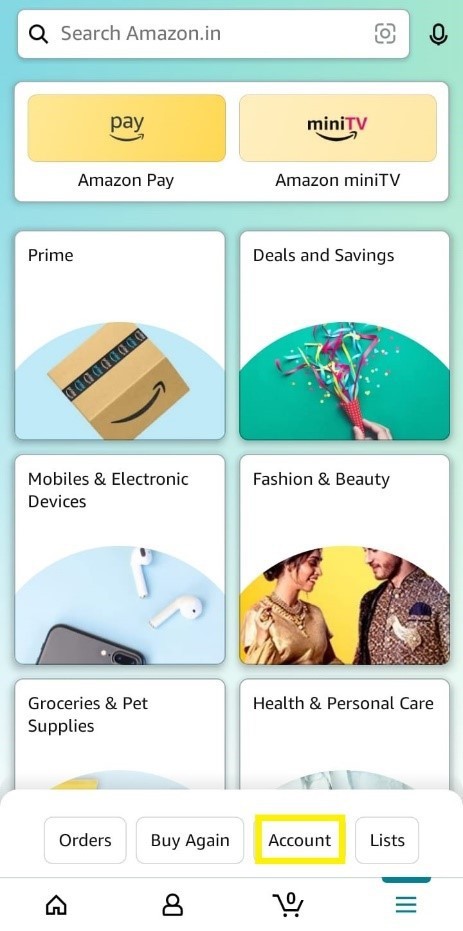
- Scroll down to Manage Prime Membership option under your Account settings section.

- Now, a new page will open on your app screen.
- From it click on Manage Membership option which is just under your Name.
- A drop-down menu will open.
- From it select Manage Membership option.

- Now, click on End Membership button.
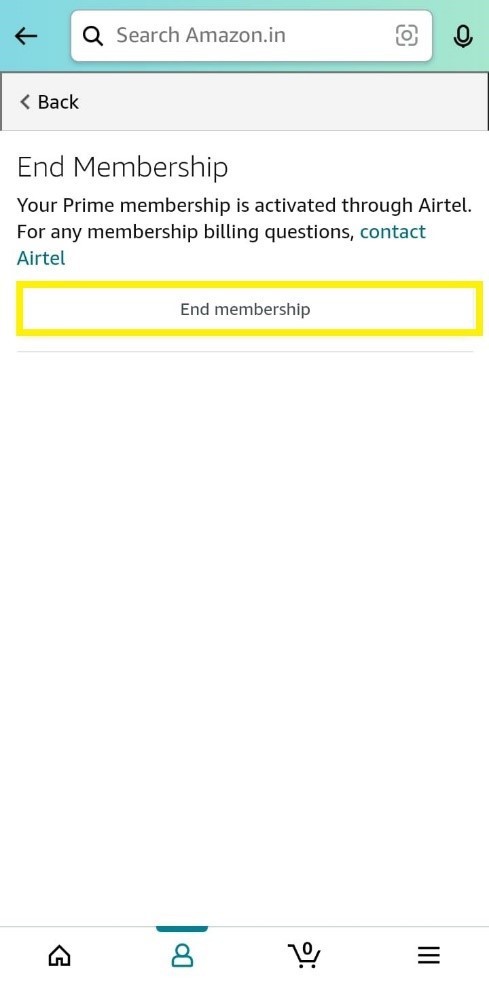
Conclusion :-
By following the above mentioned instructions you can cancel your prime video subscription plan from your Android phone easily.
I hope this article on how to cancel subscriptions on amazon prime video helps you and the steps and method mentioned above are easy to follow and implement.













