How To Cancel Subscription On Amazon Prime
🕐 1 Jul 23

In this article we will show you how to cancel subscription on amazon prime, Amazon Prime is one of the most popular entertainment streaming platforms across the globe. With its monthly subscription users can get to see a lot of content such as movies, series, documentaries, TV shows and others.
The Amazon Prime membership brings various benefits to the users such as free one day and two-day delivery on certain products, access to Prime video and Prime music, reading electronic books, comics and others.
However, if you change your mind and want to cancel your subscription, the company also provides easy options to cancel your prime subscription from the application and website.
In case you are looking for a solution on how to cancel a subscription on Amazon Prime website this is the right article for you.
Step By Step Guide On How To Cancel Subscription On Amazon Prime :-
- Open Amazon's official website on your web browser.
- Login into your account by entering your email address and password.

- After successfully login to your account click the option account and list placed at the top right corner of the page.
- A drop-down box will appear on your screen which will show various options for your list and your account.
- Under your account section you will see various options such as account, orders, browsing history, content and devices, switch accounts, music library, Prime membership and others.
- Select the option- Prime membership from the drop-down menu.

- On the next screen you will see your membership info along with your benefits such as free fast delivery, Prime video, Prime music and others.
- It includes three options showing your prime plan, membership ending and manage membership.
- Click the option manager membership.
- Click the option update cancer and more placed just below the membership heading at the right-hand corner of the page.

- On the next screen Amazon will ask you if you want to end your prime benefits permanently.
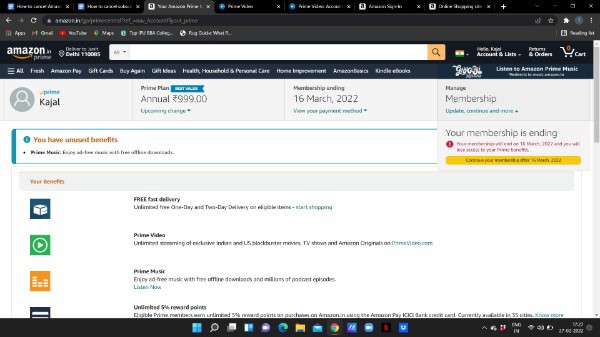
- Select the option to cancel my benefits.
- Now it will ask you to keep your membership, pause your membership, and cancel your membership.
- Along with these options it will show the details such as date and the benefits regarding the subscription.
- Under cancel your prime subscription heading click the option end on the specific date. This will completely cancel your subscription on Amazon prime and will also remove any of its benefits.
Conclusion :-
I hope this article on how to cancel subscription on amazon prime helps you and in this article we covered an essential guide and the steps mentioned above are very detailed and easy-to-follow and implement.













