How To Cancel Spotify Premium On iPhone App
🕐 1 Jul 23
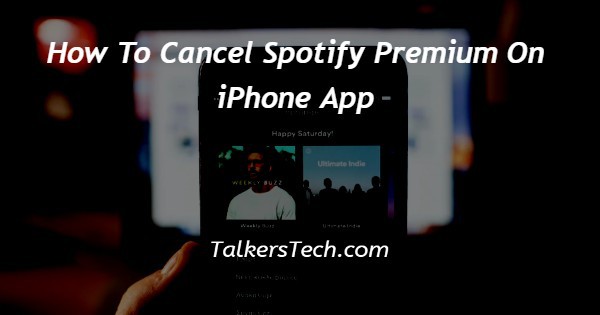
In this article we will show you how to cancel Spotify premium on iPhone app, in case you are a music lover you will definitely be familiar with the Spotify.
In case you are regretting subscribing for the premium you can easily cancel the Spotify premium subscription.
Users also prefer to listen to Apple music instead of Spotify so this can also be the reason to cancel the Spotify premium on iPhone or switching over to Google Play Music.
However, users can also reactivate their premium subscription as it will store all the playlist and the settings from your premium account for approximately three months.
If you are looking for a solution on how to cancel Spotify premium on iPhone app this is the right article for you.
Step By Step Guide On How To Cancel Spotify Premium On iPhone App :-
- Open Safari or chrome on your iPhone and search for the official website of Spotify.
- In case you are not logged in to your account you need to enter your valid email address and password to proceed further.
- You can also login into your account by using your Apple ID, Facebook id and Google account,
- After successfully logging into your account, you will see your account info page.
- The account info page will show your account Overview along with the plan.
- The account overview will display your details such as username, email, date of birth, country or region.
- Scroll down and search for your plan section.
- Now click the option to change the plan place just below your payment details.
- A plan screen will appear in front of you in which you need to scroll down until you see the option- Spotify free.
- Under this option there is also another option called cancel your premium account.
- Click the option to cancel your premium account.
- Spotify will further ask you to confirm your choice by clicking yes cancel to complete the procedure. After clicking the option yes cancel it will redirect you to a free Spotify account.
Conclusion :-
I hope this article on how to cancel Spotify premium on iPhone app helps you and in this article we covered an essential guide on how you can cancel Spotify premium on the iPhone app.
The steps mentioned above are quite detailed and easy-to-follow and implement and now you can cancel Spotify premium if it is not beneficial or cost effective for you.













