How To Cancel Disney Plus Bundle
🕐 1 Jul 23

In this article we will show you how to cancel Disney plus bundle, Disney Plus is one of the most popular online streaming platforms which provide movies and TV shows in different languages. Hulu can easily be bundled with Disney Plus.
The bundle includes ESPN and hollow with the cost of 18 dollars a month. This will include the version of Hulu which includes an ad by default however you can pay extra to get the bundle with ad free Hulu.
You can easily begin your monthly option or can switch to eat after you have already signed up. you can easily cancel the bundle policy.
Users can easily cancel the Disney bundle subscription with the help of the official website of Disney Plus. in case you are looking for a solution on how to cancel Disney + bundle this is the right article for you.
Step By Step Guide On How To Cancel Disney Plus Bundle :-
- Open the official Disney + website on your web browser.
- Click the login option at the top right corner of the Disney plus homepage.

- Login to your account by entering your Disney Plus account credentials.
- Enter your valid email address along with password or use your mobile number to sign into your Disney Plus account.
- After successfully login to your account click the profile icon placed at the top right corner of the page.
- The profile icon will show a dropdown menu with three options named Watchlist, my account and log out.
- Click the my account tab placed under the drop-down menu.

- The account page will display the details regarding account and subscriptions.
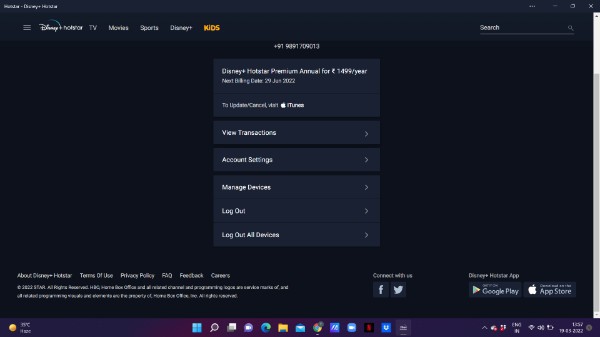
- With the help of the account page you can easily change your Email and password and check other billing details.
- Now under subscription you will see two options named bundle and save, monthly.
- Beside the monthly option you will see the billing details.
- Click the option- billing details to proceed further.
- The billing detail page will show the details of your subscription along with price and next billing date. It also displays the payment method.
- Click the option cancel subscription place under Disney plus subscription.
- A confirmation popup box will appear on your screen which will ask you to make sure if you want to cancel the subscription.
- It also informed that cancellations will take effect at the end of the current billing period.
- Click the options complete cancellation to proceed further.
- On the next screen it will ask you to select one of the reasons from the given list to cancel your subscription.
- Select the reason as per your convenience and click the submit button placed at the bottom.
- After this you will receive an email confirming the cancellation procedure.
Conclusion :-
I hope this article on how to cancel Disney plus bundle helps you and in this article we covered an essential guide on how to cancel Disney plus bundle using a web browser and the steps mentioned above are quite detailed and easy to follow and implement.













