How To Backup And Restore Telegram Messages
🕐 1 Jul 23

In this article we will show you the solution of how to backup and restore telegram messages, Telegram and other messaging apps have given our online businesses a boost because they include a variety of features that help us categorise and disseminate our offerings more effectively.
You have the option to create a own username on Telegram so that its search engine can find you.
People may be found in a matter of seconds if you know their usernames.
Telegram has a wide range of features, including Telegram Groups, Telegram Channels, Telegram Stickers, and Advance Security.
Telegram Bots are programmes that can be added to chats or public channels to carry out specific tasks.
The telegram bot provides a number of options, including internet searching, education, alerts, and integration with other services.
You will utilise the Telegram cloud to back up your own files, which is the first justification.
Yes, there are a lot of possibilities right now, but keep in mind that many of them have costs and have restrictions.
And in this article, we provided you the step by step guide on how to backup and restore telegram messages, and note that you can only backup and restore your telegram messages using desktop web of telegram.
Step By Step Guide On How To Backup And Restore Telegram Messages :-
- At first connect your telegram account from your smart phone to the telegram web on your desktop by scanning the code that will appear on your screen when you open the telegram web.
- You can view your chats on the laptop or computer desktop screen after logging into your Telegram account.
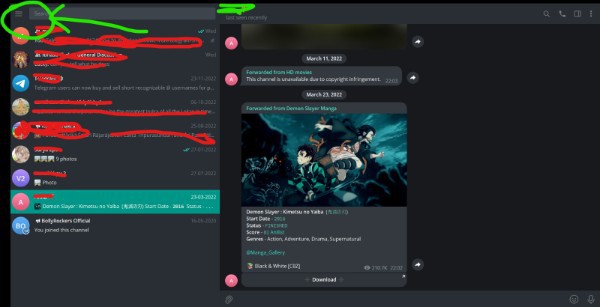
- Click on the three horizontal lines that are present on the top left corner of the screen.
- When you click on the three horizontal lines you can see many options including settings.
- Click on settings from the dropdown menu.
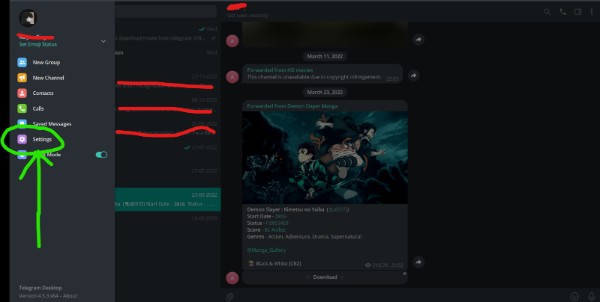
- Just after clicking on the settings option, you can a menu with numerous options. From the given options just click on the “Avanced†option
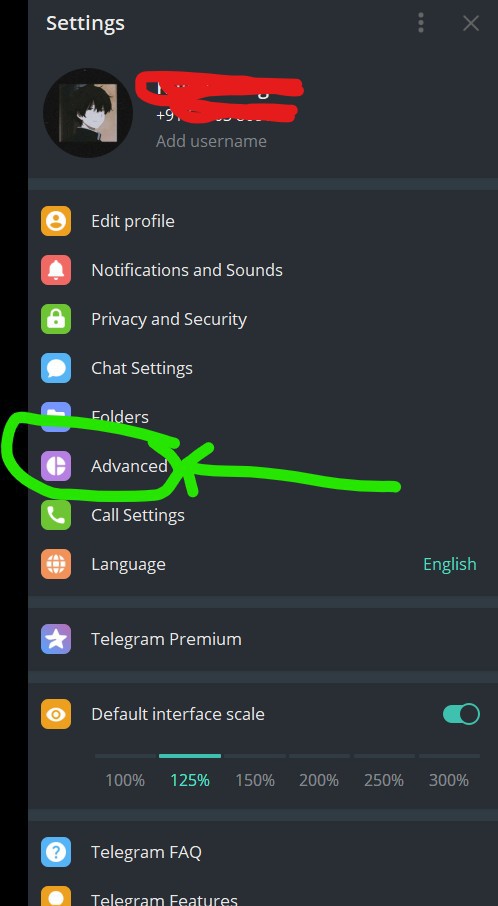
- You can see a variety of alternatives if you select the advanced option. The "Export telegram data" option can be found at the bottom of the dropdown menu if you scroll down until you see it.
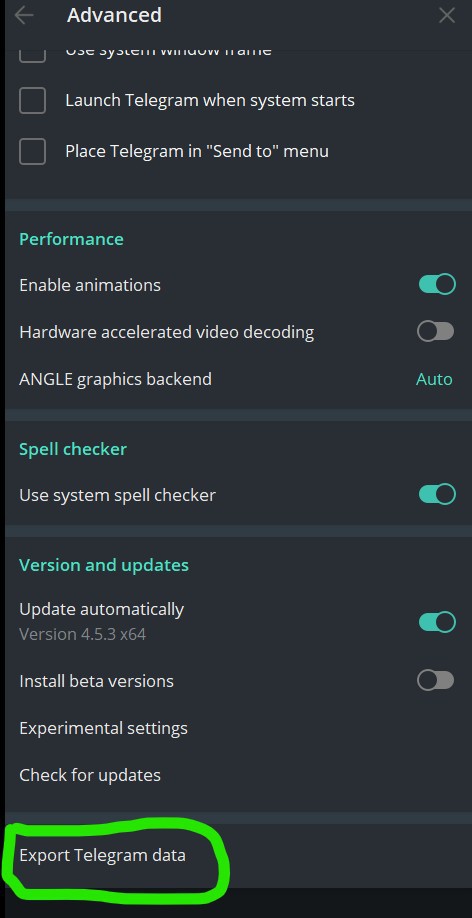
- Tap on export telegram data option.
- When you select the "Export Telegram" option, a pop-up window containing the media and data you want to export from the Telegram application appears on the screen.
- You should check the boxes next to the media types you want to export. and the export option by clicking.
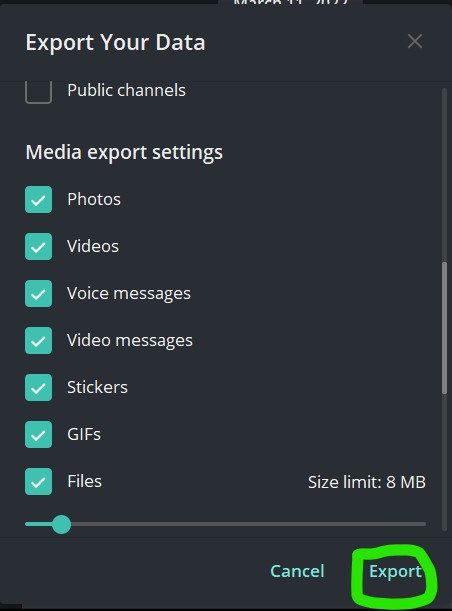
- Once you select the export option, a backup will be created, but keep in mind that it will take at least a day. You can download the file and make a backup after 24 hours.
Conclusion :-
This article provides you the complete information on how to backup and restore telegram messages all you have to do is to follow the step by step guide mentioned above.
In addition to providing a lightning-fast messaging service, Telegram also offers real-time assistance so that users may ask the firm any problems they may have.
Users can also ask questions about the app using the Ask a question option found in the settings.
I hope this article on how to backup and restore telegram messages helps you and the steps and method mentioned above are easy to follow and implement.













