How To Archive Orders On Amazon
🕐 1 Jul 23

In this article we will show you how to archive orders on amazon, the benefit of archiving Orders on Amazon is that you can hide the order from a particular person who is sharing an account with you or also if you are gifting someone a particular product you can hide it.
User places an order on Amazon it is automatically recorded in your account as an order history. It is easy for a user to track the record he or she has recently placed. Amazon helps you to reorder any item from order history as well.
Amazon does not provide the feature of deleting your order history but definitely you can archive orders on Amazon. Follow the steps given below In order to learn how to archive orders on Amazon.
Step By Step Guide On How To Archive Orders On Amazon :-
- First, login to your Amazon account.
-
In the right-hand corner, press Return and Orders.
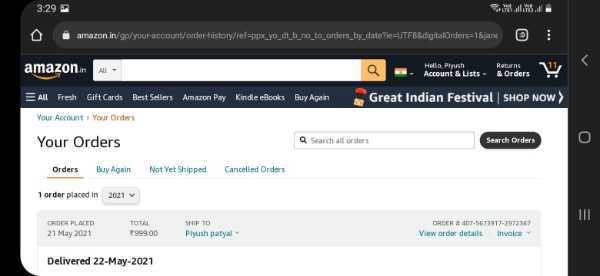
- Under this section, you will see Your Orders. In Your Orders, you will see a bunch of options named as orders, Buy Again, Not Yet Shipped and Cancelled Orders
-
Press Orders, a list will appear on your screen showing your recent orders. Choose the order you wish to archive.

-
After selecting the particular order, two options will appear Write a product review, Archive Order. Click on archive order.

- Once you archive the order it will no longer be shown in your orders. But you can still see your order in archive orders from your account.
-
Press archive order to confirm the process.
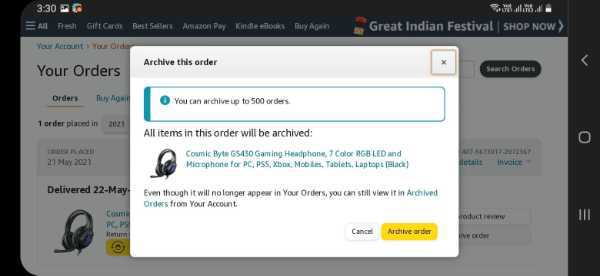
Steps To See Your Archived Orders On Amazon:-
- Go to the section named as Returns and orders.
- under your order you will once again see 4 options popping up on your screen named as Orders, Buy Again, Not Yet Shipped, Cancelled Orders
- At the top of this you will see your orders.
- Once you place your orders, three different dialogue boxes will appear with a lot of options under the heading named as ordering and shopping preferences, digital content and devices, memberships and subscriptions
- Under ordering and shopping preferences, press archived orders.
- After clicking this option you will see the list of all the orders to have archived.
Conclusion :-
I hope this article on how to archive orders on amazon helps you. It is very helpful for users who want to discrete the order they have recently placed.
If you archive your orders, it may not appear in your history but it is definitely present in your account data. In this article we have also mentioned the steps in order to see your archive orders. The steps mentioned above for both the topics are quite easy to follow.













