How To Archive Highlights On Instagram
🕐 1 Jul 23

In this article we will show you how to archive highlights on Instagram, Instagram stories are something which you upload and it gets disappeared after 24 hours and there are some stories which you need to show permanently on your profile.
So, for this there is an option and feature on Instagram which is known as Instagram story highlights, in which you can add your stories that you want to show permanently on your profile. Quite interesting, right?
In this article which are going to tell you how to archive your Instagram highlights in a very easy and few steps.
There are two processes of putting Instagram story highlights :-
- You can directly put your story on highlights within 24 hours of disappearing or
- You can add afterwards which is what we are going to tell you in this article step by step.
Step By Step Guide To How To Archive Highlights On Instagram :-
-
Open your Instagram application, login to your account and go to my profile option at the bottom right corner

-
Click on the option story highlights just below the edit profile as shown on the below image

-
Tap on new option

-
When you will tap on new option after that you will see all your previous stories you have uploaded earlier, Click on any story which you want to add on you profile permanently, like we have clicked as shown in the below image for example

-
Then after that click on next option at the top right corner
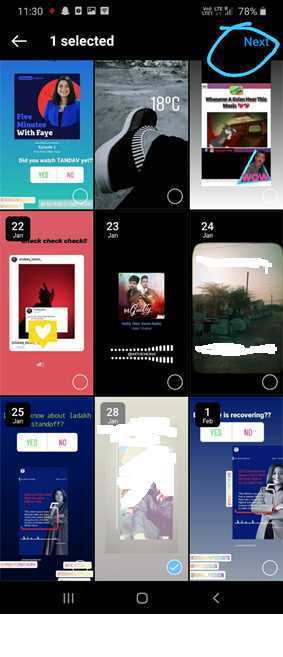
-
Then an interface will come where you have to write the name of your highlights. For example, you have uploaded a story with your friends then you can add name of your highlights.
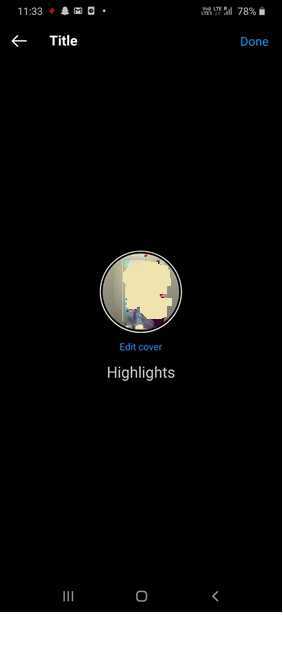
- There is an option of edit cover also, you can edit the cover of your highlights which looks attractive and classy. You can use an application called Canva for creating highlight cover, and if you want that we should bring article on this topic then let us know via comment section. Its very easy to use Canva and it’s a free tool.
-
You can zoom in or zoom out that pic only for the cover part or you can create it with the help of Canva as we told on the previous step and select gallery option

- After clicking gallery option your gallery images will appear and you can select any of the image which you want to put as that highlight cover
-
After selecting tap on the arrow at top right corner
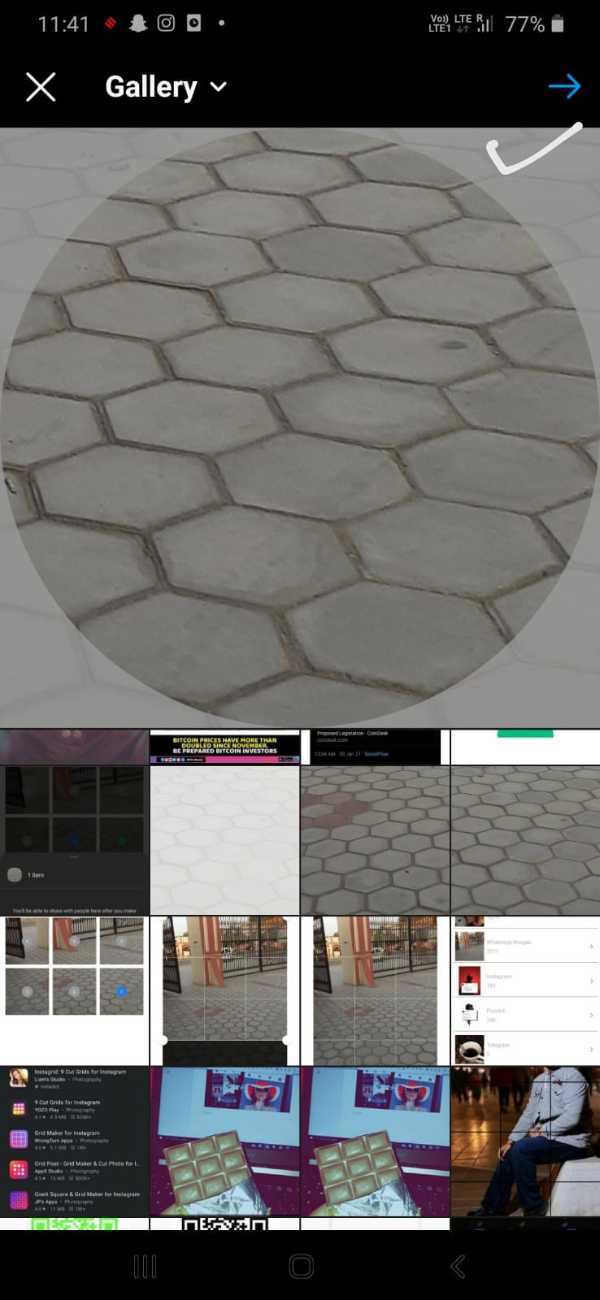
- Then click on the done option at the top right corner
- Again tap on the done option at the top right corner
And hurray!!! You have successfully archived your Instagram highlights. If you find this article useful and learned something, then do share with your friends and tell them to share because when you share our article it motivates us to write more and we get to know by this we are helping you guys.
Conclusion :-
I hope this article on how to archive highlights on Instagram helps you and hope we have cleared all the points and if there is still any query you can comment down below and we will try our best to solve your query as soon as possible till then take care and follow us for more such articles.













