How To Allow Pop Ups In Internet Explorer
🕐 1 Jul 23
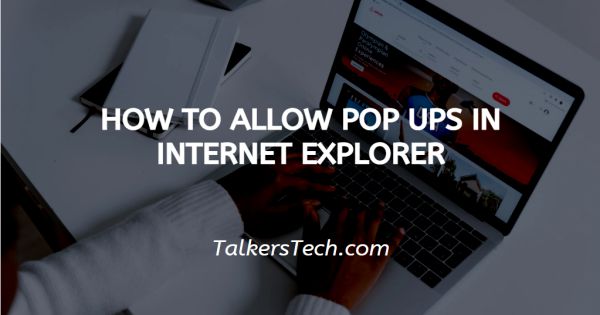
In this article we will show you how to allow pop ups in internet explorer, Internet Explorer is a web browser used by millions of people all over the world. Founded by Microsoft, it offers quality service to many and is one of the pioneers since the era of internet began.
It has functions and features that are user-friendly and simple, thus, making it a top-choice for people across all age groups.
Pop-ups are small boxes that appear on the screen while you browse and surf the internet. These ate essentially short-cuts, ads, etc.
These pop-ups can be a nuisance at several times and that is why almost all web browsers, including the Internet Explorer allow its users to block pop-ups.
Even though this is very useful and avoids disturbance and confusion, in some cases it prevents pop-ups that are important and aid in the functioning and accessibility of a website.
If you have been wondering how you can allow pop-ups in your Internet Explorer, you have come to the right place. In this article, we will explore how this can be achieved. Let us see how!
Step By Step Guide On How To Allow Pop Ups In Internet Explorer :-
- Open the Internet Explorer using your mobile phone, PC or laptop.
- On the top right side of the page on your screen, you will be able to see the ‘Tools’ icon. Click on this icon.
- Now go to the ‘Privacy’ tab.
- Now under this tab, you have the option to either turn on or turn off the pop-ups. For this, Check or uncheck ‘Turn on Pop-up Blocker’ icon.
- Clicking on the Tools will open a drop-down menu on the screen. From this list or menu, click on the ‘Pop-up blocker’ icon if you wish to move forward to specific changes in the settings.
- To proceed ahead for advanced settings where you would want to allow pop-ups of a specific site, click on the ‘Pop-up blocker settings’ icon. This will open a new dialog box on the screen.
- Now, in the next step, copy and paste the link https://secureacceptance.cybersource.com/pay in the address of the site to allow field.
- Once you are done, click on the ‘Add’ icon.
- This will include the site to the list of allowed sites.
- Finally, click on the ‘Close’ button to close the Pop-up blocker settings dialog box.
Conclusion :-
I hope this article on how to allow pop ups in internet explorer helps you and the steps and methods mentioned above are easy to follow and implement.













