How To Add To Google Contacts
🕐 1 Jul 23

In this article we will show you the solution of how to add to google contacts, you can save someone's contact by receiving no emails from the individual. Google offers a Universal contact system.
You can easily add someone's contact into your Google account on various platforms which include iphone, ipad, Android, and computers.
You when you add specific contacts into your Google account it is accessible from all the platforms and you can also download its copy for future reference.
In case you are looking for a solution on how to add to Google Contact this is the right article for you just follow the steps given below in order to add to Google contacts.
Step By Step Guide On How To Add To Google Contacts :-
- Open Google Chrome on your Android device.
- Search for Google contacts official website.
- In case you are not login to your account you need to enter your email address and password in order to login to your Google account.
- Once you've successfully open Google contacts you will see the list of all the contacts on your main screen.
- Now you need to click the + icon placed at the bottom right corner of the contact homepage.

- When you click this icon to options will appear on your screen called create a contact and create multiple contacts.
- Click the option create a contact.
- Once you click this option, a new window will appear on your screen which will ask you to enter all the details to create a new contact.
- You need to enter the details like first name, last name, company, job title, email, label, phone number and so more.

- At the end of the notes, click the option of show more in order to Include more details while adding to Google contacts.
- Here you can easily enter Other details like Street address, City, pin code State, birthday, PO Box, nickname, department, website, event, relationship, chat, custom field, and label. You can easily revise all the personal details by clicking the show more option.
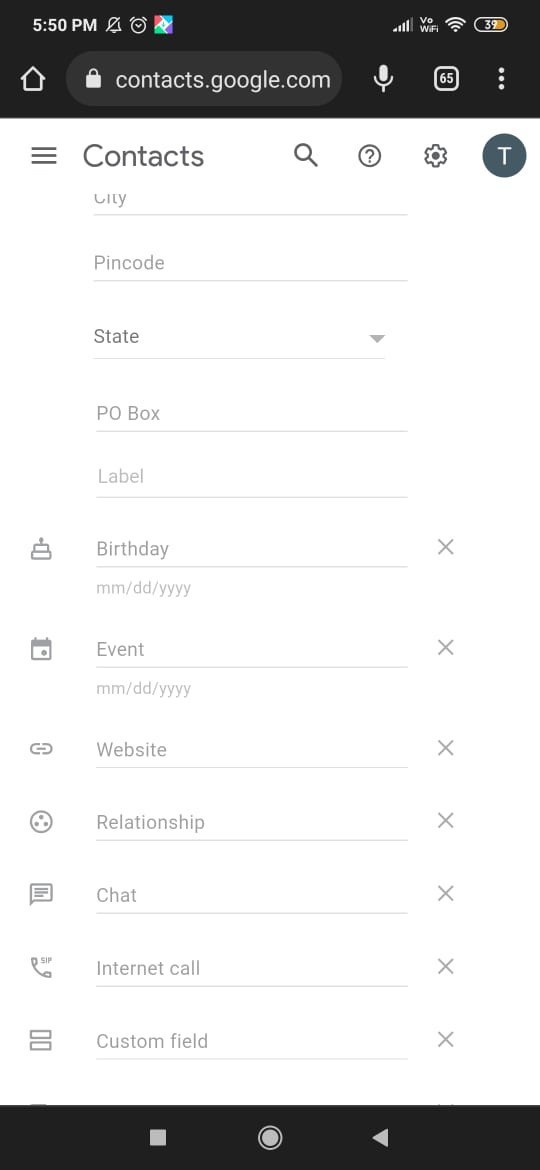
- After entering all the details click the option- save which is placed At the top right corner of the screen.
- You can see at the bottom of the Google Contact a new message pop up with shows your contact created.
- This is a confirmation message that it successfully created the contact in your Gmail account.
Conclusion :-
In this article we covered an essential guide on how you can add to Google contacts on your Android device using Google Chrome.
I hope this article on how to add to google contacts helps you and the steps and method mentioned above are easy to follow and implement.













