How To Add Time Links In YouTube Description
🕐 1 Jul 23
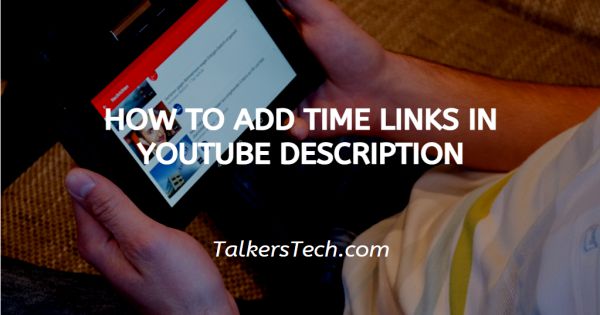
In this article we will show you how to add time links in YouTube description, if you want to link to a specific video part in your YouTube video which is very important for your subscribers and you don’t want the viewers to skip or forward your long video, Timestamp link can help you here.
You can make timestamp from your video and add it to your description.
Timestamp link can help the viewers or subscribers to reach directly to the particular time of the video by adding few information in the description of the YouTube video.
In this article, you will learn about Timestamp, how to link to a specific time in the description of the YouTube video.
What Is YouTube Timestamp Links ?
YouTube Timestamp links are video Hyperlinks or Anchor text. These links help the viewers or subscribers to find an important part of your YouTube video.
How To Use YouTube Timestamp Links ?
There are many different ways or methods to use Timestamp links. All methods are easy to use and helpful for you to grow your channel. Most people don’t know that something like this is possible and very easy to use.
Let's Guide you to how to Link to Specific Time in YouTube Video Description
Step By Step Guide On How To Add Time Links In YouTube Description :-
The first method is very simple. After you finish uploading a video to YouTube, you can create links to a specific point in that YouTube video. Here are the steps which will guide you to add Timestamp links:
- Select your video to add Timestamp links. For the demonstration, I am using my Thehotskills channel video. There no Timestamp links in the description. The video is 5:34 minutes long.
- Click on the “EDIT VIDEO” blue button to edit the video description.
- Once you click on the “Edit Video” button, you will be redirected to the Video Details page in your YouTube channel studio.
- Now you have to put the Time of a specific part of the video like this 1:45 (MM:SS – Time Format). If you have a video for more than one hour like 1:09 so enter the time like this 1:09:25 (HH:MM:SS – Time Format) and hit the “SAVE” blue button.
- Refresh the video page. You can see the Timestamp links auto-generated on the particular time you have given in the description of the YouTube video. And by clicking on the time viewers will directly move to the mention timing.
Conclusion :-
These were the few guidelines which will help you to understand how to link a specific time on the description of the YouTube video.
This same instructions you can use when you are posting a YouTube Timestamp in comment. I hope this article on how to add time links in YouTube description helps you.













