How To Add Subtitles In ZEE5 App
🕐 1 Jul 23

In this article we will show you the solution of how to add subtitles in ZEE5 app, subtitles are really a necessary thing if we are watching any videos apart from our mother language because if we may not understand what they are saying or talking about then if we look at the subtitles of our chosen language then we will be able to understand what they are trying to convey to us.
Similarly, if you are watching any web series, movies or any kind of any reality show in some other language such as Korean, Japanese, Chinese, Thai, or in some other languages apart from your mother tongue then because of this reason you will need the help of subtitles in your language to able to understand the video which your watching.
For this reason ZEE5 is a type of app from where you will be able to watch any videos of your choice in any other language apart from your mother tongue along with the subtitles of your chosen language which will help you to understand the video more precisely.
But the problem arises when you do not know how you will be able to add subtitles in your video in the ZEE5 app.
But you do not have to worry because this article will guide you thoroughly from which you will be able to add subtitles in your video without facing any problem.
Step By Step Guide On How To Add Subtitles In ZEE5 App :-
- At first, you will have to select any video from the ZEE5 app which you want to watch.
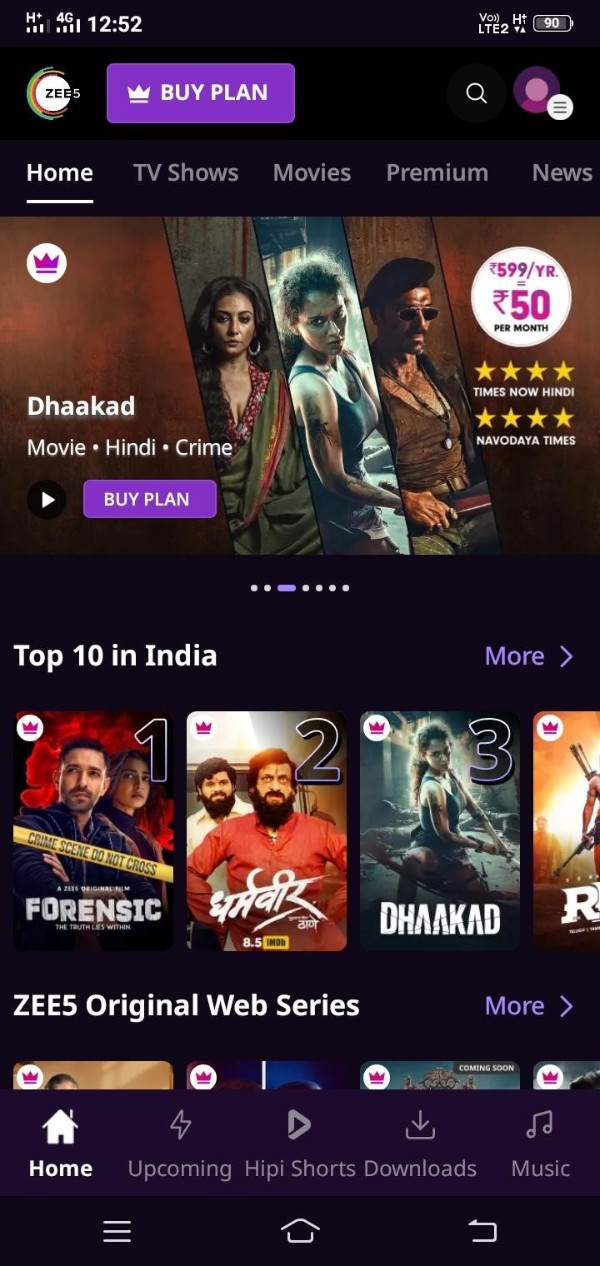
- Click on the video.
- Make the video to play.
- Then you will notice that on the bottom of your screen there will be an option named as LANGUAGE SETTINGS.
- Simply, click on the Language settings option.
- After that, a little drop down box will appear on your screen.
- From that particular drop down box you have to find the option which is named as SUBTITLE.
- After finding the subtitle option, just tap on it.
- Then you will have to simply choose the language of the subtitle which you would like to view in the video.
- After choosing your language of the subtitle you will notice that when you play the video the subtitle will be shown on the bottom of your screen.
Conclusion :-
You will have to know before selecting any subtitle that in the ZEE5 app some videos may not have subtitles. Subtitle language options will vary for each and every video.
You may also notice that some of the videos you will choose to watch may not have the subtitle option.
I hope this article on how to add subtitles in ZEE5 app helps you and the steps and method mentioned above are easy to follow and implement.













