How To Add Someone To Dropbox
🕐 1 Jul 23

In this article we will show you how to add someone to Dropbox, this article will teach you to invite your contacts to sign up to Dropbox and add them to your Dropbox account by sending them your account personal referral link, using a desktop browser.
Just follow the step by step guide below to add someone to Dropbox
Step By Step Guide On How To Add Someone To Dropbox :-
- Firstly, open your browser on your desktop.
- Then, open the Dropbox website.
- By entering www.dropbox.com in browser's search bar.
- Then, click on the Log in option if you're not automatically logged in to Dropbox
-
Next, enter your email id and password in the respective field.

- Now, select your profile picture icon which is at the top most right corner of your screen.
- This will open a drop-down menu.
-
Select Settings option from the drop-down menu.

- Then your personal account settings page will appear on your screen.
- Now, select the Plan tab option which is beneath the "Personal account" heading.
-
Tap on the Refer a friend option button which is under the "Personal Dropbox space" graph in the bottom of the Dropbox screen.
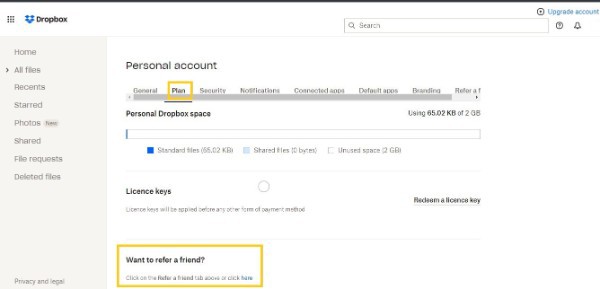
-
Now, type your contact's email id you want to invite in the email field.

- Their is also an option to add multiple contacts to your invite list by separating emails with a comma.
- List of all matching contacts which you have entered will appear on your screen.
- From the list you can select a contact.
- Then, click on the blue color Send button.
- This will send an invitation link via email to your contact.
- You can also select Invite your Gmail contacts.
- A list of all your Gmail contacts will appear in a new pop-up window.
- Choose your contacts accordingly from it to invite.
- Now, select the Copy link button option.
- A new pop-up window will appear with a personal referral link.
- Just, copy the link.
- And now simply send it with your selected contacts.
Conclusion :-
This will send your personal account link to your selected contacts. From it they can easily access and will be able to join your account by clicking on the link.
You can also share your Dropbox account link on your Facebook wall. From this anyone in your Facebook can join your Dropbox account.
I hope this article on how to add someone to Dropbox helps you and the steps given above also helps you to add someone to your Dropbox account without any hustle.













