How To Add Signature In Outlook Web App
🕐 1 Jul 23
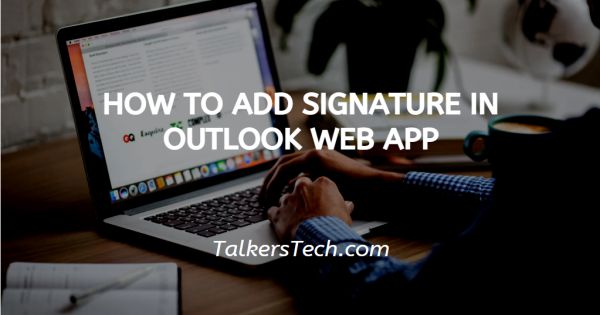
In this article we will show you how to add signature in outlook web app, adding signature in outlook is very helpful as they provide the information of the contact and it is one of the best branding tool.
In Outlook users can create one or more email signature for email. Users signature can also include text images or logo along with an image for handwritten signatures.
In case you are looking for a solution on how to add a signature in outlook web application, this is in case you are looking for a solution on how to add a signature in the outlook web application this is the right article for you.
Step By Step Guide On How To Add Signature In Outlook Web App :-
- Open Outlook web application and login to your account if necessary.
- After logging in to your account click the gear icon placed at the top right corner of the webpage. The gear icon represents the settings menu
- The drop-down menu will show various options for settings. These options include Display density, conversation view, reading pane and view all Outlook settings.
-
Click the option- view all Outlook settings.

- The setting page will show various options on the left panel. The tabs include general, mail, calendar, People and quick settings.
- Click the mail tab.
- The mail tab will show various options for layout, compose and reply, attachments, rule, sweep, Junk email, customise action, sync email, message handling, forwarding automatic replies and subscriptions.
- Click the option- compose and reply.
-
You need to enter your signature in the text field.

- You can also use the tools placed at the bottom of the text field such as bold, Italic, underline, fonts, and others.
- You also have the choice to select if you want your signature to display on the new messages, messages you reply to, or forward or you can also select both the options for the signature to display on all the outgoing emails.
-
You can also choose the font of the message format along with the size. It also informed that message you right will appear by default. However, you can also change the format of your messages in the new message window.

- After adding your signature and making selections click the save option placed at the bottom of the pop-up box.
Conclusion :-
I hope this article on how to add signature in outlook web app helps you in this article, we covered an essential guide on how you can add a personal signature to an outlook web application.
The steps mentioned above are quite detailed and easy to follow. I hope this article solves your query.













