How To Add Signature In Google Docs App
🕐 1 Jul 23
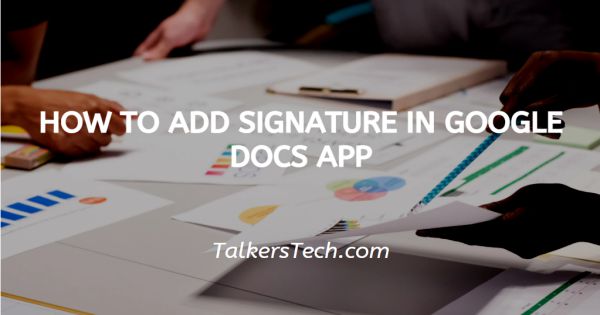
In this article we will show you how to add signature in google docs app, there can be a distinct reason for including A signature in your Google document. it can be for professional reasons or for business communication.
Google is one of the powerful platforms that come with a variety of tools for professional and personal use.
One of the most used tools of Google Docs is the electronic signature. Adding a signature in Google Docs eliminates the procedure of handwritten signature and makes the document look more professional the procedure of adding signature in Google Docs is difficult.
In this article, we will discuss how you can add a signature in your Google document. The feature of including the signature in Google Docs is primarily available on the web version only.
Step By Step Guide On How To Add Signature In Google Docs App :-
- Open Google Docs on your PC.
- Make sure you are logged in to your account, in case it does not log you into your account simply enter your valid email id along with your password.
- Open the specific document where you want our signature.
- In this step you need to put the cursor to where you need to add a signature.
- At the top of the Ribbon menu, there are certain tabs that can help you with other editing and formatting options.
- These tabs include file, edit, view, insert, format, tools, add-ons, and help.
- Click the Insert tab.
- The insert tab will show various options- Image, table, drawing, chart, horizontal line, date, footnote, Special characters, watermark, break, link, bookmark and others.
-
Click the drawing option from the drop-down list.
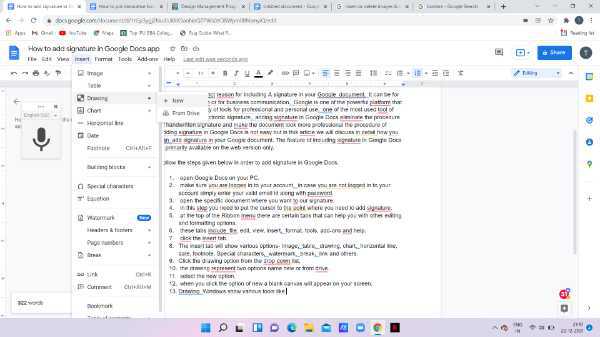
- The drawing represents two options name new or from the drive.
- Select the new option.
- When you click the option of new a blank canvas will appear on your screen.
- Drawing Windows shows various tools like Line, image, shape, and text boxes.
- Click the line option.
- A pull-down menu will appear on your screen which comprises various options like an arrow, elbow connector, curved connector, curve, polyline, and scribble.
-
Click the option of scribble from the pull-down menu.
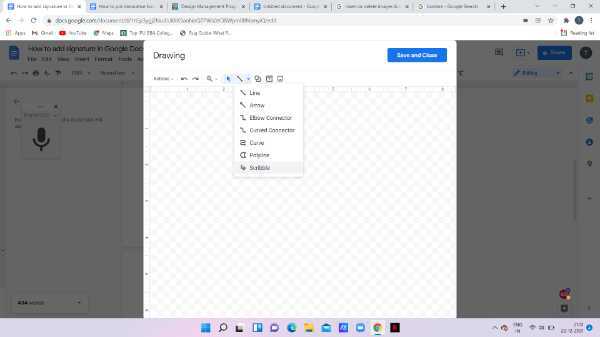
- Now you need to scribble your signature in the drawing motion with the help of your mouse.
-
After being done with your signature simply press save and close.
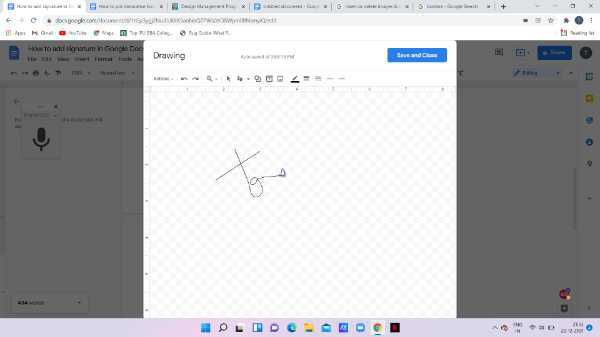
- Now the signature will display in your document.
-
You can edit the signature and place it accordingly.
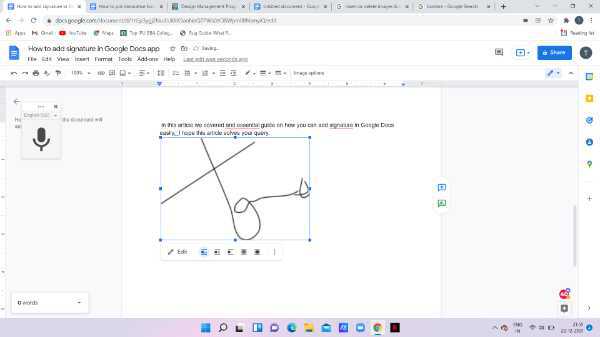
Conclusion :-
I hope this article on how to add signature in google docs app helps you and, In this article, we covered an essential guide.













