How To Add Shapes In Google Docs
🕐 1 Jul 23
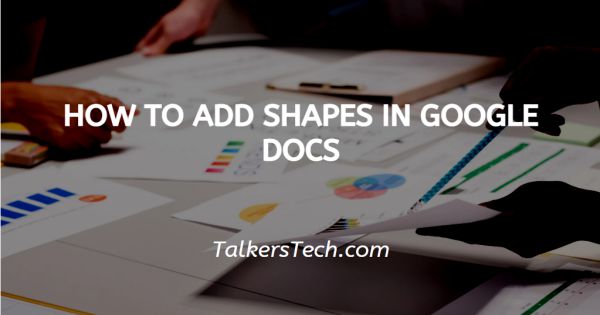
In this article we will show you how to add shapes in google docs, are you struggling to find a solution to insert a drawing or an image into your document to make it look different and creative.
Many people are facing this issue, searching commands to insert different types of shapes and image is difficult for google docs.
Many of us know how to search the command and many of us don't. Now, this article will help you to learn how to insert shapes in your google docs.
Step By Step Guide On How To Add Shapes In Google Docs :-
Adding shapes on google docs is very easy once you go through the steps you can memorize them forever. There are people who are still not aware of the fact that it is possible to insert shapes on google docs.
You can add multiple types of shapes like circles, squares, chatbox, drawing, etc. There are different types of options to make your google docs stand out.
- Google Drawing Tool
- Speech Bubble Tool
We will start with the first one which is the google drawing tool. This tool is the easiest of all, which gives you the option to create your own shapes and diagram.
But there is a disadvantage with this tool it isn’t an advanced tool, so you cannot create complex shapes.
By Using Google Drawing Tool
- At first, open google docs on your computer/laptop.
-
Then, click on the "insert" tab given on the main menu of Google Docs.

- And then, select the "drawing" option from it.
-
Select the "new" option from the Drawing section.
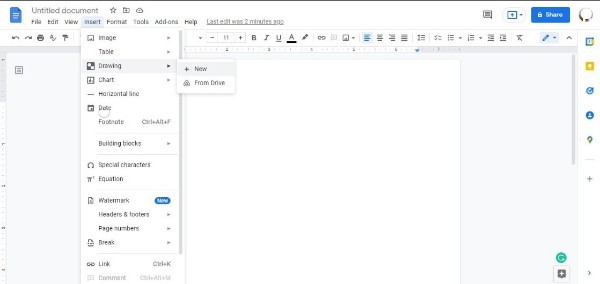
-
After selecting the "new" option, then a pop-up Google Drawings window will appear on your screen.
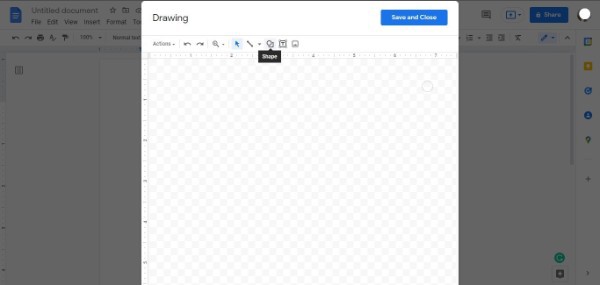
- In the Google Drawing window, select the "shapes" option placed at the top of the menu bar.
-
In the "shape" drop-down menu you can see various sub-menus. Select one shape you want to start with.
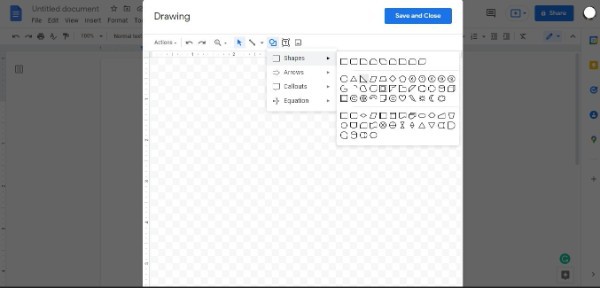
- And now with the help of your mouse or trackpad draw a shape to the size as per your requirement.
- Once you are done with the shape, you can format it by changing its color, transparency, border sizing, and more.
- Select the formatting options you wish to apply from the menu.
- Then select the save and close button to insert the shape into your document once you’re done
- After this drawing will appear on the google document page. You can move and resize it at your requirement, if you need to edit it, you can double-click the shape to edit it.
By Using Speech Bubble Tool
In the Speech bubble too you can write any important point to highlight so that that reader can't miss any of the important points from the document.
- Open google docs
- Then select “Insert,”
- Then, choose “Drawing,”
- And, select the “New” option from it.
- Click on the “Shape” icon option from the Google Drawing pop-up window.
-
Then, choose “Callouts”.
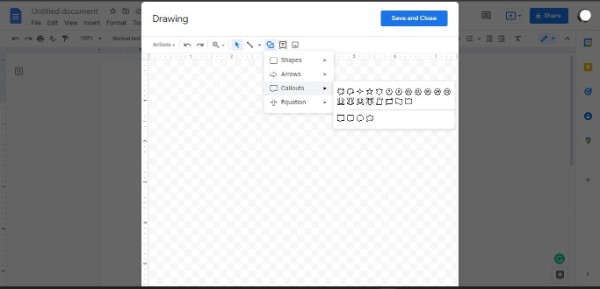
- Select the speech bubble from it and draw it.
- Now Double-tap on it and add any text message.
- After that click on save and close.
Conclusion :-
These were the steps to make your google docs look more attractive. I hope this article on how to add shapes in google docs helps you to add shapes in Google Docs and makes your document a perfect.













