How To Add Sections To Pinterest Boards
🕐 1 Jul 23
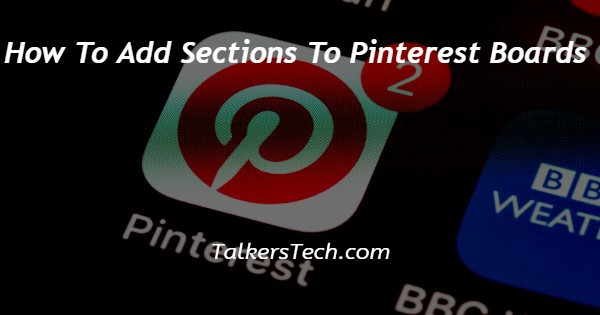
In this article we will show you the solution of how to add sections to Pinterest boards, Pinterest is one of the most creative social network platforms which is very easy to use. It includes a variety of images and infographics.
It also allows the users to save or print the photos from the internet and organize them in different boards.
In case you want to organize and create order for your Pinterest board you can easily group the board with help of various sections arranged in a logical order.
keeping content in the sections in a specific Pinterest board also makes it easier for your Pinterest followers to search for the specific board.
Adding a printer section is very easy for Android, iPhone, iPad and windows. you can easily find what you want when you want rather than creating a group board with hundreds of pins.
In case you are looking for a solution on how to add sections to a Pinterest board this is the right article for you just follow the steps given below in order to add sections to the Pinterest board.
Step By Step Guide On How To Add Sections To Pinterest Boards :-
- Open the Pinterest application on your Android device.
- Enter your account details in case you are not logged in to your account to proceed further.
- After successfully login into your account, click the profile icon placed at the bottom right corner of the Pinterest homepage.
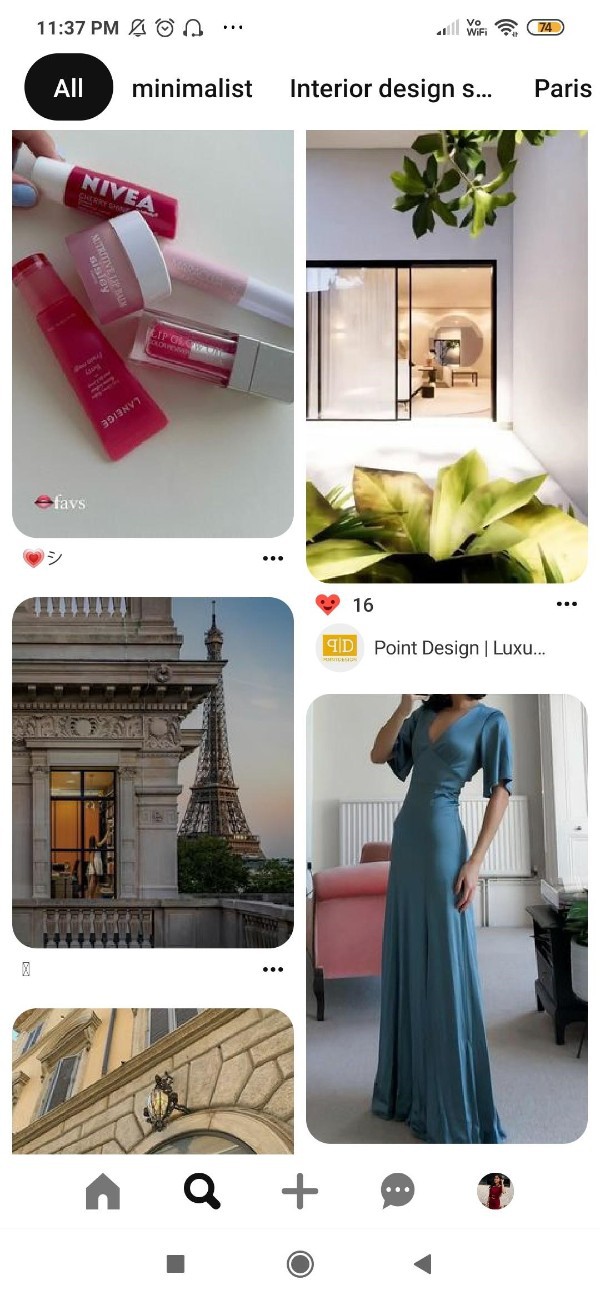
- On the next page you will see the created and saved board.
- Click the saved board.
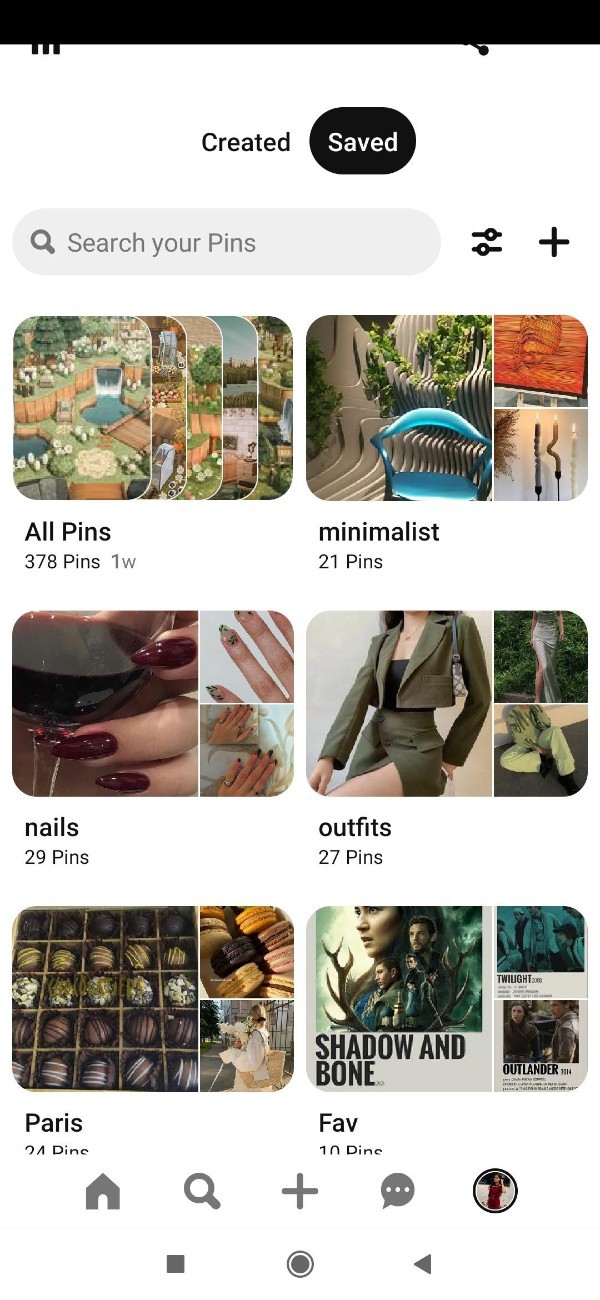
- Now this saved section includes all of your pins in the organized boards.
- You need to select the specific Board In which you want to add sections.
- After selecting the board, click the + icon. Placed at the bottom middle of the page.

- A popup box will appear on your screen which will provide options for creating a pin and adding section, collaborator and note.
- Now in order to add sections to the selected Pinterest board, click the section from the popup box.
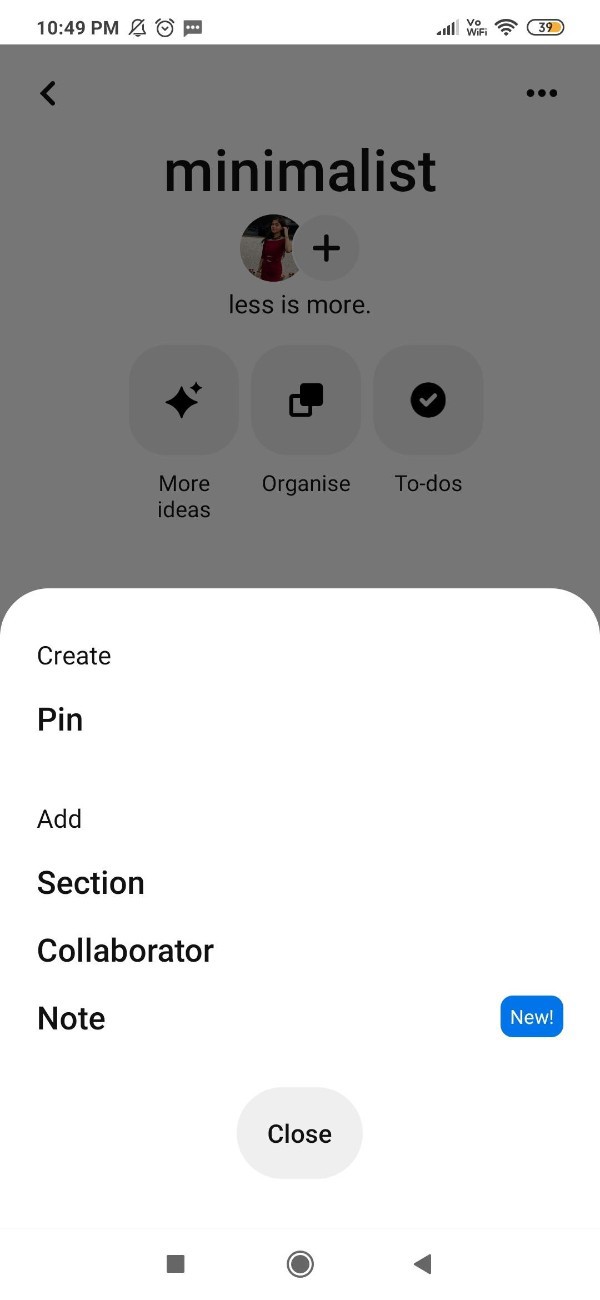
- On the next screen it will ask you to give a name or title to the section.
- It also provides some of the suggestions that you can pick from the name of your section.
- After giving the section name, tap the next place at the top right corner of the page.
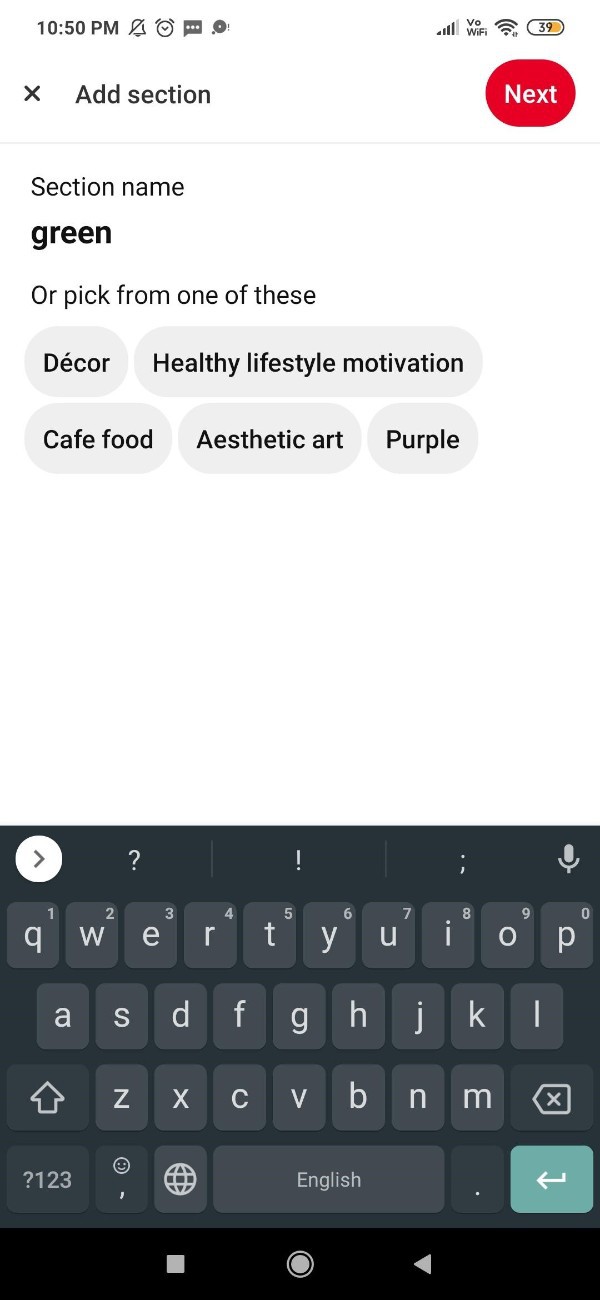
- Now in this section if you want to include the pins from Pinterest you can select the pins.
- You can also skip this step if you want.
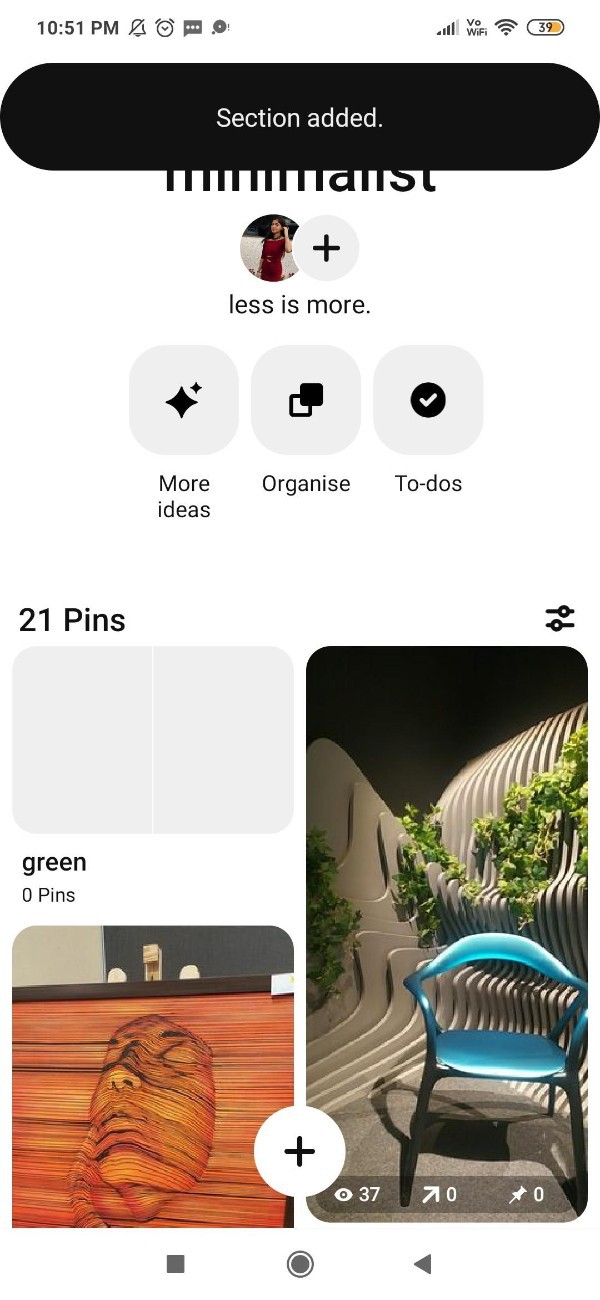
- As you can see in the picture given below a confirmation notification will appear in front of the screen which will confirm that the section is successfully added.
Conclusion :-
In this article we covered an essential guide on how you can add sections to a Pinterest board on Android. I hope this article on how to add sections to Pinterest boards helps you and the steps and method mentioned above are easy to follow and implement.













