How To Add Photos To A Shared Google Drive
🕐 1 Jul 23
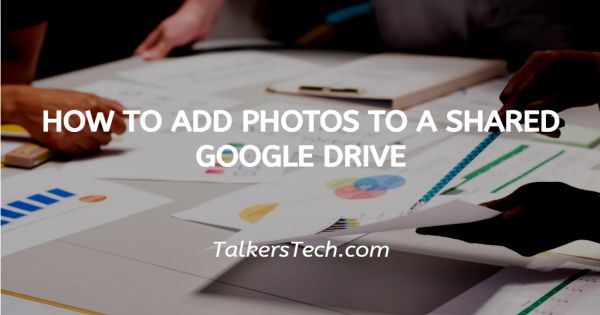
In this article we will show you how to add photos to a shared google drive, Google Drive is a cloud service provider, it is one of the most popular cloud services available Cloud services mean storing your data on the internet using cloud computing services.
By storing your data on the internet you can save a lot of space in your device storage and it also keeps your data secure. You can easily access your data anytime and anywhere.
You can Google Drive to store your documents, pictures, and videos and you can also share and give others access to your Drive account.
Adding photos to the shared Drive is similar to adding files on the regular Google drive but to add files on a shared drive you first need to add the files in the My Drive folder and then move it to the shared drive from there.
There are times when you have to upload pictures to your Drive so that everyone can see it but also don't want to fill your Drive's storage, in this case, you can upload pictures to a shared Google drive and save up space.
In the following part, you will learn how to upload photos to a shared Google Drive
Step By Step Guide On How To Add Photos To A Shared Google Drive :-
Shared folders are visible on the Google Drive page. You can easily add photos to a shared Google Drive by using the file upload feature. Given below are the specific steps to do the same.
- Open the Google Drive website in your laptop using any browser. You can also download the drive app on your laptop. Google Drive is also available in mobile devices.
-
After opening Google Drive tap on +New at the top left corner of the screen, then click on File Upload. Now select the photos you want to upload to the drive. Please note that these photos will be stored in the My Drive folder.
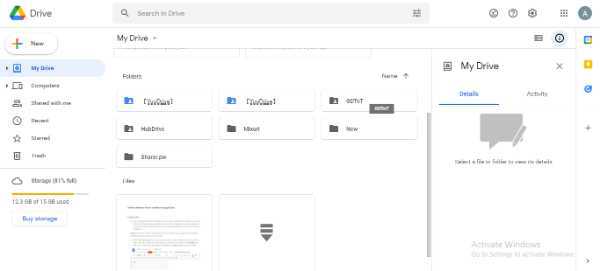
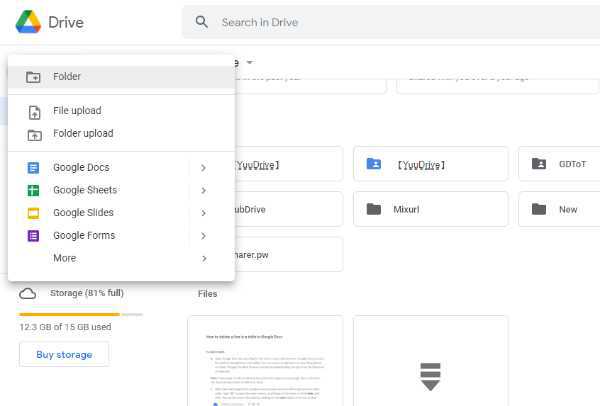
- Now go to the My Drive folder and select the photos you just uploaded and right click.
- Click on Move to in the opened menu. Another menu will pop up. In that menu click on the left arrow, then double click on Shared with me.
- Now select the folder in Shared with me then click on Move. Your photos are successfully added to the Shared Google drive.
Note- You can directly add photos to the shared drive by dragging the folder to shared drive. For that you first need to create a folder of all your pictures.
Conclusion :-
I hope this article on how to add photos to a shared google drive helps you, Google Drive is a very popular cloud service provider.
Users get 15 Gb of free storage and they can buy more. Google drive has a collaborative feature which lets you give others access of your files in the Google Drive. Sharing Drive saves space.













