How To Add Music To Google Photos Slideshow
🕐 1 Jul 23

In this article we will show you how to add music to google photos slideshow, slideshow is very helpful for displaying images in the presentation.
You can use the feature of slideshow in Google photos. Google photo application comes pre-installed on most Android devices and users can also install it on iOS.
Users can easily form a simple slideshow for their images within a few minutes. You can easily add music to Google photos slideshow on Android or iOS devices.
You can also add music on Google photos slideshow with the help of a browser. In case you are looking for a solution on how to add music to the Google photos slideshow, this is the right article for you.
Step By Step Guide On How To Add Music To Google Photos Slideshow :-
- Open Google Chrome on your PC.
- Click the nine dots placed at the extreme right corner of the Google Chrome homepage.
- It will display various Google applications named Gmail, Maps, youtube, drive, contact, photos, calendar, Translate, duo, shopping and others.
- Click the Google photo application from the drop-down menu.
- In case it does not log you into your account simply enter your valid email id along with your password.
- The left panel of the Google photos will show various options name photos, explore, share and Library.
- Under library, select utilities.
- The utility will provide various options named shared libraries, create new, clear clutter, and suggested rotation.
- Under the section create new, select movie.
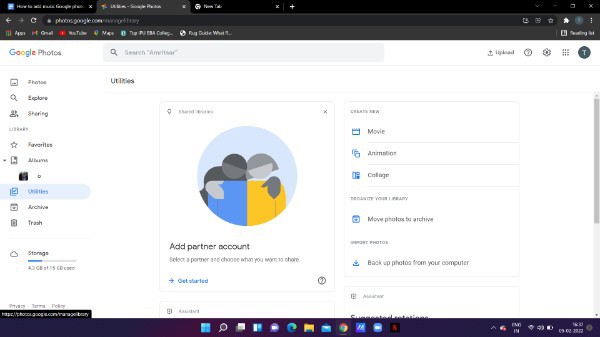
- It will display all the movies on your screen along with the ones you have created previously.
- In case you haven't created any new movie simply click the + icon.
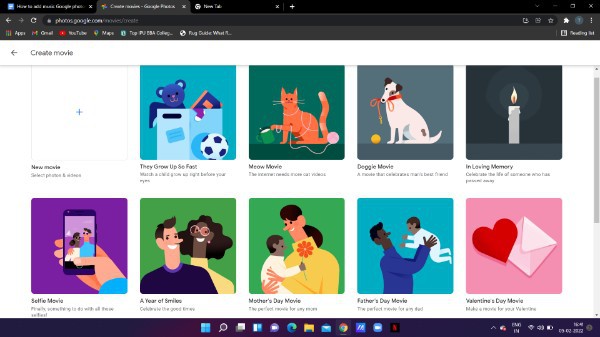
- Different categories of the movie will display on the screen such as a year of smiles, a father's Day movie, in loving memory, a selfie movie, and others.
- Pick your theme for Google photos it shows as per your requirements
- Now you need to select the multiple images to import them into the selected movie theme.
- You can choose up to 50 images for the slideshow depending upon the type of theme.
- After selecting the image, select create placed at the top right corner of the page.
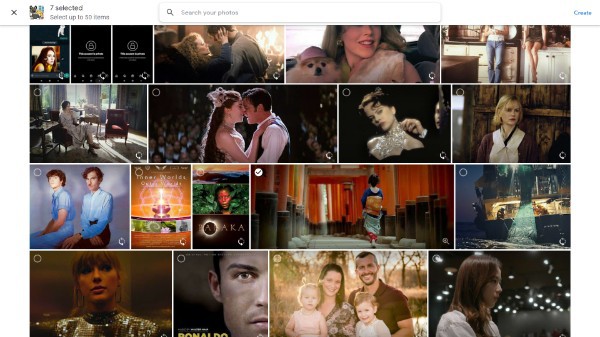
- On the next screen, you will see the preview of the movie. Here you can edit the video as per your own requirements. You can also rearrange the order of the images for video by simply dragging and dropping.
- Google photo also provides the option of a slider next to image 2 to resize the clip.

- In order to insert background music, Click the music icon placed at the bottom of the Google photos movie editor.
- Select theme music.
- It provides various categories of music named Dramatic, electronic, Reflective, and rocking.

- After selecting the theme music, press save.
Conclusion :-
I hope this article on how to add music to google photos slideshow helps you and in this article we covered an essential guide and the steps and method mentioned above are easy to follow and implement.













