How To Add Credit Card To Google Pay
🕐 1 Jul 23
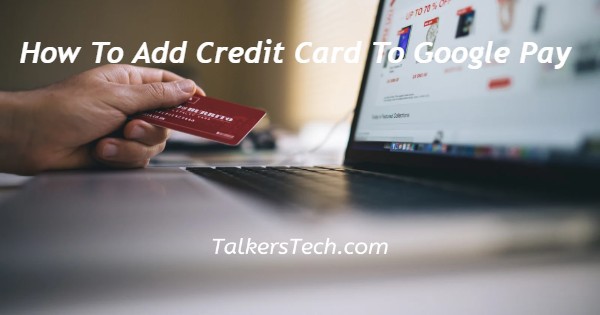
In this article we will show you the solution of how to add credit card to google pay, Payment Gateway is now a payment method that can be used for both bill payments and money transfers.
The digital wallet and payment system created by Google is commonly referred to as "gpay."
The programme enables contactless purchases with tablets, Android phones, and wearables both in-person and online.
To connect a credit card to Google Pay, just adhere to a few straightforward procedures.
You must first join up for Gpay if you're interested in contributing money to Google Pay using a credit card. Unlock the benefits by following the blog's instructions.
In Google Pay, you can add credit cards by choosing payment methods in the profile area.
You can enter your card number after selecting the credit/debit card option on the following screen. The same process was performed by me, and I provided my credit card information, but I received the card type not supported.
I tried using different cards after that, but every time the same error appeared on the screen.
Then I checked the payment methods tab and saw that only a few bank cards are accepted.
Supported banks are HDFC, SBI, AXIS, Kotak VISA Credit Cards, and HSBC VISA Credit Cards.
The steps listed below can be used to add a supported card to Google Pay India if you have one.
When adding a credit card to Google Pay, make sure you have access to the cellphone number connected to the card for OTP verification.
Step By Step Guide On How To Add Credit Card To Google Pay :-
- To discover how to add a credit card to GPay, use the Google Pay app on your Android or iPhone smartphone.
- On your screen, tap your Profile in the top right corner.
- After that, select Credit/Debit Card under Settings > Payment Methods.
- The cardholder's name, billing address, card number, expiration date, and CVV must all be entered.
- In order to verify the details, Google Pay will get in touch with your bank right away.
- A one-time password will be required as additional authentication from you (OTP).
- Enter your OTP and click "Activate" next to the new card's payment method listing after it has been added.
Conclusion :-
Making payments and carrying out bank-to-bank transactions have never been simpler.
With the help of Google Pay, everything is at your fingertips and is feasible! Also, the software enables a number of electronic payments that are required for daily life.
Follow the instructions in the blog given above to gain access to various advantages.
Learn about how the digital world is changing daily and increase the effectiveness of your work.
I hope this article on how to add credit card to google pay helps you and the steps and method mentioned above are easy to follow and implement.













