How To Add Contacts In WhatsApp Android
🕐 1 Jul 23

In this article we will show you the solution of how to add contacts in WhatsApp android, you can easily add new contact in WhatsApp Android with the help of two different ways.
The first method to add a contact on WhatsApp is to manually enter it by saving it on your contact application on your Android device with the help of chat tab.
In case the new contact person is nearby physically you can also use the option of QR code scanning for saving or adding contact in WhatsApp Android.
In this article we will specifically talk about how you can add contact manually in WhatsApp Android.
In case you are looking for a solution on how to add contact in WhatsApp Android this is the right article for you just follow the steps given below in order to add contact in WhatsApp Android.
Step By Step Guide On How To Add Contacts In WhatsApp Android :-
- First, you need to open the WhatsApp application on your Android device.
- Once you open the WhatsApp application you will see 3 tabs at the top of the screen called chat, status and calls.
- Now click on the chat tab placed at the top left corner of the screen.
- From the chat panel, you need to click on the chat icon placed at the bottom right corner of the screen.
- The chat icon is represented by a chat icon enclosed within a circle.
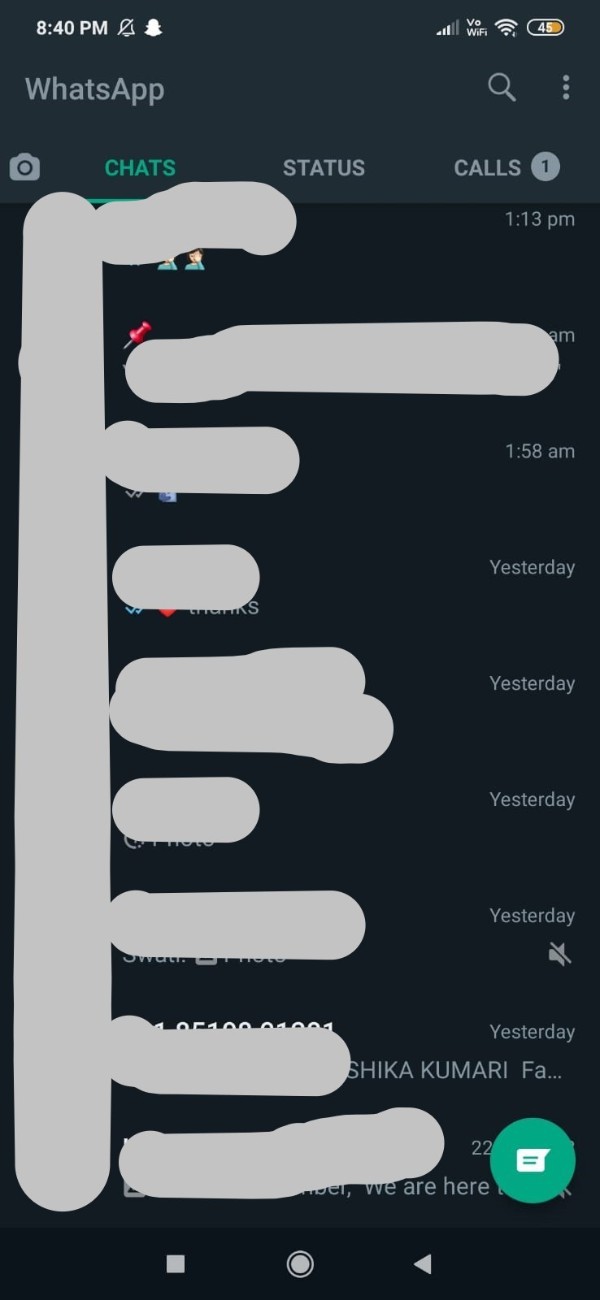
- Once you click on this option on the next screen it will show you the list of all the save contact on your WhatsApp in your Android device.
- You can easily select contact by searching it using the search was placed at the top right corner of the screen.
- At the top of the contact page you will also see the number of contacts saved in your WhatsApp account on your Android device.
- Below this you will see two options called new group and new contact.
- Now you need to click on the option new contact from the next screen in order to add contact in WhatsApp Android.
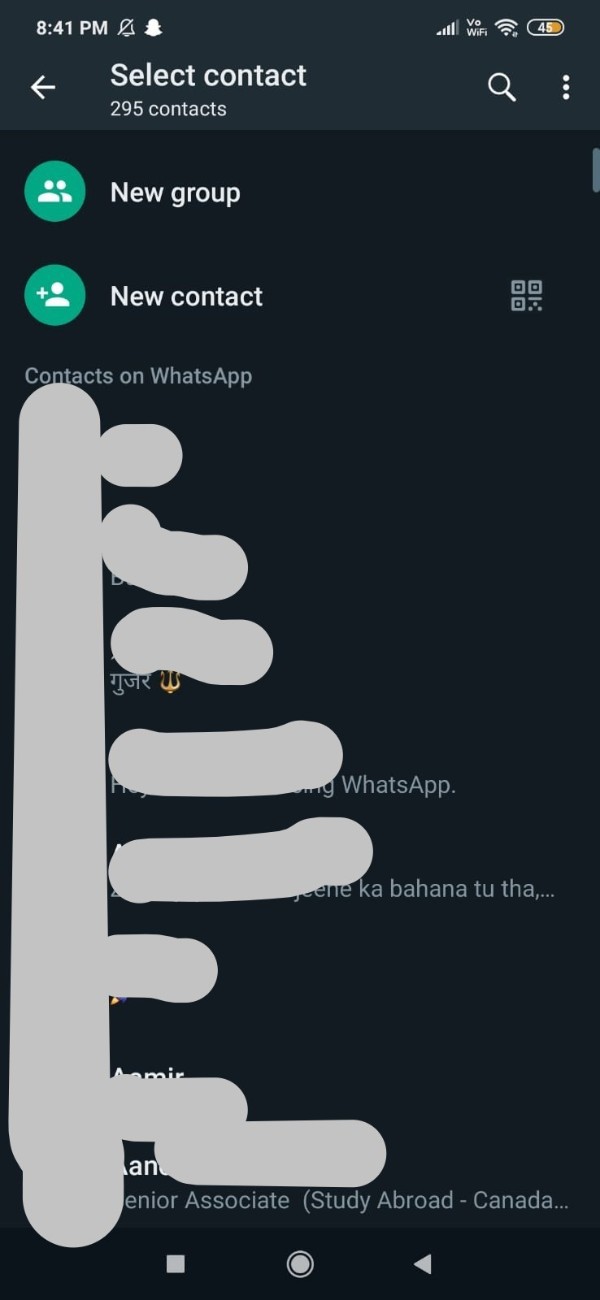
- Once you click on this option it will redirect you to the contact application of your Android device.
- In this form you need to enter the contact information of the individual you wish to add in WhatsApp Android.

- In the contact information form you need to first select the account in which you want to save the number on your Android device.
- You can easily save the contact to SIM card, Google account or your device account.
- After this you need to enter the details such as name, company, mobile, work and and others.
- Once you enter the contact you need to click on the tick mark option placed at the top right corner of the screen and it will automatically add the person on your WhatsApp.
Conclusion :-
In this article We covered an essential guide on how you can add the contact in WhatsApp Android.
I hope this article on how to add contacts in WhatsApp android helps you and the steps and method mentioned above are easy to follow and implement.













