How To Add Contact In WhatsApp Web
🕐 1 Jul 23

In this article we will show you the solution of how to add contact in WhatsApp web, WhatsApp web does not provide any direct option to save a contact. due to this reason you need to use the web extensions for adding contacts in WhatsApp web.
One search extension is called in touch application which you can easily install from Chrome.
Once you install this extension you can easily add the contact in WhatsApp web which will automatically appear on the contact application on your phone.
In case you are looking for a solution on how to add contacts in WhatsApp web this is the right article for you just follow The steps given below in order to add contacts in WhatsApp web.
Step By Step Guide On How To Add Contact In WhatsApp Web :-
- Open Google Chrome on your browser.
- Now search for InTouch application.
- After this, It will redirect you to the Chrome web store.
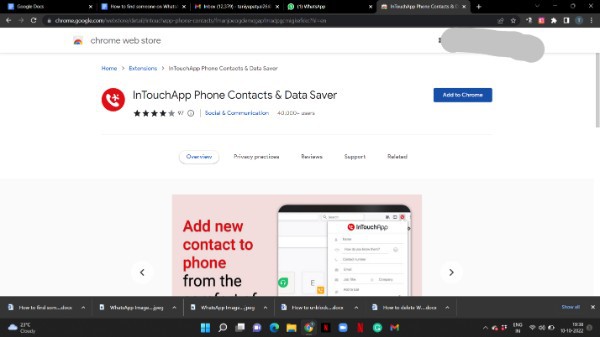
- Click the option add to chrome.
- After this a popup box will appear at the top of the screen which will show the details regarding the extension.
- Click the option add extension.
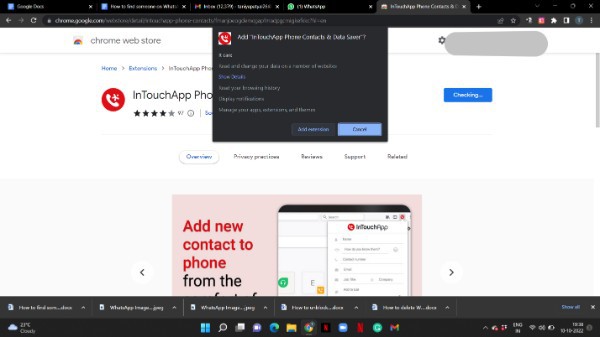
- Now you need to open WhatsApp web on your PC.
- Once you click on this official website of WhatsApp web, a popup box will appear on your screen.
- You need to follow the instruction as prompted in the popup box in order to login to WhatsApp web using QR code.
- After successfully logging into your account you need to select the specific contact whose number you want to add in WhatsApp web.
- Now you need to click on the in touch app extension that you have installed on your PC.
- Once you open the extension it will ask you to login for the first time.
- There are various ways to log in to this extension such as using email ID, phone number or QR code.

- After successfully logging in to intouch extension you need to make sure you are on the WhatsApp web.
- After entering all the details for logging into your enters application you will see the option of save contact in a popup box in the right side.
- To save the contact it will provide you various option to fill the details such as name, contact number, email, job, category, add to list and note.
- Click the option save the contact in order to add the contact in Whatsapp web.
- After this, it will take a while to sync the contact details and after this, the contact name will appear on the WhatsApp web.
- Similarly, the new contacts saved in the WhatsApp web will also display in the contact application on your device.
- Once the thinking is complete you will be able to see the newly added contacts in WhatsApp web and application.
Conclusion :-
The steps mentioned above are called detailed and easy-to-follow.
I hope this article on how to add contact in WhatsApp web helps you and the steps and method mentioned above are easy to follow and implement.













