How To Add A Signature Line In Google Docs
🕐 1 Jul 23
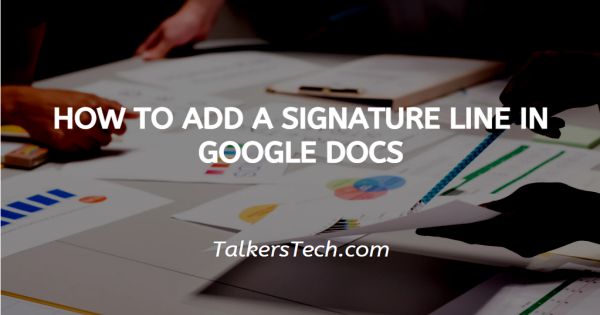
In this article we will show you how to add a signature line in google docs, Google Docs is a tool designed and owned by Google. It is a service tool that helps users to create and edit digital documents, and also permits you to store and transfer these documents with others online.
It has a wide range of features and tools that allow you to add images, links, fonts, graphs, charts, etc.
It is very easy to sign documents that are in their physical form, however, how do you sign virtual documents? Apps like MS Word and Google docs have developed features that allow you to add a signature line in the documents.
Irrespective of whether it is a professional project or a personal document, it may require a signature. In this article, we will see how you can add a signature line in your Google document.
There are primarily two ways to add a signature line to Google Docs. Let us explore these two.
Step By Step Guide On How To Add A Signature Line In Google Docs :-
-
Open your Google docs app or go to the homepage of your Google web browser, and click on the ‘Grid’ icon located at the top right corner of the page.
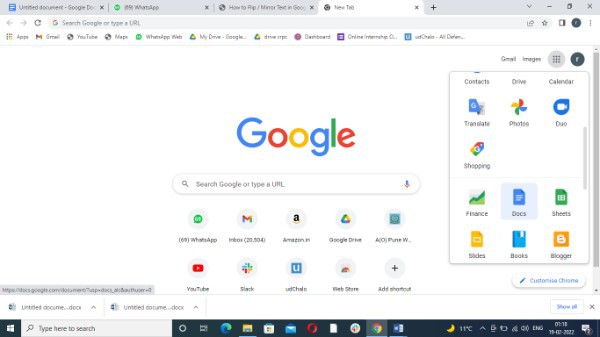
- This will open a menu. From here, click on the ‘Docs’ files.
- You can also access Google docs via the Drive.
-
Once the tool is loaded, you will be required to either open a new blank document or a pre-existing one.

- The first method is to add the signature line by using the in-built feature. To do this, click on the ‘Insert’ tab icon. This will open a drop-down menu.
-
From this list, simply click on the ‘Drawing’ icon.
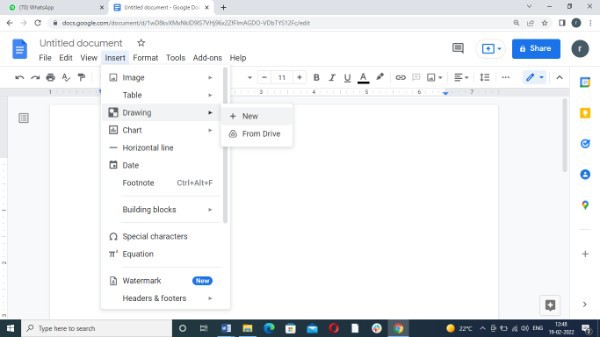
- As soon as you do this, a new extended list will appear on the screen.
- Here, you can either add a new drawing or upload one from your Drive.
- Now this will open the Drawing window on the screen with a blank space and several options.
-
Click on the ‘Lines’ icon located in the panel at the top.
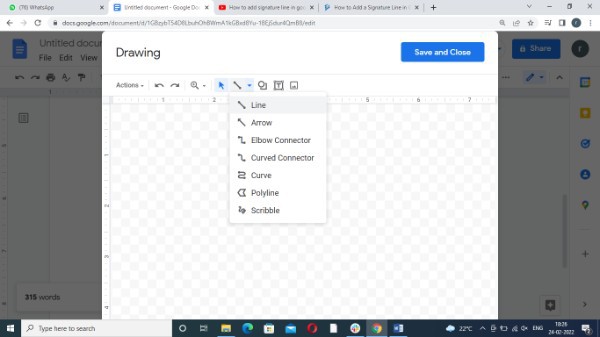
- As soon as you do this, a drop-down list will open.
- From here, select the line of your choice, preferably a simply horizontal one and customize it to make it’s length and size according to your preference.
-
Once you are done, click on the ‘Save and close’ icon located at the top right corner of the page.

- Now, you will be able to see the line in your document. Place and position it according to your preference.
- The other way to add a sign line is by using apps online that help you add sign lines to your docs.
- These are mostly user-friendly and free to use.
Conclusion :-
I hope this article on how to add a signature line in google docs helps you and the steps and method mentioned above are easy to follow and implement.













