How To Add A Row To A Table In Google Docs
🕐 1 Jul 23
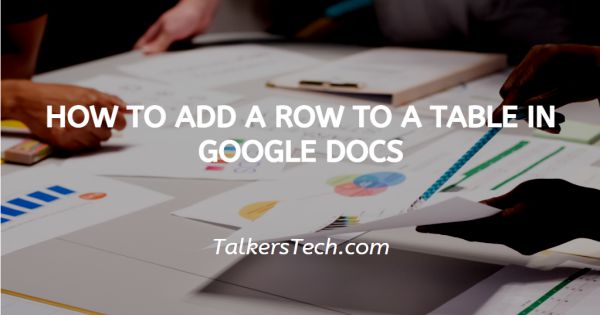
In this article we will show you how to add a row to a table in google docs, Google docs easily allow its users to create and edit the tables. Users can select the number of rows that they want to include in the table by creating it.
After creating a table in Google Docs some time, a user preferred to include more data or include a header row if forgotten.
A user can also need to change the existing table in order to make the document look wider and add more column and row. In these cases, the user does not require to delete the existing table and recreated.
Google docs provide the tools that help the user to easily modify the layout of the existing table. in case you are also looking for a solution on how to add a row to a table in Google Docs this Is the right article for you.
Step By Step Guide On How To Add A Row To A Table In Google Docs :-
- Sign in to your Google Drive account.
- Select the document which contain the table where you want to include an additional row.
-
Inside the table click anywhere so that the area is active.
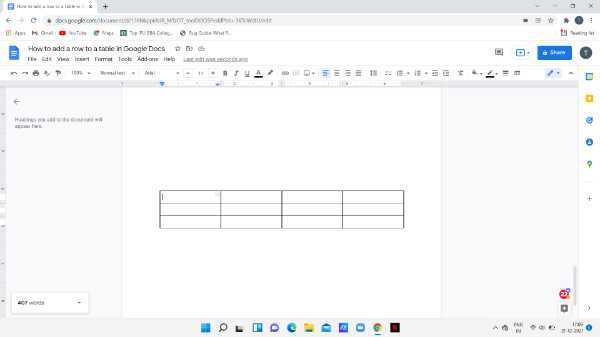
- In case you want to include a row where there is already data in the table then simply tab in a row that is above or below the point where you want to insert a new row.
- Right-click on the selected cell of the table.
- A drop-down menu will appear after right-clicking the cell.
- It will show various options like Paste, comment, suggest edits, Insert row above, insert row below, insert column left, insert column right, delete row, Delete column, delete table, Table properties and other options.
- Google Docs provides you two options to add the row above or below the selected cell.
-
Select the option insert row above in case you want to add a row above the selected cell.

-
Select the option - insert row below in case you want to add a new row below the selected cell.
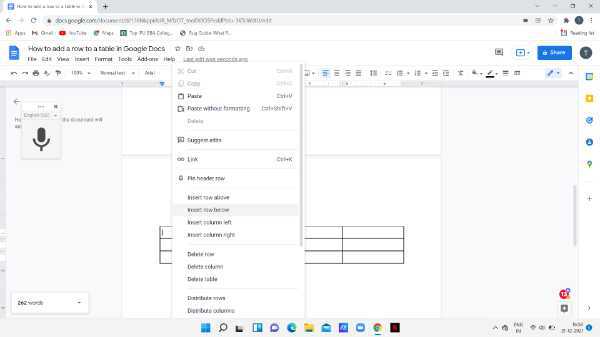
Conclusion :-
In this article, we covered a step-by-step guide on how to add a row to a table in google docs. The steps mentioned above are quite detailed and easy to follow. I hope this article solves your query.













