How To Add A New Page On Google Docs
🕐 1 Jul 23
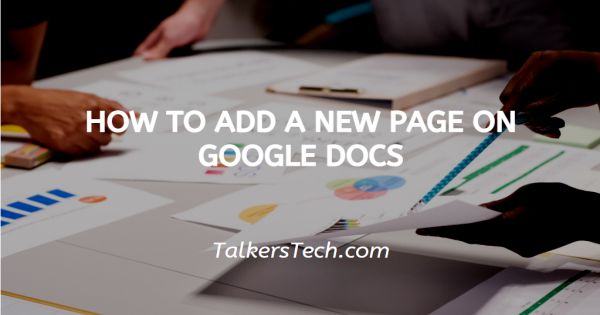
In this article we will show you how to add a new page on google docs, in case you are writing an essay, novel book or report you require over one page to put all your information in a presentable manner.
Adding a new page in your document also makes it easier to identify that one topic is over and you want to begin another topic from a fresh page.
In this case you really happened by writing a book where you need new pages for the beginning of each chapter. It is very essential to format the space between the words you write in your Google docs.
This makes it a lot easier to read the words and help people to understand what you are trying to say.
It is very essential that you must have an excellent knowledge of formatting in order to include page breaks in your Google docs.
Step By Step Guide On How To Add A New Page On Google Docs :-
- Open the Google docs app on your computer.
- Open any existing document where you want to add a new page.
- Click the option of insert placed at the top toolbar of the document.
- The insert block of Google Docs provides you various options like image, table, drawing, chart, horizontal line, footnote, special characters, equation, headers and footers, page number, break. Link, bookmark and table of contents.
-
Among these options, select break.
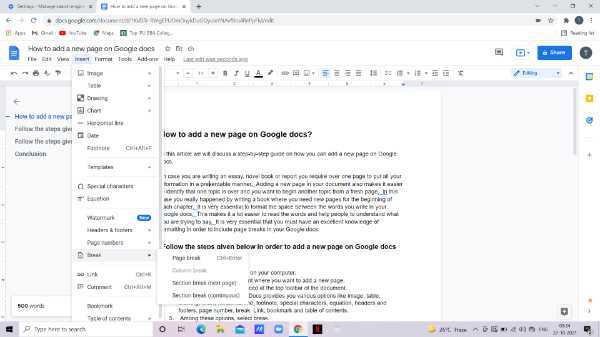
- A pop-up menu will appear just right next to break including options of page break column break section break (next page), section take (continuous)
-
Click page break. The pop-up menu also shows you the shortcut key through which you can easily choose this option. In order to include a page break you can simply press Ctrl+Enter.
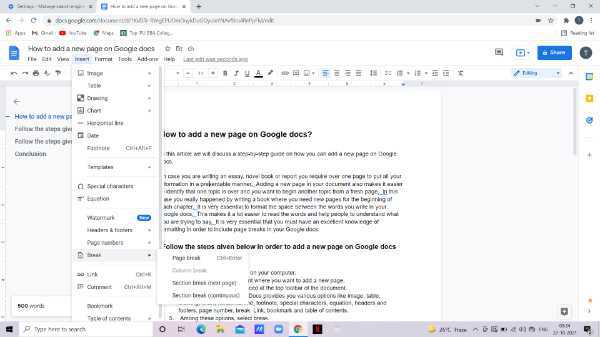
Follow The Steps Given Below In Order To Add A New Page On Google Docs On Your Mobile Device :-
- Open the Google docs on your mobile. In case you do not have this application simply install it from Play Store and login using your email id and password.
- Now select the document where you want to add a new page.
-
At the bottom of the document click on the pencil icon placed at the lower left corner.
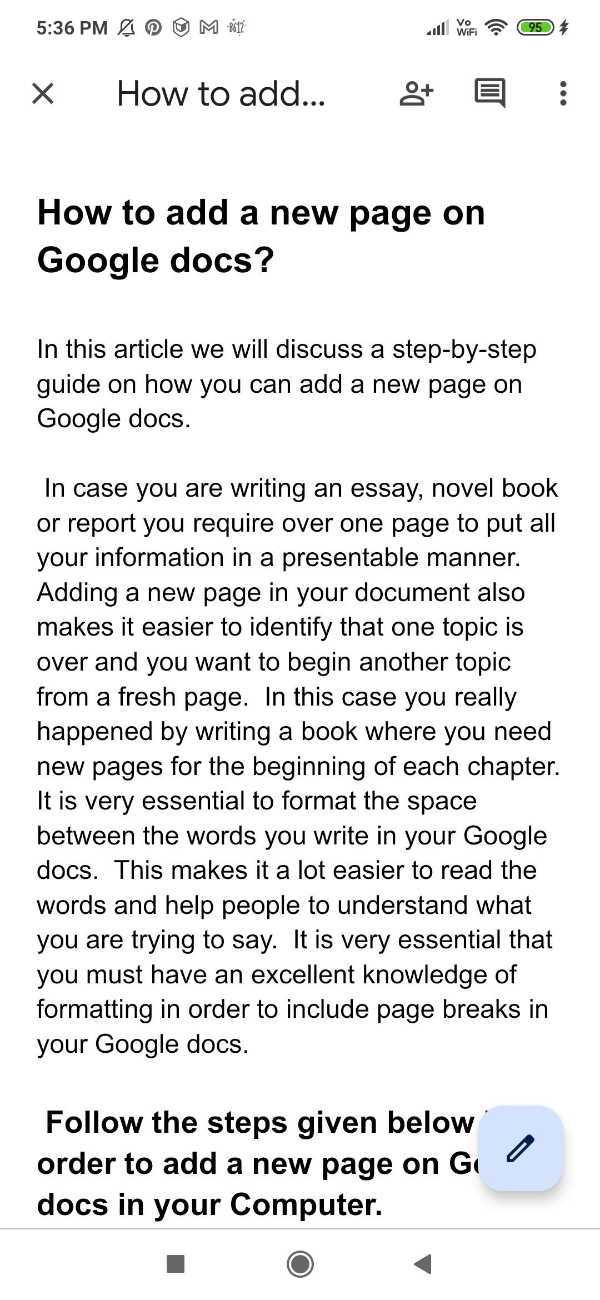
- Point your cursor right where you want to add the page.
-
Select + which is placed at the top of your screen. This option will help you to add a new page in Google Docs.
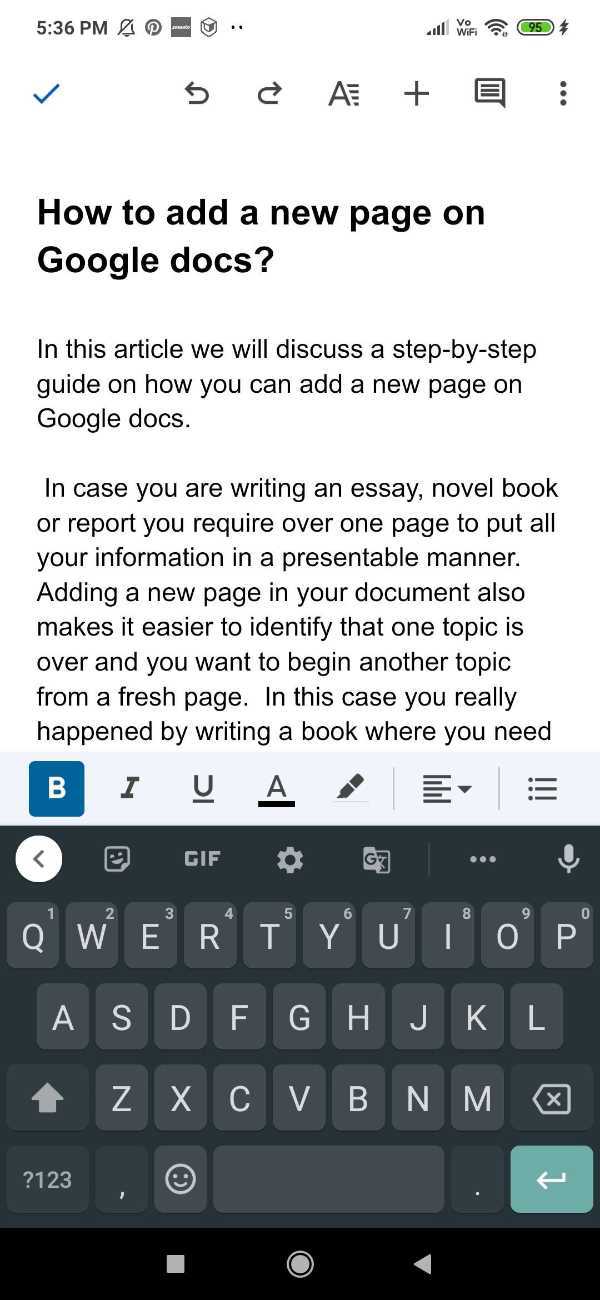
-
The menu of insert will appear on your screen showing you various options including table horizontal line page number page break and others.
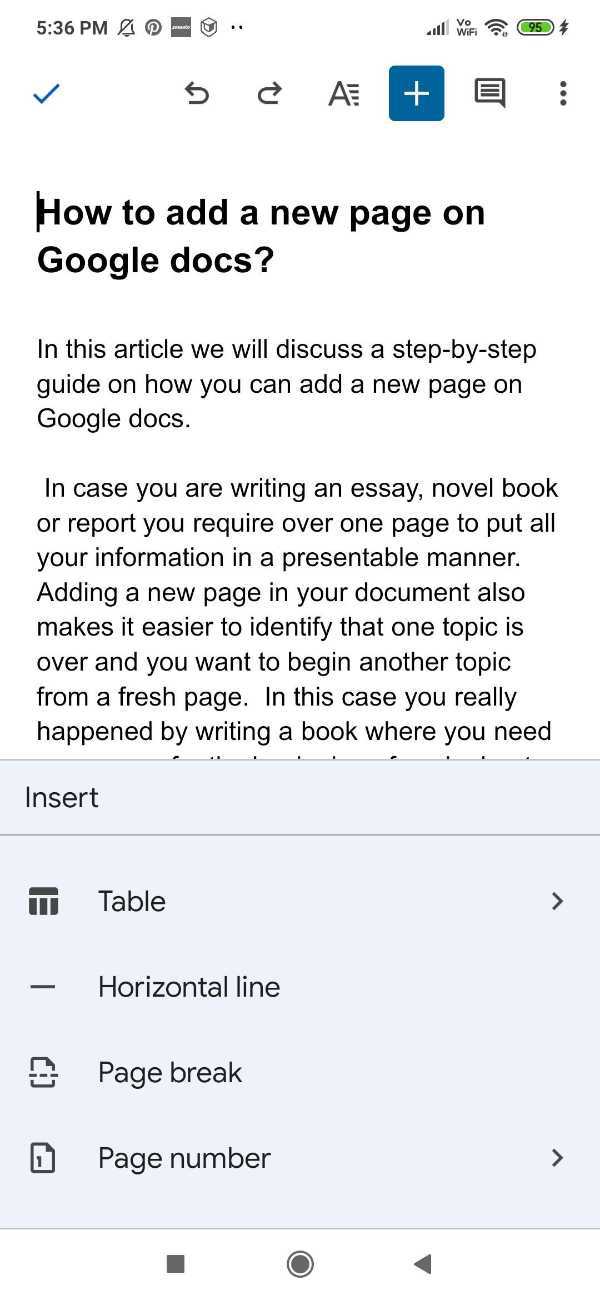
-
Click the option of page break.

Conclusion :-
I hope this article on how to add a new page on google docs helps you, in this article we covered an essential guide on how you can easily add a new page on Google docs.
We have discussed both methods on how you can do this on your mobile device for computers. The steps mentioned above are quite detailed and easy to follow.













