How To Add A Blank Page In Google Docs
🕐 1 Jul 23
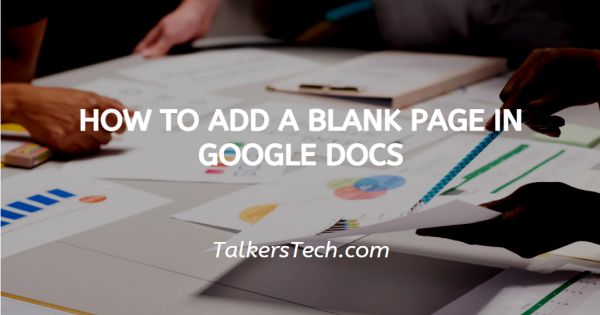
In this article we will show you how to add a blank page in google docs, if you are using Google Docs for any reason like writing a book script play report or anything else, the formatting is a very essential part of writing the content.
One of the important elements of the formatting is the space between the words of your Google docs giving proper space between the word helps the readers to read it easily and create the impact of what your content is trying to say.
One method of understanding the formatting procedure is by including a blank page for adding the page breaks.
Adding a blank page in Google Docs conveys the topic is finished or you want to begin a new topic from the refresh page.
Step By Step Guide On How To Add A Blank Page In Google Docs :-
- Open Google docs on your PC. Make sure you are logged in to your account.
- In case it does not log you into your account simply enter your valid email id along with your password.
- Open the specific document where you want to add a blank page in Google Docs.
- Simply put your mouse cursor right before the point where you want to include a Blank Page.
- The toolbar of Google Docs shows various tabs like file, edit, view, insert, Format, tools, add-ons, and help.
- Click the Insert tab from the toolbar placed at the top of the screen.
- With the help of the Insert Tab The user can easily insert the image, table, drawing, chart, horizontal line, footnote, special characters, equation, header and footer, page numbers, break, line, bookmark, and table of contents.
- Google Docs show various kinds of breaks including page breaks, section breaks ( next page), section breaks (Continuous).
-
Click the page break From the drop-down list.
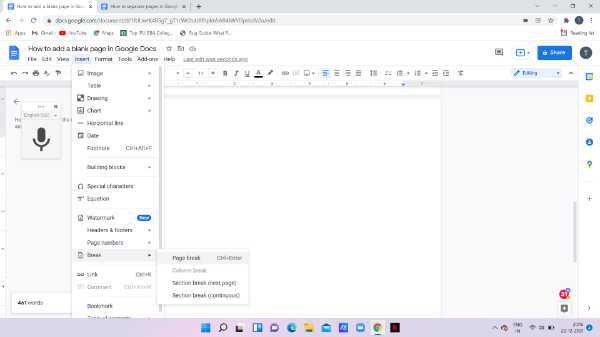
- There is also another method through which you can simply add a blank page by pressing the shortcut from the keyboard. The shortcut key is Control + enter on your keyboard through which you can easily add a blank page in Google Docs.
There are certain times where you need to include some information that does not fit in a single page of Google docs.
Here users should know how to add a blank page in Google Docs. By following the steps mentioned above you can easily include blank pages in your document.
The feature of adding the blank pages in Google Docs is available in both the version of the browser and mobile application.
Conclusion :-
I hope this article on how to add a blank page in google docs helps you, in this article, we covered an essential guide and I hope this article solves your query.













