How To Access WhatsApp Backup
🕐 1 Jul 23

In this article we will show you the solution of how to access WhatsApp backup, it is very easy to create a backup of WhatsApp chat with the help of Google Drive or iCloud.
However, users face difficulty when they want to access the WhatsApp backup after creating a backup on these platforms.
You can easily access WhatsApp backup with the help of Google drive or iCloud.
When you want to access WhatsApp backup with the help of Google drive it will only show you the backup for the option of deleting it.
As the WhatsApp information is End to end encryption users will not be able to see any of the messages or extract them to another application.
In case you are looking for a solution on how to access WhatsApp backup this is the right article for you just follow the steps given below in order to access WhatsApp backup
Step By Step Guide On How To Access WhatsApp Backup :-
- First, you need to make sure that you have already created a backup of your WhatsApp chat.
- To create WhatsApp backup you just simply need to open the settings in WhatsApp.
- Under settings search for chat.
- On the next page you need to search for other option chat backup and click on the back of button to start creating a backup of WhatsApp chat.
- In order to access WhatsApp backup you need to make sure that you are using the similar active Google account that you have used to link your WhatsApp backup.
- Now you need to go to the web version of Google Drive on your PC.
- In case you are not logged into your Google account simply enter your Google account credentials as password and email address.
- Make sure your blog into the similar Google account where your WhatsApp backup is saved so that you can easily access it.
- Now you need to click on the gear icon placed at the top right corner of the screen in the Google Drive.
- A drop down menu will appear on the screen which will show 3 options- settings, get drive For desktop, And keyboard shortcut.
- Click the option settings to proceed further.
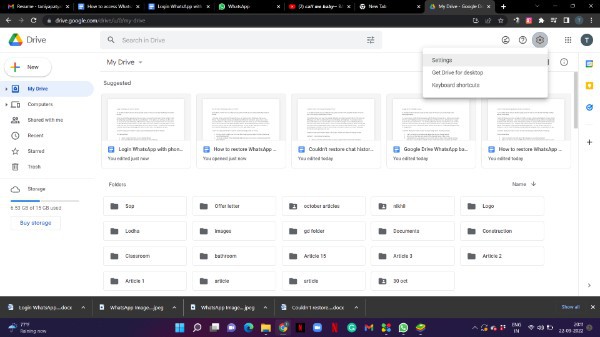
- On the next screen you will see three options at the left side panel of the setting pop up box.
- These three options are general, notifications and Manage app.
- Click the option Manage app.
- On the next screen you will see all the applications that are connected to Google drive with the associated account.
- Now you need to search for the WhatsApp Messenger.
- Once you click on the option placed next to WhatsApp you can see the option of removing it or disconnecting it from Google Drive
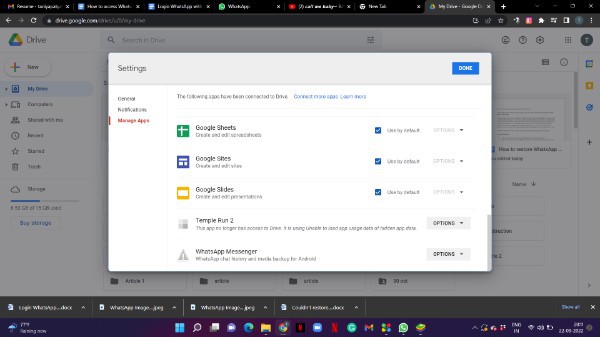
Conclusion :-
I hope this article on how to access WhatsApp backup helps you and the steps and method mentioned above are easy to follow and implement.













