How To Accept All Changes In Word
🕐 1 Jul 23

In this article we will show you how to accept all changes in word, microsoft Word offers a very useful feature of track changes which helps the user to see all the changes that are made in the original document.
The corrections are visible as a highlighted text in a distinct color as compared to the original version. In case there are any comments they all appear to the right margin of the document.
This feature is very helpful in order to see the correction and also in the comparison of two documents in case they are identical.
Step By Step Guide On How To Accept All Changes In Word :-
- Open Microsoft Word on your PC.
- Select the document which comprises the changes and you want to accept all changes for this specific document
- A program window will appear on your screen. It will show various options in the MS Word Ribbon like file, home, insert, design, Layout, reference, mailing, review, view review, and help.
- Click the review tab from the MS Word Ribbon which is placed at the top of the program window.
- The review tab comprises various options like Proofing, speech, accessibility, e language, comments, tracking, change, compare, protect, and ink.
- Among all these options look for the tracking section.
-
Click on the option of show markup tool.

-
A drop-down menu will appear on your screen. It comprises several options like comments, insertion, and deletion, formatting, balloons, specific, and highlight update.
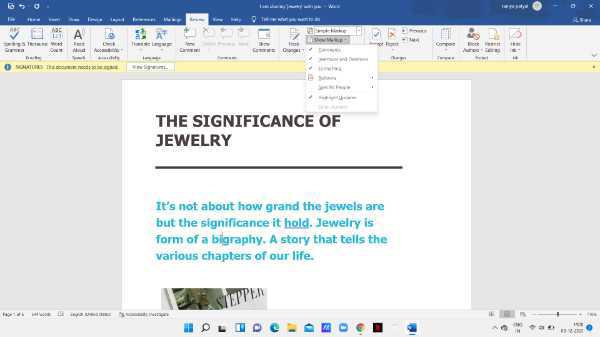
-
Select all the options except formatting.

- Now you need to tap the arrow of the accept icon that is placed in the changes group. A few options will be visible to you that are both highlighted and dulled.
-
Click the arrow placed below next. A drop-down menu will appear on your screen which comprises several options like accept and move to next, accept all changes shown, accept all changes and accept all changes and stop tracking.

-
From all the option-click the accept all changes shown. When you click this option, it will accept all the formatting changes in your word document. Make sure not to choose the option of accepting all changes as this would accept all the changes regardless they are visible or not.
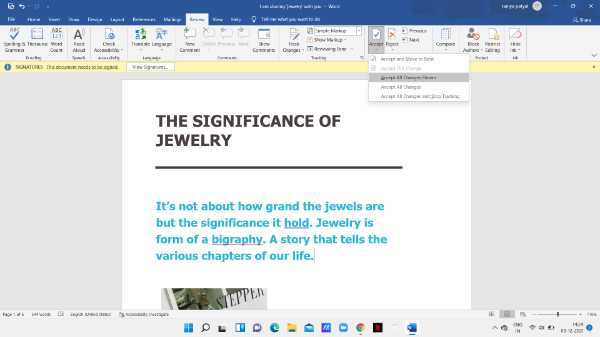
- The show market tool can be very helpful in order to choose which formatting changes you want the word to display.
Conclusion :-
I hope this article on how to accept all changes in word helps you in this article, we have covered an essential guide and the steps mentioned above are quite detailed and easy to follow I hope this article solves your query.













