How Do I Transfer My Chrome Bookmarks To Another Computer?
🕐 1 Jul 23

In this article we will show you how do I transfer my chrome bookmarks to another computer?, internet shortcut are one of the most time saver features of chrome. Bookmarks helps you in saving all the important links in Google chrome.
So that you don't have to search form the links when you need them. In this case there is zero chances of losing links.
Bookmarks can easily import and export from one computer to another computer. Whether you have new computer or you are using different browser you can import all the bookmarks to that browser or computer.
You can easily have your important links in your recent used system.
In this article you will learn how to import and export Google Chrome Bookmarks from one computer to another.
Step By Step Guide On How Do I Transfer My Chrome Bookmarks To Another Computer?
How to export and save your chrome Bookmarks
- Open Google Chrome in your computer.
-
Then, click on the three dots give on the left top on the screen.
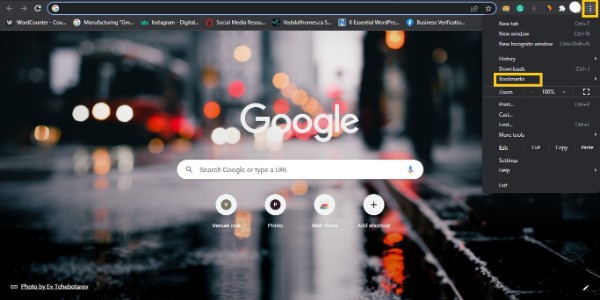
-
Then, go to bookmark.
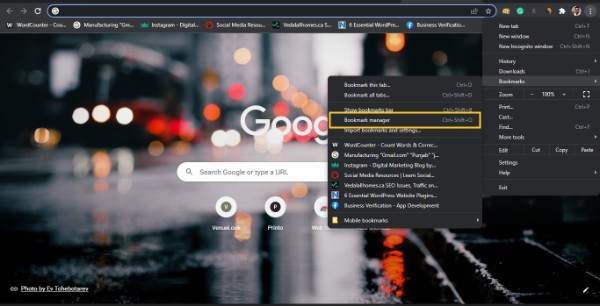
- And select bookmark manager.
- You can also use shortcut key (ctrl+Shift+O)
- Now click on the three dots give on the top right corner of the screen.
-
You will get a drop down in which you have to select export bookmark.
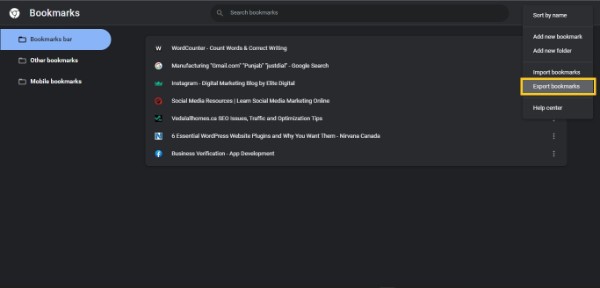
- Now save the file on your destination folder. You can choose any folder.
- And then click on save.
- Now open the folder and transfer the file using USB, pendrive or memory card to another computer.
This is how you export Bookmarks from your computer. In the next step you will learn how to input the file in another computer. Before we start first transfer the save Bookmark file to another computer through pendrive, USB, memory card.
How to import bookmark from one computer to another
- Open Google Chrome in your computer.
- Then click on the three dots give on the left top on the screen.
- Then go to bookmarks.
- Then go to bookmark manager.You can also use shortcut key (ctrl+Shift+O)
- Now click on the three dots givn at the top right corner of the screen.
- Then you will get a dropdown menu .
-
Select import bookmark.
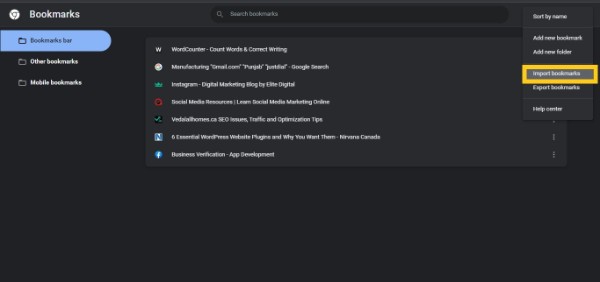
- Now import the file and close the file in which you have saved all you bookmarks from another computer.
- Click on open to open the save file.
- Now you can see all the bookmarks are added in your computer.
Conclusion :-
This is how you can import and export your bookmarks from one computer to another. I hope this article on how do I transfer my chrome bookmarks to another computer helps you and the steps and method mentioned above are easy to follow and implement.













