How Do I Get My Emails To The Primary Tab In Gmail
🕐 1 Jul 23

In this article we will show you how do I get my emails to the primary tab in Gmail, always missing an important emails or checking your Gmail account in every few minutes because your important mails are landing on promotional tab instead of Primary tab in your Gmail account.
Don't worry in this article we will teach you to get your emails in the Primary tab instead of Promotional tab so that you won't miss your important emails in future.
Missing your emails in the Promotion tab is a common thing but if you receive your important email in this tab then it can be problem for you.
Like if you are waiting for a mail from the company where you have applied for the job and the mail lands up in the Promotion tab and the deadline to accept the offer is passed because you the mail was in promotion tab and haven't noticed it.
So, to avoid all sorts of problems we will cover all steps to get your emails in the primary tab instead of promotional tab.
Step By Step Guide On How Do I Get My Emails To The Primary Tab In Gmail :-
Method 1 - By Dragging and Dropping the Emails Into the Primary Tab
The most easiest way to stop important emails from landing into Promotions tab is just by dragging and dropping that email into the Primary tab of your gmail account.
- Firstly, go to your Gmail account.
- Click on the Promotions Tab which is just beside the Social tab and above the emails you received.

- Locate that particular important email in the Promotions Tab.
- Then, drag and drop the email from Promotions to Primary tab.
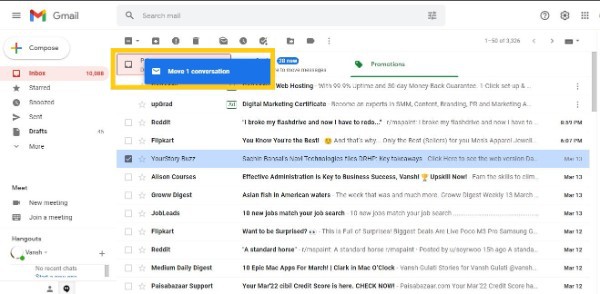
- After successfully completing step, a dialog will appear at the bottom left corner of the screen asking if you want the mail from the particular sender to be land Primary tab in future or not.

- Just, click on Yes option to save this setting.
- Now in emails coming from this email address sender will now be land directly to your Primary tab instead of the Promotions tab.
Ensure that you open all emails from this sender when they arrive on your main tab. This helps Google realize that you appreciate these emails and they deserve to be in the main tab.
Or, Google might assume that because you don't open these emails, they are promotional and should be automatically classified under your Promotions tab.
Method 2 - By Creating a Filter
You can setup a filter for the specific email address to make sure that the emails from the specific sender lands into the Primary tab.
- At first, locate the specific email in your Promotions tab.
- And then click on the mail to open it.
- Tap on the three vertical dots which is at the right beside the sender’s name and email address.
- After clicking on the three dot, a drop-down menu box will open.
- From it, click on Filter messages like this option from the drop-down menu.

- A new pop-up box will appear on your screen.
- Make sure that the sender's email address is correct.
- And then select the create filter button.
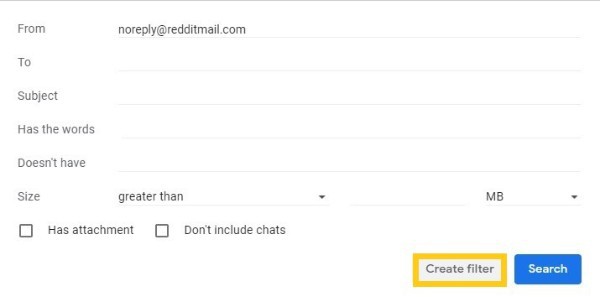
- Then, a new checklist menu option will appear on your screen.
- From it, tap on the box next to Never send it to Spam option from the list.
- And, select the Primary option from the dropdown menu list of Categorize as.

- Finally, select the Create filter blue color button.
Conclusion :-
After setting up the filter now you will get every single email from the specific sender’s email id will automatically land to your Primary tab. You can edit your filters later if you need.
I hope this article on how do I get my emails to the primary tab in Gmail helps you and you get your email in the primary tab in your gmail account.













