Google Drive WhatsApp Backup
🕐 1 Jul 23

In this article we will show you the solution of google drive WhatsApp backup, it is very easy to create WhatsApp backup with the help of Google Drive.
Before using Google drive for your WhatsApp backup you need to make sure that you have activated your Google account on your Android device.
For creating WhatsApp backup in Google Drive you need to make sure that you have enough space on your Android device.
Along with Enough storage space a user also need a strong and stable internet connection for creating WhatsApp backup in Google Drive just follow the steps given below in order to setup Google Drive WhatsApp backup.
Step By Step Guide On Google Drive WhatsApp Backup :-
- First, you need to open WhatsApp application on your Android device.
- Now click on the three dots placed at the top right corner of the screen.
- A dropdown menu will appear on your screen with will show various options such as new group, new broadcast, linked devices, starred messages, payment and setting.
- Click the options settings from the drop-down menu.
- Now on the next screen it will show you your profile picture name and status at the top along with several other options.
- These options are accounts, chats, notifications, Storage and data, app language, help.
- Click the option chat.
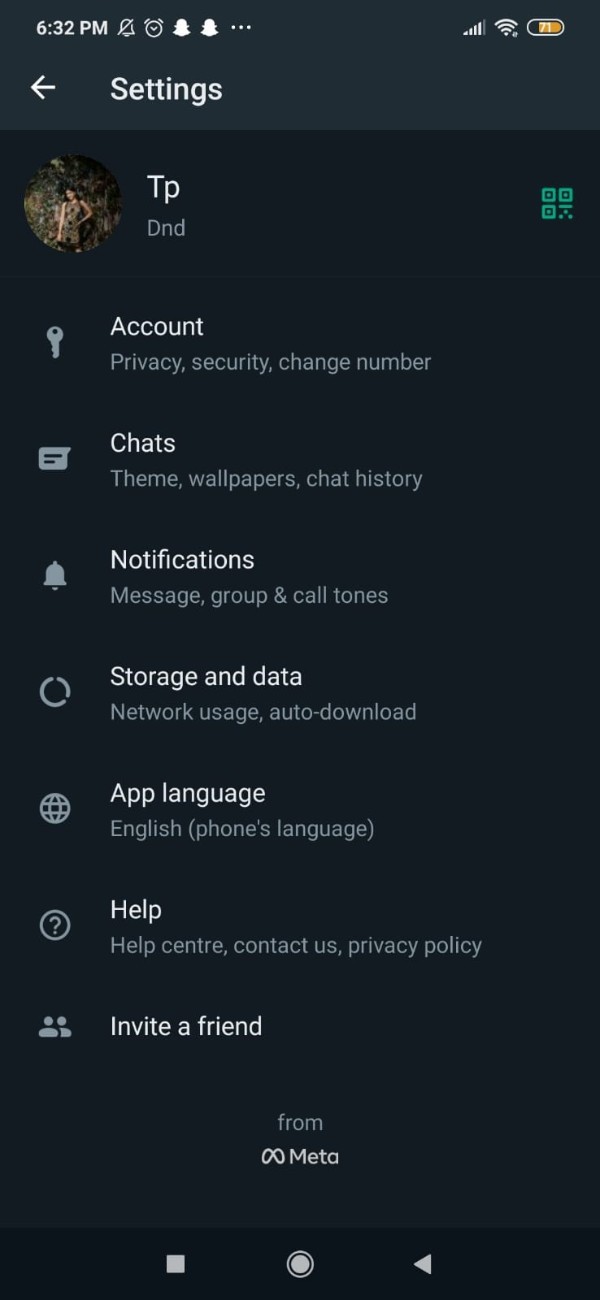
- On the next screen it will show you various options for display, chat settings, archived chats and chat backup and chat history.
- Click the option chat backup.

- Now on the next screen it will show you the option of last backup along with the size location.
- Now you need to click on the option backup to Google drive.
- Below this you will see the Google Drive settings for WhatsApp backup.
- Under Google Drive setting you need to set the frequency for your WhatsApp backup.
- It will show you various option for backing up to Google drive such as never, daily, weekly, and monthly.
- You can select any option for backing up to Google drive except never.
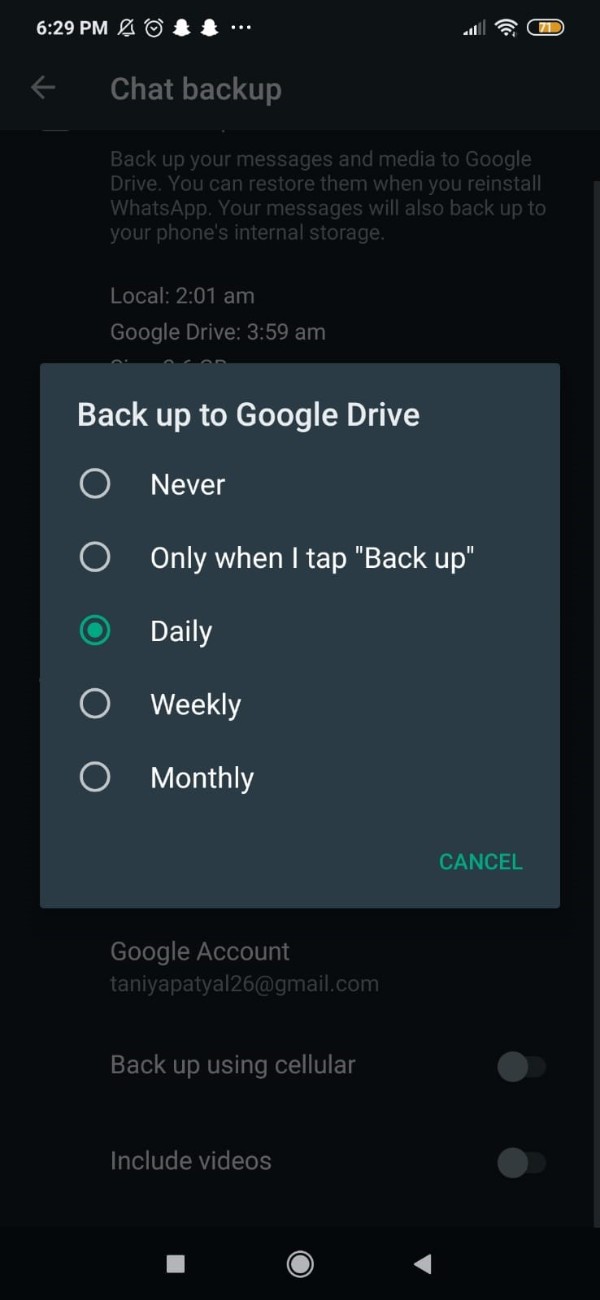
- Now on the next setting, you need to choose the Google account for backing up your WhatsApp.
- In case you you don't have a Google account connected you need to click on the option add account.
- After this you need to enter your Google account credentials such as email address and password for adding a Google account.
- In case you change your Google account for WhatsApp backup using Google Drive you will lose all the backup data save in that specific Google account.
- Also you have the option to backup using cellular along with including videos.
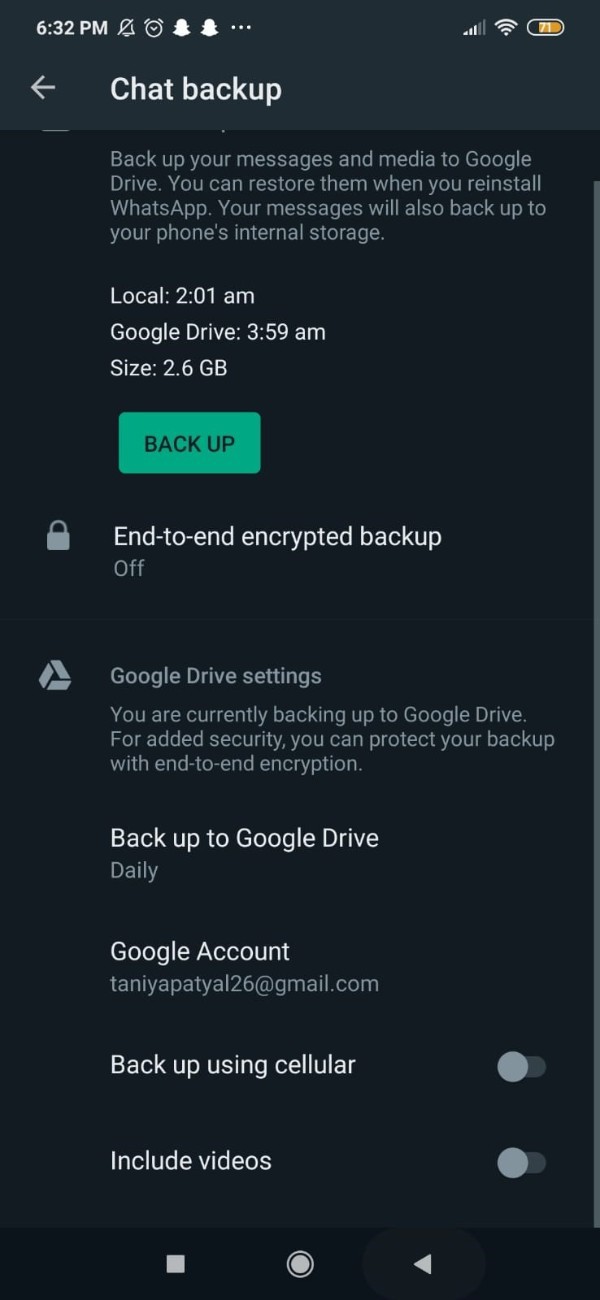
Conclusion :-
In this article, we covered the essential guide on how you can set up Google drive for WhatsApp backup.
I hope this article on google drive WhatsApp backup helps you and the steps and method mentioned above are easy to follow and implement.













