Forward Messages In WhatsApp
🕐 1 Jul 23

In this article we will show you the solution of forward messages in WhatsApp, the forward feature on WhatsApp helps the user to forward a specific message from one state to another.
The feature of forwarding messages in WhatsApp is available for individual chat and group chat.
Forward messages on WhatsApp are displayed with a forwarded label which helps the users to know that the message came from someone else.
In WhatsApp users can easily forward a message with five contacts at a time. in case the message is already forwarded then also you can forward it to 5 contacts.
However, in case a message is forwarded too many times then you can only forward it to one chat.
In case you are looking for a solution on how to forward messages in WhatsApp this is the right article for you just follow the steps given below in order to forward messages on WhatsApp.
Step By Step Guide On Forward Messages In WhatsApp :-
- Open WhatsApp on your Android device.
- Once you open the WhatsApp application on your Android device you will see three tabs placed at the top of the screen.
- These are called chat, status and calls.
- Below the chat, you need to select the specific WhatsApp chat Where you want to Forward messages on WhatsApp.
- In case you are not able to find the contact in the chat screen you can also go to the contact and search for it.
- To go to the contact you simply need to click on the contact icon placed at the bottom right corner of the chat screen.
- With the help of the search bar, you can easily type the name of the contact to whom you want to forward a message.
- Once you click on the contact you will immediately see the chat box with the selected WhatsApp contact.
- Now you need to search for the specific message that you want to forward on WhatsApp.
- In case you are not able to search the message you can also use the search feature by clicking the three vertical dots placed at the top right corner of the screen.
- After selecting the message you need to press and hold the message.
- Once you press and hold the message you will see various option placed at the top of the screen along with the emoji reaction.
- The option placed at the top of the screen are reply, star, delete, forward and menu.
- Click the option forward placed at the top right corner of the screen.

- On the next screen it will ask you to select the contact to whom you want to forward this message on WhatsApp.
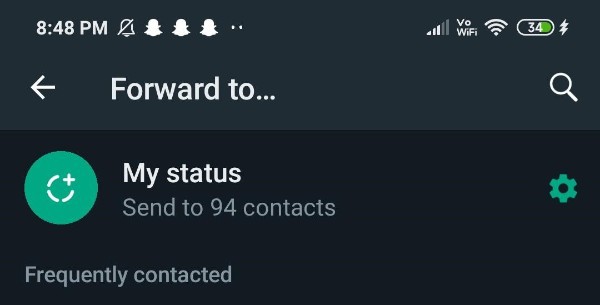
Conclusion :-
In this article, we covered an essential guide on how you can forward messages in WhatsApp.
I hope this article on forward messages in WhatsApp helps you and the steps and method mentioned above are easy to follow and implement.













