Export WhatsApp Chat To PDF
🕐 1 Jul 23

In this article we will show you the solution of export WhatsApp chat to pdf, WhatsApp applications available for Android and iOS users provide the direct feature to export the individual chat to PDF through email or third-party applications.
You can easily export the WhatsApp chat to PDF in text format which you need to convert into PDF by opening the file in MS word or Google docs.
In case you are looking for a solution on how to export WhatsApp chat to PDF this is the right article for you just follow the shelf given below in order to export WhatsApp chat to PDF.
Step By Step Guide On Export WhatsApp Chat To PDF :-
- Open WhatsApp application on your Android device.
- Open WhatsApp on your Android device.
- Once you open the WhatsApp application on your Android device you will see three tabs placed at the top of the screen.
- These are called chat, status and calls.
- Below the chat, you need to select the specific WhatsApp chat that you want to export to PDF
- In case you cannot find the contact in the chat screen you can also go to the contact and search for it.
- Once you find the contact you need to open the chat box and click on the three vertical dots placed at the top right corner of the screen.
- Now a detailed menu will appear on a screen in the form of the dropdown menu which will show various options.
- From these options you need to click on the option more to proceed further.
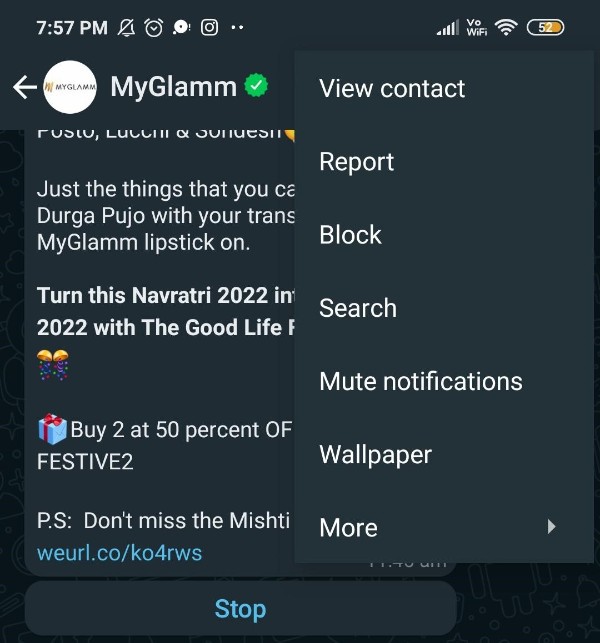
- After this another dropdown menu will appear on a screen which will show 5 options called report, block, clear chat, export chat and add shortcut.
- Click the option export chat from the drop-down menu.
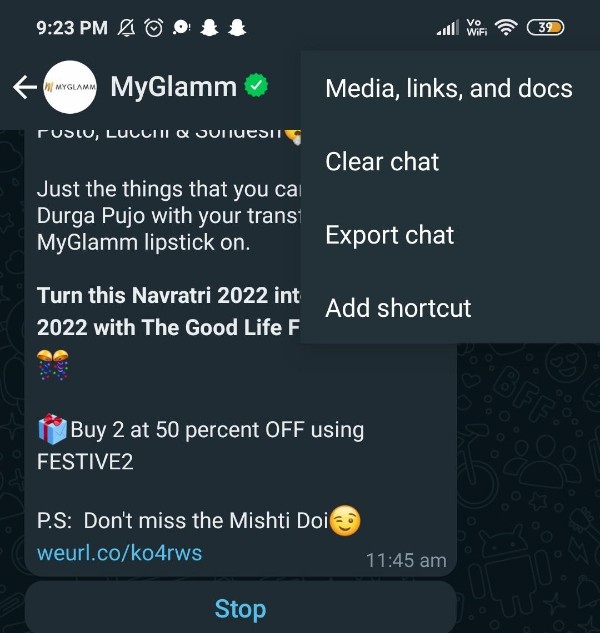
- Now you need to choose the media through which you want to export this WhatsApp chat.
- click on the option Gmail and make sure to send this conversation to your own email address.
- Now open the Email on your desktop and you need to download the document of the WhatsApp chat that you are exported from the Android device.
- The format of the attached media will be the TXT document.
- Once you open the TXT document you need to click on the option open with Google Docs placed at the top of the screen.
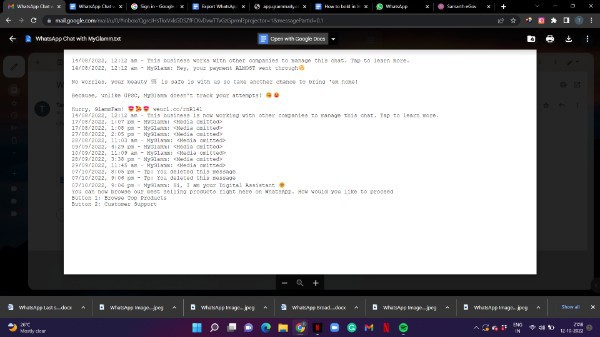
- Once you click on this option it will redirect to the Google docs application and display all the chat.
- Now you need to click on the file icon placed at the top left corner of the screen of Google docs.
- After this a dropdown menu will appear on a screen where you need to select the option download.
- After download you need to click the option save as type PDF and this will immediately convert the text file into PDF.
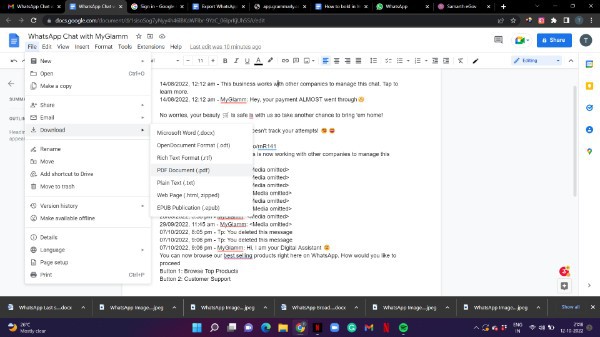
Conclusion :-
I hope this article on export WhatsApp chat to pdf helps you and the steps and method mentioned above are easy to follow and implement.













