Developer Option In Redmi
🕐 1 Jul 23

In this article we will show you the solution of developer option in Redmi, Google doesn't want all of its users to have access to the Developer Options section.
For app developers to better test their applications, Google has provided a wide range of choices.
These choices are also available to end users. From here, a lot of unidentified parameters can be modified.
Size of the screen, animation rates, USB debugging, multiwindow, and more.
Using this panel, we can also monitor RAM use. Google has hidden this menu because altering some unidentified items could result in device corruption until you factory reset or wipe the device.
In case you are looking for a solution on how to enable developer option in Redmi if it's the right articles for you just follow the step given below in order to enable developer option in Redmi.
Step By Step Guide On Developer Option In Redmi :-
- Open settings on your Redmi Note 8.
- You can easily open the settings with the help of application menu.
- Once you open the settings it will show you various options available for Redmi Note 8.
- These options are all about phone, System app updater, Wi-Fi, hotspot, password and security, display, lock screen, notifications, accessibility, special features,Digital wellbeing and parental controls, MI account and others.
- Check the option about phone placed at the top of the settings.
- The next step is to select the "about phone" option found at the top of the settings screen.
- In this section you will see various options such as system update, device name, device model, MI UI version, Android version, Android security patch level, storage, all specs, backup and reset, legal information, important Safety information and certification.
- You need to click on the arrow next to the option all specs.
- once you open this page you will see various details about your device such as device name, device model, CPU, baseband version, kernel version, internal storage, Android security patch level, RAM, and others.
- Now you need to tap the MI version 7 times in order to to see the developer option in Redmi.
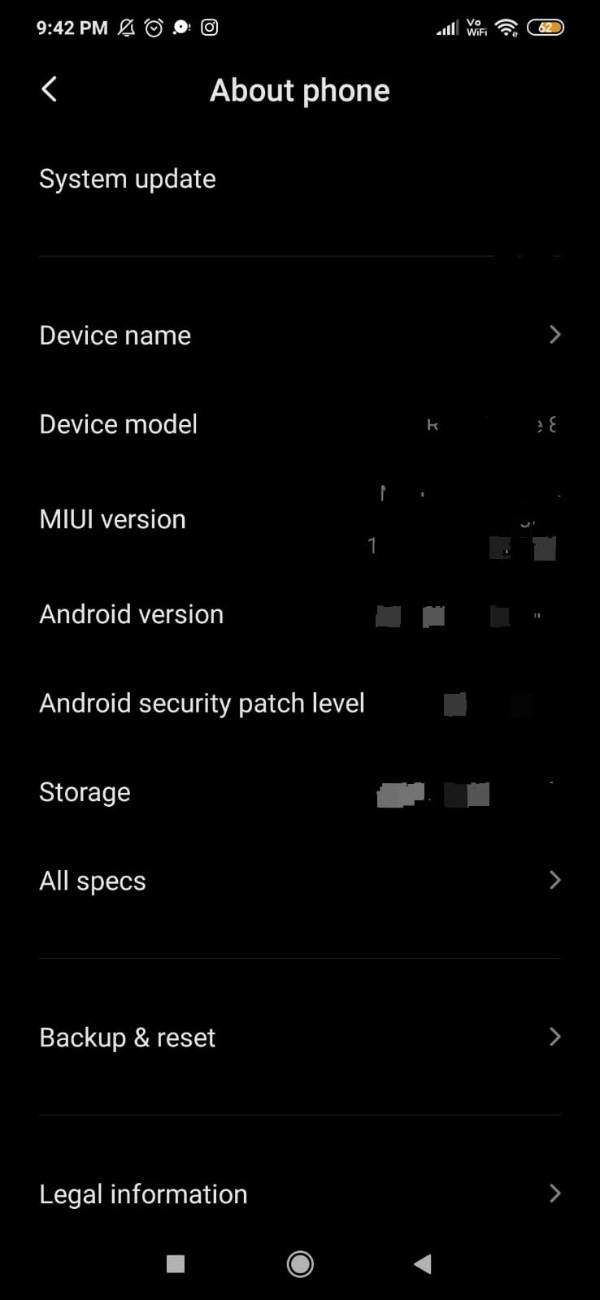
- Now it will inform you that you are a developer in Redmi device.
- In case you have already tab this version 7 time it will inform that we do not need to continue this step as you are already a developer on your every device.
- Now in order to access the developer option you need to go to the additional settings under setting tab.

- Under additional setting you will see various option like date, time, notification light, quick ball, accessibility enterprise mode, and developer options.
- Now click the option developer option under additional settings.
- Once you click there it will show you all the options that are available for a developer such as Bluetooth HCI snoop log, OEM unlocking, stay awake, WebView implementation and others.
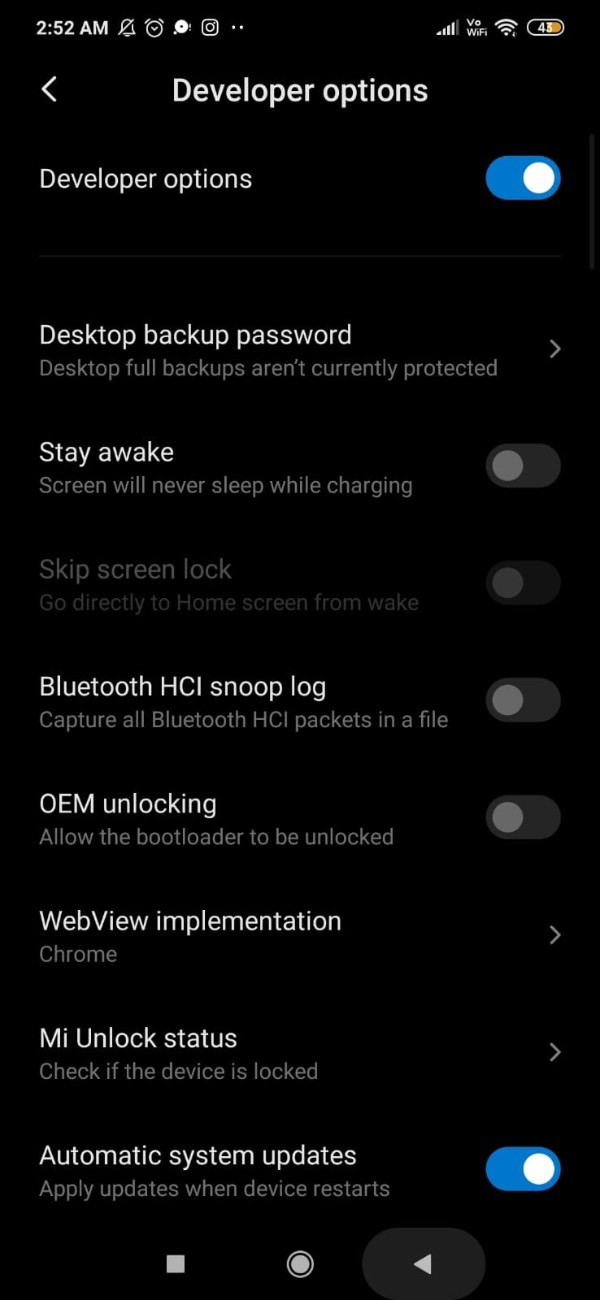
Conclusion :-
In this article we cover the essential guide on how you can find and enable developer option in Redmi.
I hope this article on developer option in Redmi helps you and the steps and method mentioned above are easy to follow and implement.













