Check Windows 10 Product Key Validity Online
🕐 1 Jul 23

In this article we will show you the solution of check windows 10 product key validity online, one of the biggest issues that affects both customers and software companies is piracy.
One of the most often pirated operating systems on the internet is Microsoft Windows.
Microsoft officially offers two ways to obtain the licence for Windows 10
While the Retailer licence can be purchased via the official Microsoft sources, the OEM licence for Windows 10 is pre-installed on laptops or desktops that cannot be moved to other devices.
The Retailer licence can be used on a single machine, although it can be moved from one to another.
If you obtained the product keys through either of these two strategies, you need to be concerned about the Windows 10 licence being stolen.
In addition to these there are numerous independent sellers who offer genuine Microsoft product keys for considerably less than the original price.
By offering them the Volume License, the majority of such third-party sellers cheat the customers.
Large enterprises can mass copy of windows 10 on all their systems at once by using volume licencing.
These licences would only operate if installed one at a time, for only a maximum duration of three months.
You can use a programme called Microsoft PID Checker to verify the validity of a Windows 10 licence key that you purchased from a third party source before installing it on your device. To do that, follow these steps.
Step By Step Guide On Check Windows 10 Product Key Validity Online :-
- Install Microsoft PID Checker.
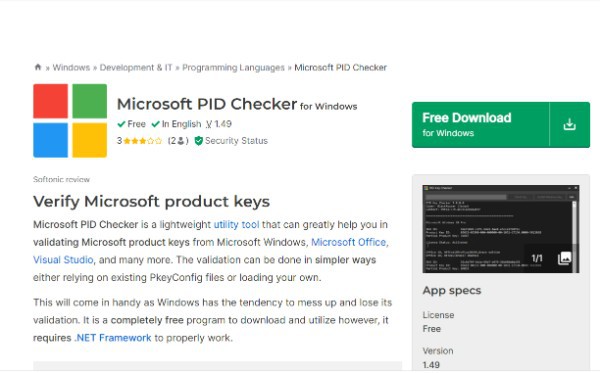
- softpedia.com/get/System/System-Info/Microsoft-PID-Checker.shtml. Activate the software
- In the space provided, type the product key. Select Windows 10/Server 2016 (10240) from the drop-down box under the Software Package.
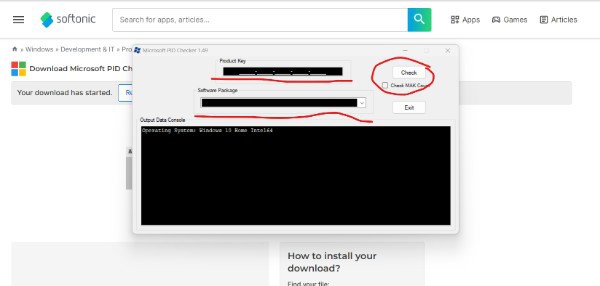
- tap on the Check button.
- You will quickly discover the validity of your Product Key. its product ID, type of edition, validity status, description, and more.
The Command Prompt can be used to check the validity of a product key that is currently being used on a Windows 10 system.
The procedures are as follows:
- Open the Command Prompt by using the Administrator rights.
- Slmgr /dli is the command that is to be typed, and then press the enter key.
- The command will show the Windows 10 edition, the status of the licence, and the OEM or RETAIL key type.
- You are utilising the authentic Windows 10 key if the licencing status displays "Licensed." The key is not genuine if there is anything else present.
From the Windows settings, you can determine whether Windows 10 is activated or not.
- Select Update & Security from the Windows settings menu.
- Select Activation in the left pane of the Update & Security box.
- Verify the status of activation.
You have the option to skip entering the product key when installing Windows 10 on your device, but you will be prompted for it during the installation process.
You may still use all the features of Windows 10 and receive regular updates without the product key.
Only the Activate Windows logo and routine Microsoft notifications that ask users to activate Windows are present.
Conclusion :-
This article covers about the information about checking the windows 10 product key validity online.
You may determine out whether Windows 10 license key you purchased or are presently using is genuine by following the methods described in this article.
It is still advised to obtain the Windows 10 licence key from official, reputable sources, even though many third-party retailers offer them at prices lower than those found in the Microsoft store.
I hope this article on check windows 10 product key validity online helps you and the steps and method mentioned above are easy to follow and implement.













