Broadcast Message On WhatsApp
🕐 1 Jul 23

In this article we will show you the solution of broadcast message on WhatsApp, it is very easy to set up a WhatsApp Broadcast message with just few simple steps.
You need to make sure that you have completed the initial procedure of downloading and confirming your personal information along with the registration of your mobile number with the WhatsApp application.
You need to also remember that only the contacts on your list that has saved your mobile number will be able to receive your WhatsApp broadcast message.
In case you are looking for a solution regarding Broadcast message setup on WhatsApp this is the right article for you just follow the steps given below in order to send a WhatsApp Broadcast message.
Step By Step Guide On Broadcast Message On WhatsApp :-
- Open WhatsApp on your Android device.
- In case you do not have this application you need to install it from the Play Store.
- after installing WhatsApp successfully you need to enter your WhatsApp number and OTP for verification to proceed further.
- After successfully login into your account you will see three tasks placed at the top of the screen called chat, status and calls.
- Now you need to click on the chat tab.
- Once you click on this option it will display the main chat interface and a log of all of the active chats on your screen.
- Now you need to click on the more option button.
- It is placed at the top right corner of the main chat interface.
- The more option is represented by the three vertical dots depending on the operating system of the Android device you are using.
- Once you click on this option a drop down menu will appear on your screen with will show various options as a new group, new broadcast, WhatsApp web, starred messages and settings.
- Click the option new broadcast from the drop-down list.
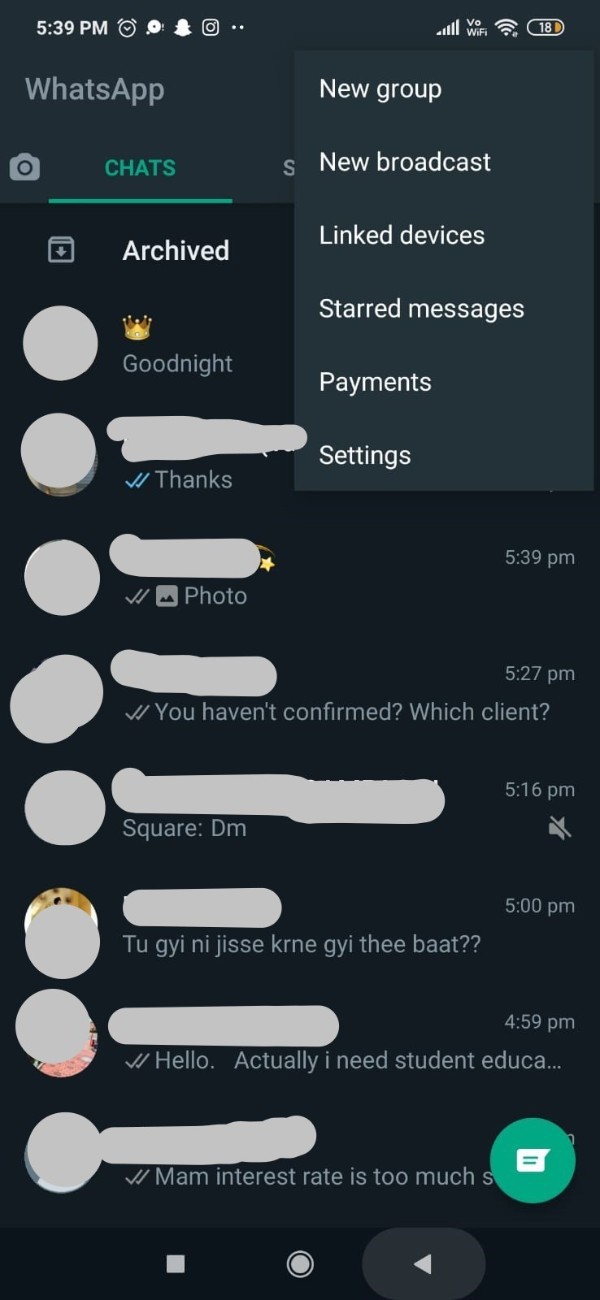
- On the next screen, it will ask you to select the contacts for the new Broadcast message on WhatsApp.
- It will display the total number of contacts saved in your WhatsApp account along with the selection of them.
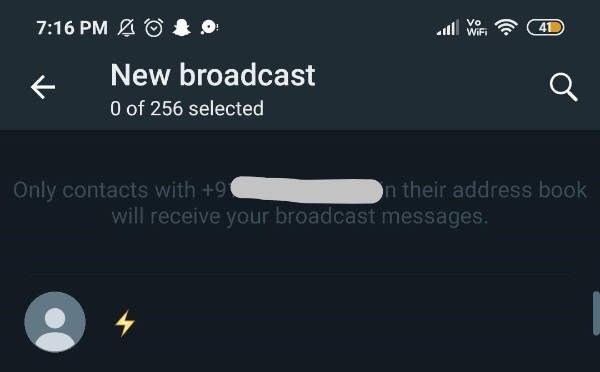
- It will also inform that only contacts with your number saved in their address book will receive your Broadcast message.
- Once you select the contacts you just need to click on the tick mark option placed at the bottom right corner of the screen.
- The number of contacts that can be added to the WhatsApp broadcast list is 256 which is similar to the WhatsApp group chat.
Conclusion :-
In this article we covered an essential guide on how you can set a Broadcast message on WhatsApp on your Android device.
I hope this article on broadcast message on WhatsApp helps you and the steps and method mentioned above are easy to follow and implement.













