Android Internal Audio Recorder
🕐 1 Jul 23

In this article we will show you the solution of android internal audio recorder, Android devices have inbuilt Audio recorder which does not require any third-party application for recording audio on your device.
In this article we will specifically talk about how you can record high-quality audio on Xiaomi devices.
With the help of the free sound and voice recording application recorder, you can easily record any type of voice, audio, music and others.
In case you are looking for a solution on how to use an Android internal audio recorder this is the right article for you just follow the steps given below in order to use Android internal audio recorder.
Step By Step Guide On Android Internal Audio Recorder :-
- Go to your home screen and search for tools.
- Under tools, you will see various applications such as contact, recorder, screen recorder, scanner, download, Compass, services and feedback.
- Click the option- recorder to proceed further.

- After clicking the recorder app from the tools folder you will see the home screen of the recorder application on your phone.
- The home screen of the internal audio recorder will display three buttons at the bottom of the sound recorder app.
- These three buttons are for stop and save, record/ pause, Mark/ recordings.
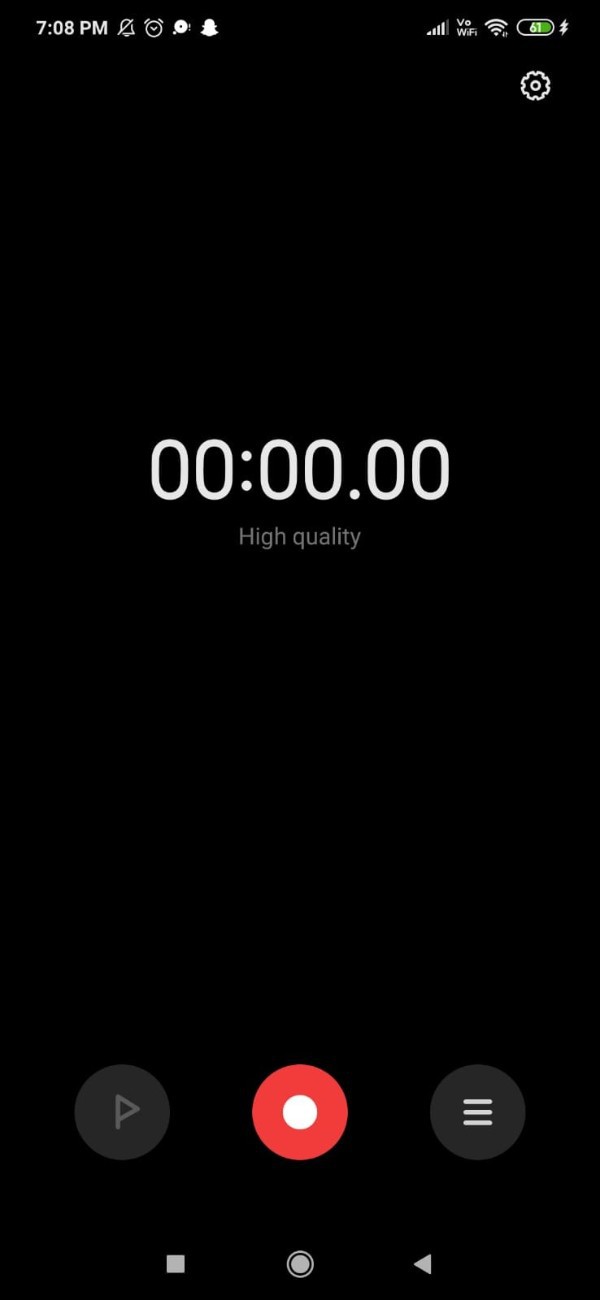
- Now in order to use the internal audio recorder on redmi device, you need to click the middle button to start recording or pause the audio recording.
- The left button placed at the bottom of the sound recorder application is used to stop and save audio recording on your Android device.
- The right button placed at the bottom of the sound recorder application is to mark the audio recording or open the folder in which you will see all the saved recording on your Android device.
- The internal audio recorder uses the MP3 file format to save the audio recording on your Android device.
- The MP3 file format used to record audios internally is compatible with all type of mobile devices and music players.
- You can easily find all the saved audio recordings on the internal SD card.
- On the internal SD card, you need to open an MIUI account.
- Under your account, you will see the option of sound recorder where you will see all the saved internal audio recordings.
- Alternatively, you can also use the recorder application on an Android device.
- From there you just need to click the right button on the home screen and a list of all the audio recordings will pop up in front of you.

- You can also click on the folder icon to open the folder which will display the audio recordings.
Conclusion :-
In this article we covered an essential guide on how you can use Android internal audio recorder on redmi device.
I hope this article on android internal audio recorder helps you and the steps and method mentioned above are easy to follow and implement.













