Action Blocked On Instagram
🕐 1 Jul 23
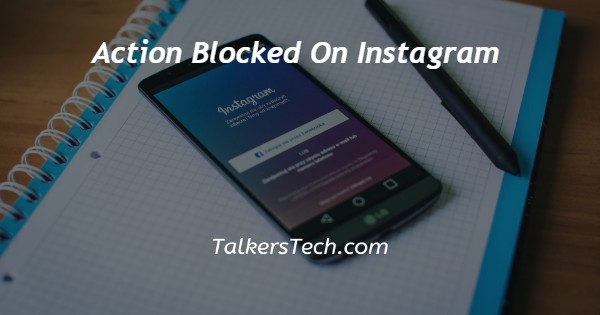
In this article we will show you the solution of action blocked on Instagram, the reason why some Instagram user faced the error of action blocked on Instagram is when Instagram suspect spam or bot activity on your account.
When you see the error of action blocked on Instagram you will not be able to login into your account and perform Instagram features.
There can be various reasons why your account faces the error of action blocked on Instagram.
These errors mostly popup when you Trigger the exceeding limit of daily action.
In case you are looking for a solution on how to fix action blocked on Instagram, this is the right article for you just follow the steps given below in order to fix the action blocked on Instagram.
Step By Step Guide On Action Blocked On Instagram :-
- Open setting application on your Android device.
- You can easily search the setting option from the notification panel from the top of the home screen.
- after opening settings it will display various options.
- Select The option app to proceed further.

- It will show 5 options under application page.
- These options are System app setting, Manage app, dual app, permission and AppLock.
- Click the option Manage app.

- On the next screen it will display the list of all the applications that You can easily sort by status, App name, usage frequency, used Storage and installation time.
- In the search bar type instagram to clear cache and data.
- On the next screen it will display the information of the Instagram application such as storage, data Usage and battery, permissions, notifications, advanced setting and other options.
- At The bottom of the app info, there are three options called force stop, Uninstall update and clear data.
- Select the option clear data placed At the bottom left corner of the screen.

- Once you click this option A popup box will display in front of you along with displaying two options called clear all data and clear cache.
- First you need to choose the option clear cache from the popup box.
- After this, you need to choose the option clear all data from the pop up box.
- After Just another popup box will appear on your screen which informs that it will permanently delete all app data including file setting account database and cache.
- Now you will see that all the Instagram data is removed and only the login page is displayed when ever you open the application.
- Now you need to enter the login credentials of the account which was facing the error of action blocked on Instagram.
- You need to enter the email address/ username/ phone number and password to login.
- After this click the option login and see that the error is no longer visible.
Conclusion :-
In this article we covered an essential guide on how you can fix action blocked on Instagram by clearing the application data and cache.
I hope this article on action blocked on Instagram helps you and the steps and method mentioned above are easy to follow and implement.













